Ever wondered how to how to export your workflow as a zip file (.yxzp) so that you can easily share it with your colleagues?
Well, look no further!
But first, be sure to save – it’s not possible to export an unsaved workflow.
Following that, just go to the Options tab within Alteryx Designer and select ‘Export Workflow’. Doing so will open the following window:
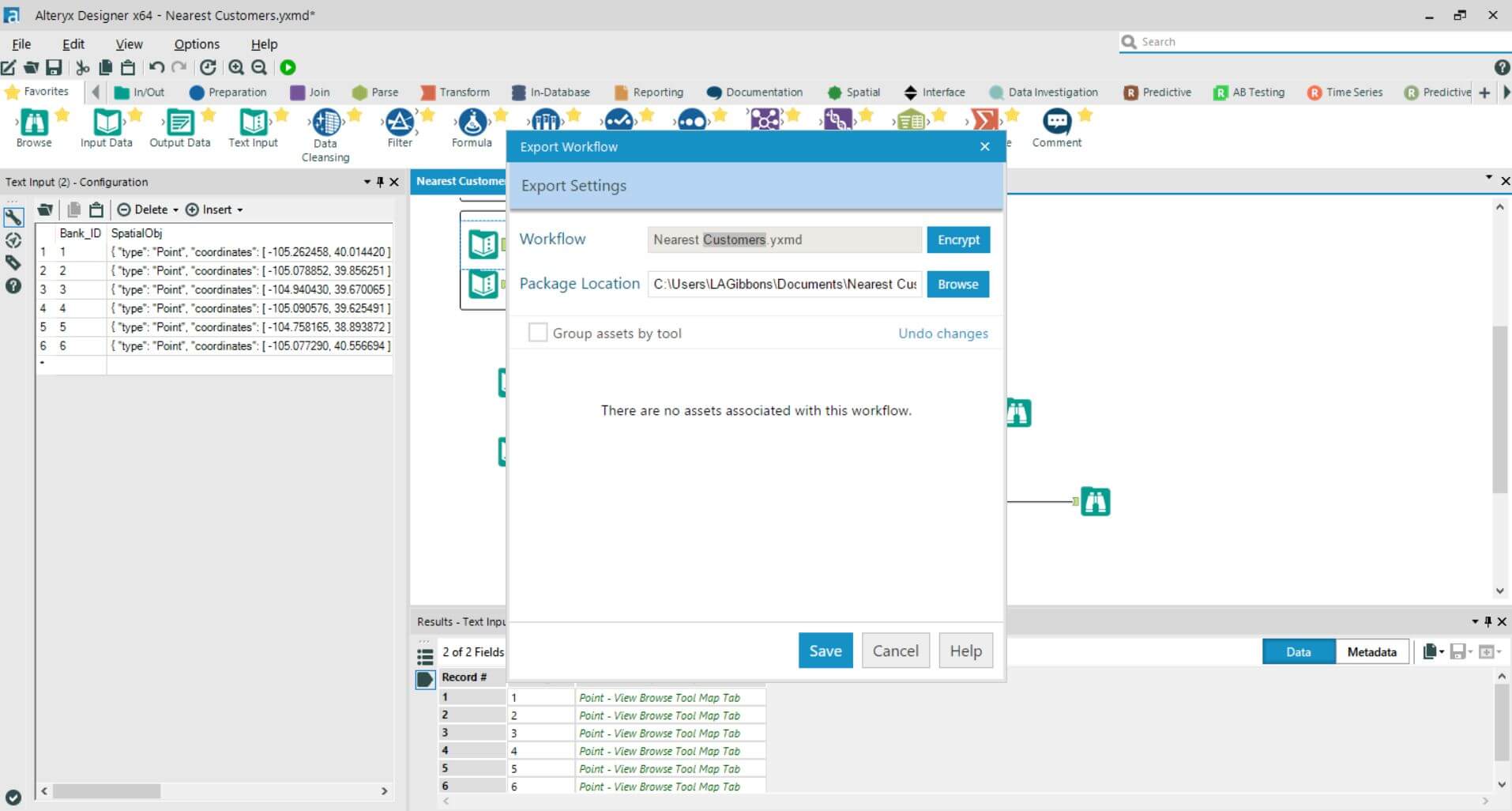
Here you have the option to Encrypt the file so that the workflow can be run but not edited – ensuring your hard-work can be used but not tampered with.
Also, there is the option to browse, allowing you to choose exactly where you would like the zip file to be saved on your device.
Should you have assets in your workflow such as macros you have the option to group by the tools in which they situate. However, if this box is not ticked the assets will be separately listed instead.
Hit save and the .yxzp file will be created. This will contain the input files, output references and macros ready to go when unzipped.
