This week we’ve been looking at Tableau Server as part of Server Week, covering all of the essentials from Permissions and User Roles to Downloading and Publishing. One thing we covered in passing was the Data Alerts option. Initially I had assumed it was a minor feature, but the more it was explained to us, to more it stood out as an important addition.
Data Alerts essentially tell you when a measure in a Tableau workbook on Server reaches a certain value. For example, if you work in Retail, perhaps you only want your reps to check their performance dashboard quarterly. You can set up an alert to tell your sales reps when they’ve hit their targets for the year, meaning they’re not having to check the dashboard regularly for that important update.
Data Alerts also have the added benefit of reminding the user that a dashboard exists, which if the Server is particularly disorganized, may be more useful than it ought to be…
So how are they made?
For my example, I’ll be using Superstore in Server. We’ve got a pre-built dashboard that we’ve opened in the Web-edit feature of Tableau Server:
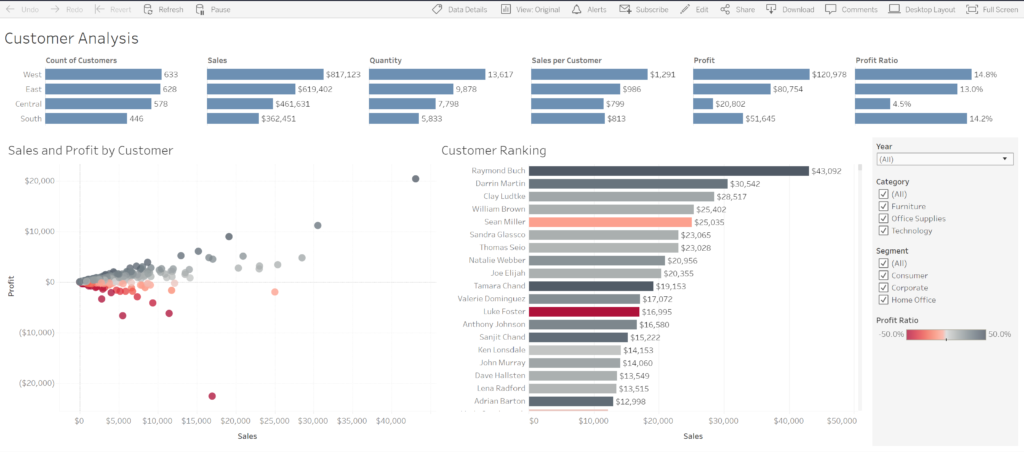
Suppose we want to know when the first of our customers hits $60,000 in sales in our “Customer Ranking” graph. We can highlight the Sales axis in this graph, and click on the Alerts option in the Top ribbon. This opens a side pane which gives us the option to create an alert:
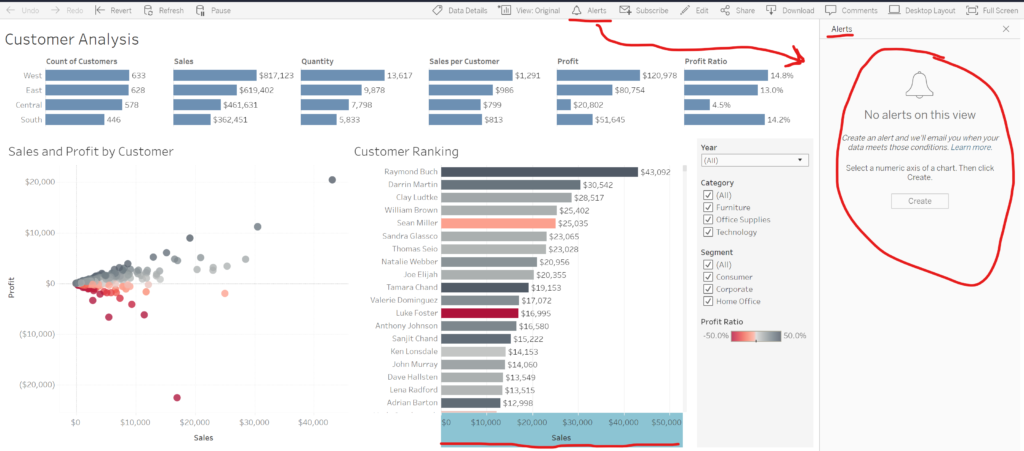
Once we’ve clicked “Create”, we can then configure our alert in the Configuration window:
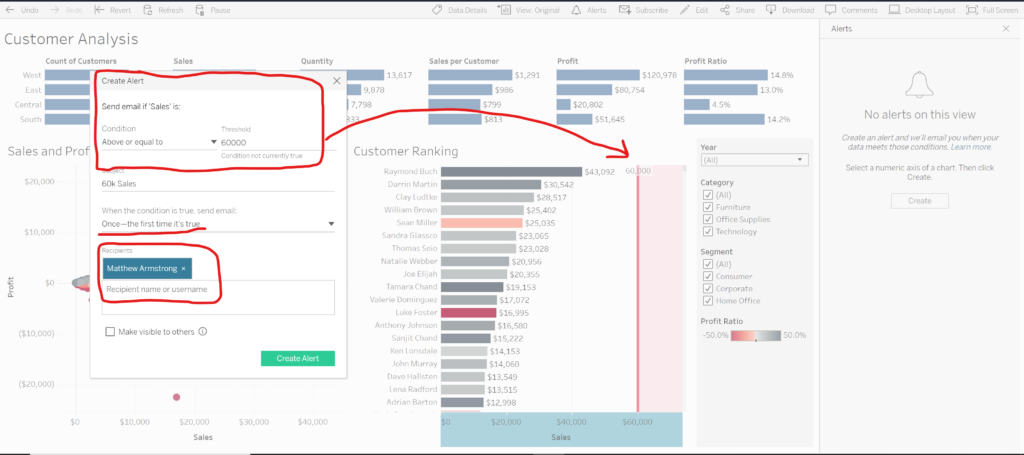
The first thing to do is to set the Alert Condition (1st red box). The Server pre-populates the subject of the condition with the field whose axis we clicked on. In the second line, we can then choose the condition and the value. We then get the option of naming our alert and choosing the frequency of our alert (i.e. when the condition is met, how often do we want updating?). For our example, we only want the first instance of the condition being triggered. We can then choose who gets the Email alert, and whether we want other viewers to be able to see the alert when they view the workbook.
And that’s it. When we click “Create Alert”, the alert will be saved and will show up in the Alert side pane in the future:
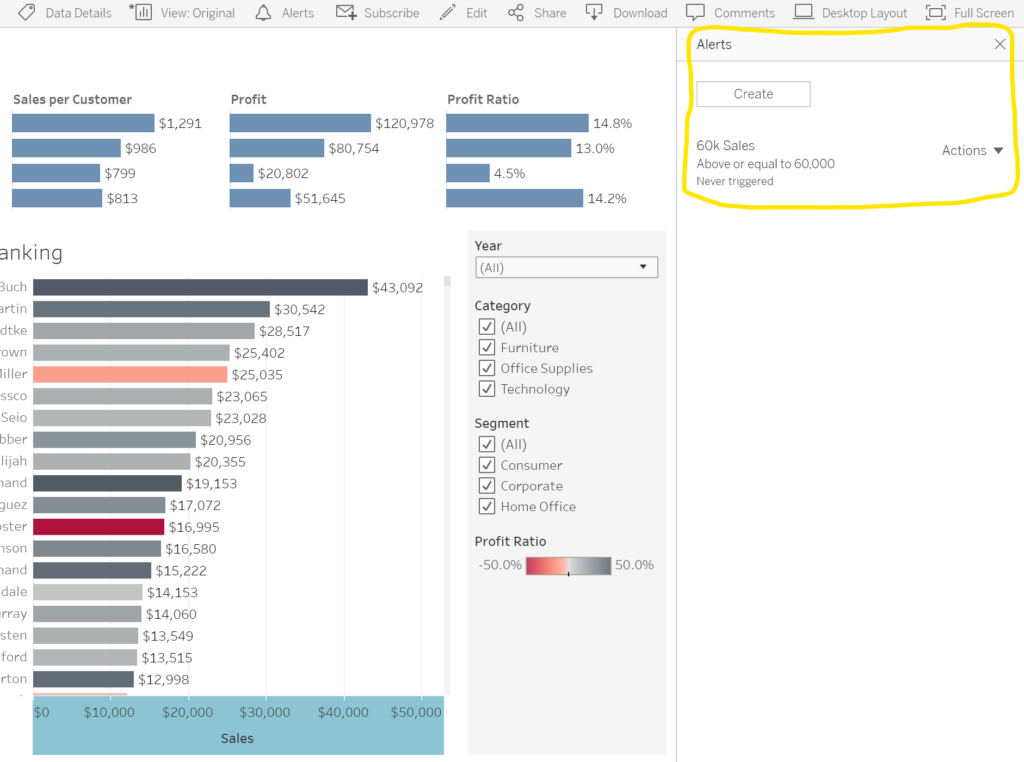
Hopefully this gives you an understanding of what Tableau Server Data Alerts are, why they’re useful, and how to make them!
