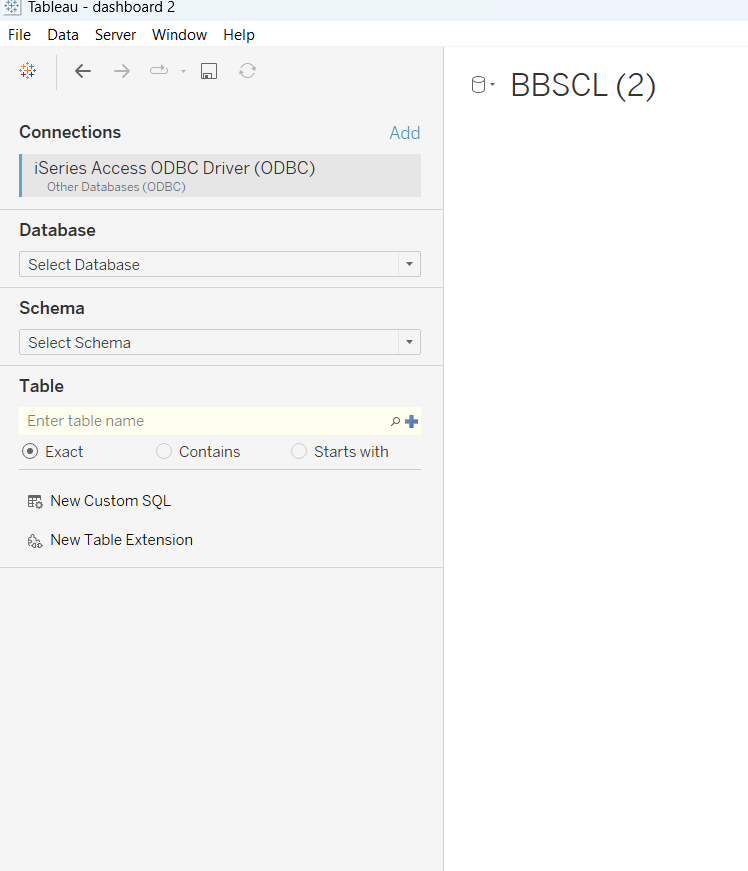Step 0.
Gather all the credentials you need:
· Server:
· Port :
· Database:
· User ID:
· Password:
Step 1.
You can only connect to IBM DB2 server directly if the database is z/Os and not iSeries. Tableau doesn’t support iSeries.
If the database is iSeries, you have to use an OBDC connection.
More info here:
https://help.tableau.com/current/pro/desktop/en-us/examples_db2.htm
Step 2.
Install the Driver:
To establish a connection you will need a driver either from the server provider or from IBM website. You need to register for an IBM account, wait for your account to be approved (could be several hours or even a day) download and install the ACS Windows App Pkg English (64bit) exe from https://www.ibm.com/support/pages/ibm-i-access-client-solutions .
Step 3.
Set up DSN:
On the bottom windows menu bar search for OBDC data source and click for the 64 bit version.
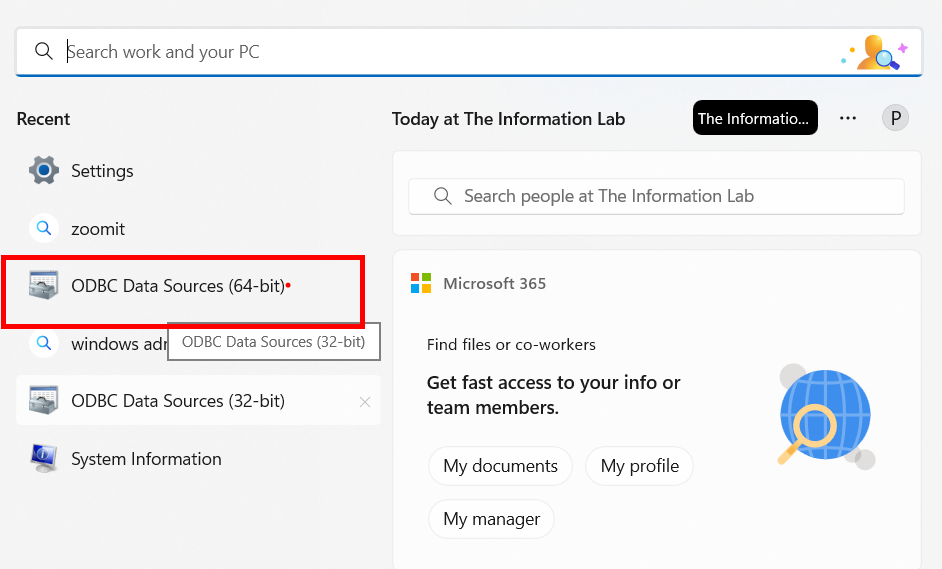
Then go to System DSN at the top (if you don’t have admin rights then User DSN is fine) and click on add. Find the driver you installed and click finish
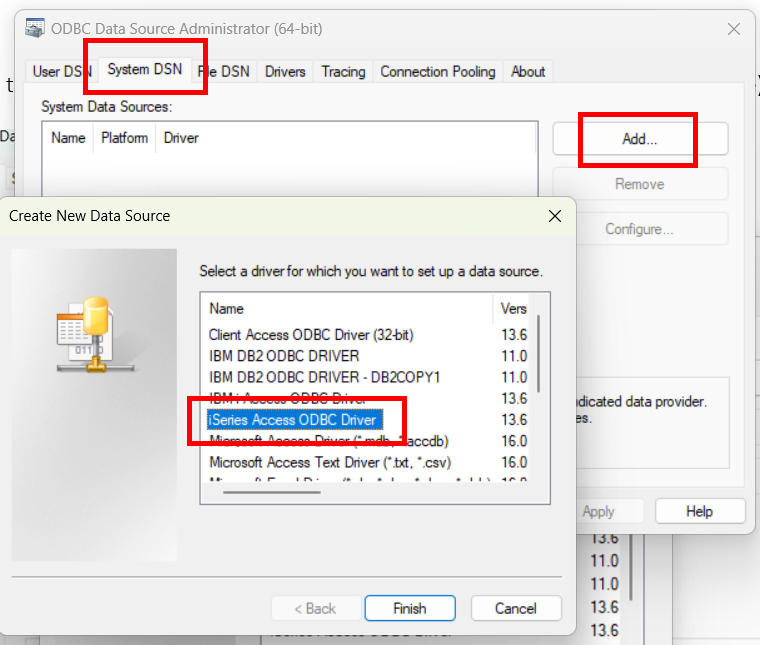
A window will pop-up. Choose a data source name (up to you) and ‘click’ Connection Options. Tick the ‘Use the user ID specified below’ and enter the user ID, ‘click’ okay.
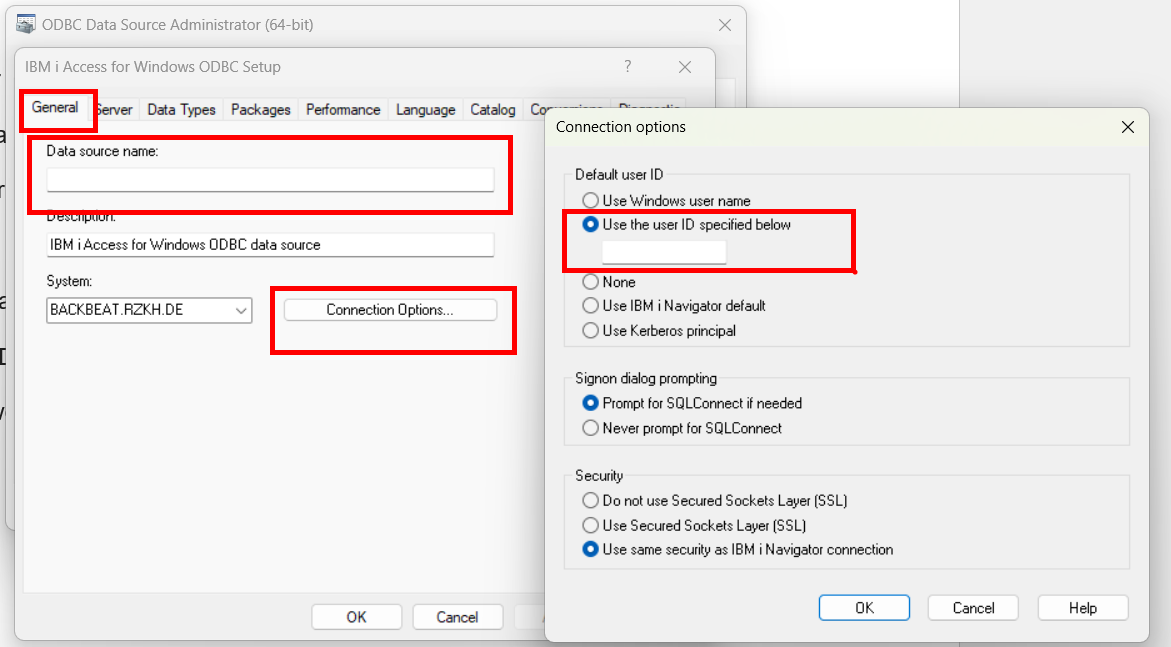
Go to the Server on the menu bar, tick Override default database with the following and use the database name, then ‘click’ okay.
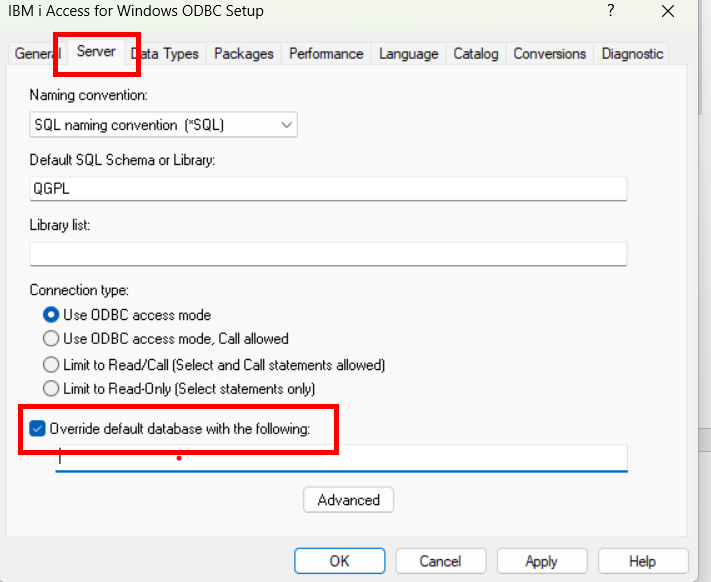
DSN set up is done.
Step 4.
Connect in Tableau.
Open up Tableau click on OBDC connection, tick DSN and find the one you created.
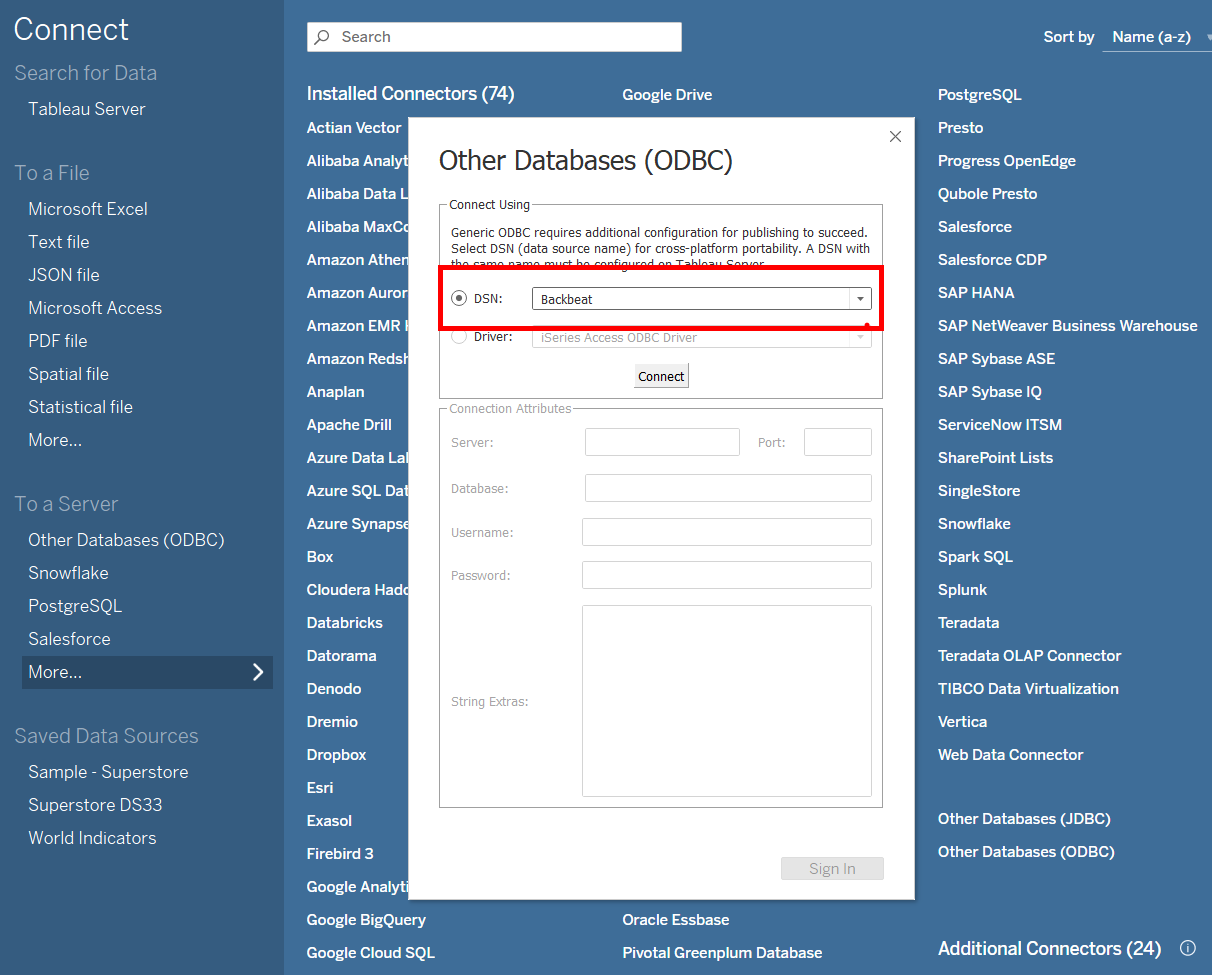
If this doesn't work for any reason, you can tick driver and find the iSeries driver you donwloaded, then do the same thing you did when you set up the DSN.
This shall generate to following:
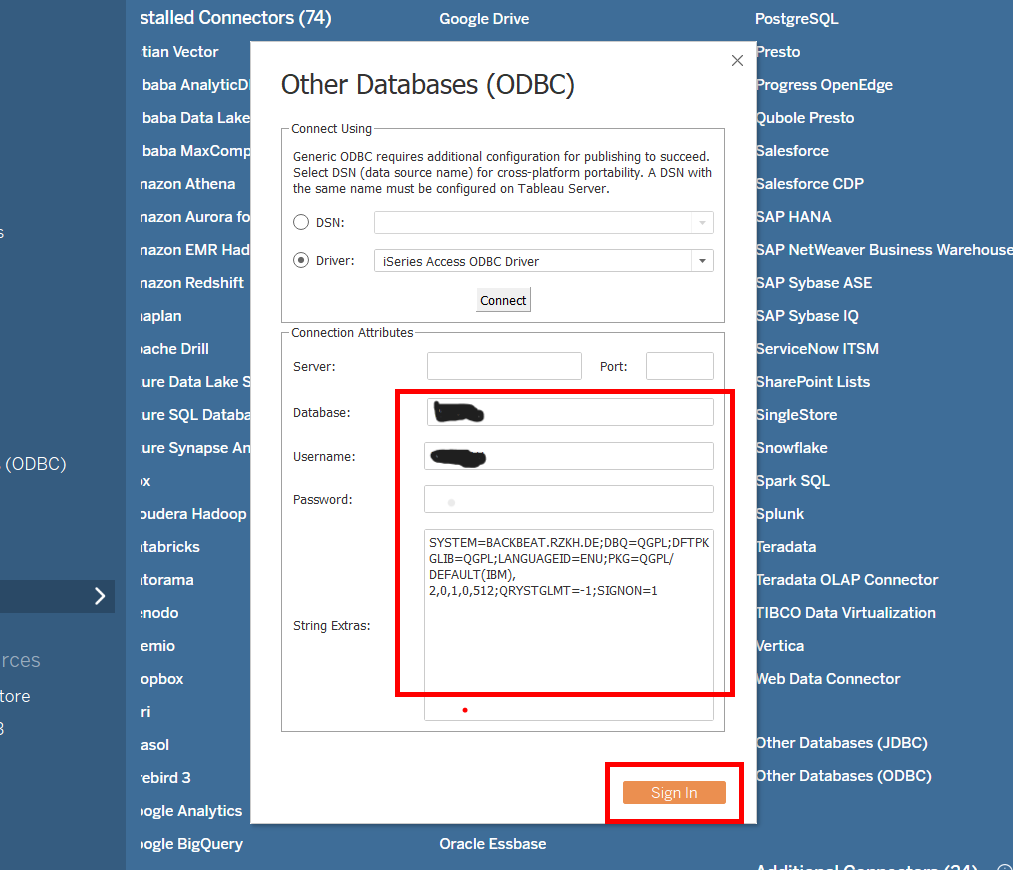
Sign in button should turn orange.
Bang!! You're in.