In Tableau there are two common ways of navigating from one dashboard to another. 1) The navigation button in the objects pane and 2) the go to sheet button found in the dashboard actions pane. But did you know there’s a third – that’s right, by using the filter action we can make a go to sheet and filter button.
How do we do this
Firstly, this requires two dashboards with at least one graph one each that share a variable. In this example I will be using the sample superstore workbook that exists on tableau. Specifically, the overview and product dashboards.
The graph we will use as the filter is the monthly sales by product category graph – the filter will act on category since that is common between this graph and those on the products dashboard.
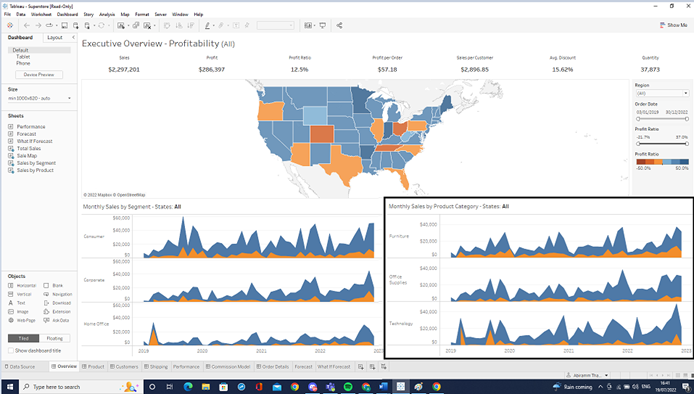
On the dashboard actions add a new filter action. On the source sheets select sales by product. On the target sheets we can click on the overview dashboard and change it to the product dashboard. Finally select the filter to be on the category field since that is what we want to filter on.
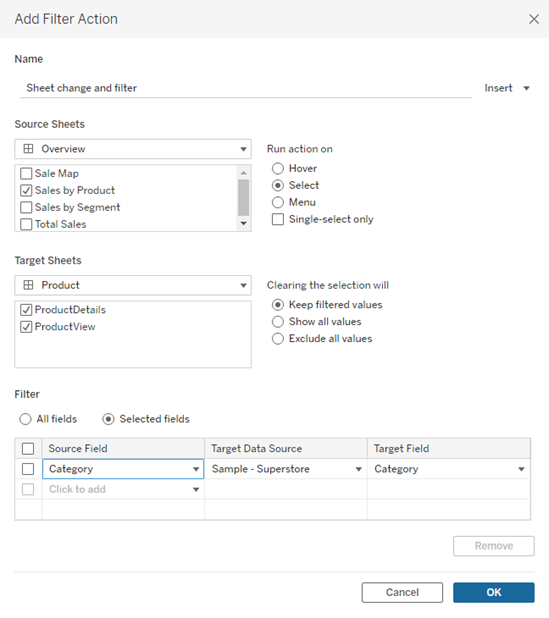
Now if we click on a category on the sales by product sheet, it should take us to the products dashboard and apply the filter to all sheets
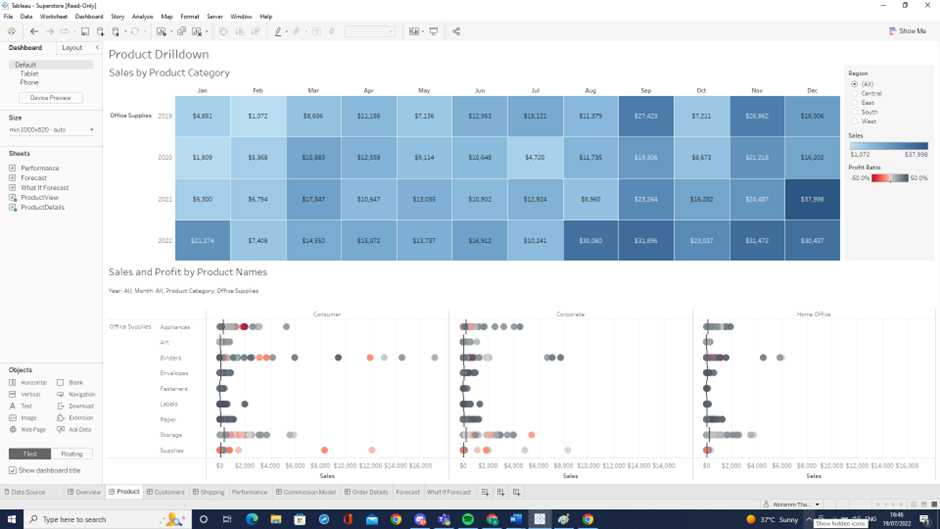
In this example the filter is office supplies.
