Having the up-to-date information is vital for any business since this will help any decision makers to obtain all of the key information before making any decisions.Tableau server can be configured so that any published workbooks which are connected to data extracts can be scheduled to update automatically. There are essentially three main methods of doing this.
- In Tableau server
Firstly, to set these schedules, you will need to have an administrator or data owner permission. Server can be set up so the extracts are refreshed at a recurring schedule, ensuing all workbooks connected to them always show the most up-to-date data.
To create a new schedule, you will have to go to Schedule page and then select New Schedule. You can select the frequency to be hourly, daily, weekly or even monthly
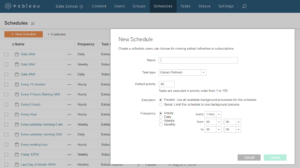
- In Tableau Desktop
You can also set up an extract schedule, just before you publish the workbook to the server from your desktop. To do this go to your dashboard page and then select Server and Publish workbook. You will need to sign in to your server for this to work. Next select the Publish Workbook to Tableau Server, here you can choose to schedule to refresh extract.
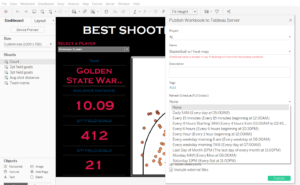
- Using Tabcmd
If you are working on a command prompt, you can schedule to refresh extract using the refreshextracts.
Here is what the full command in the script should look like
tabcmd login – http://tableauserver.til -u aj -p P@ssw0rd! refreshextracts –datasource nbabasketball
Failed extracts
If the extract refresh fails, an alert appears on the server to indicate this problem. The server and site administrators can also enable email notifications, to inform them if there is a problem refreshing extracts. These settings can be configured in the Settings and then General page.
Furthermore, if the scheduled refresh fails five consecutive times, Tableau server suspends any further refreshes.
The schedule refresh will not attempt to run again until someone fixes the cause of the failure
