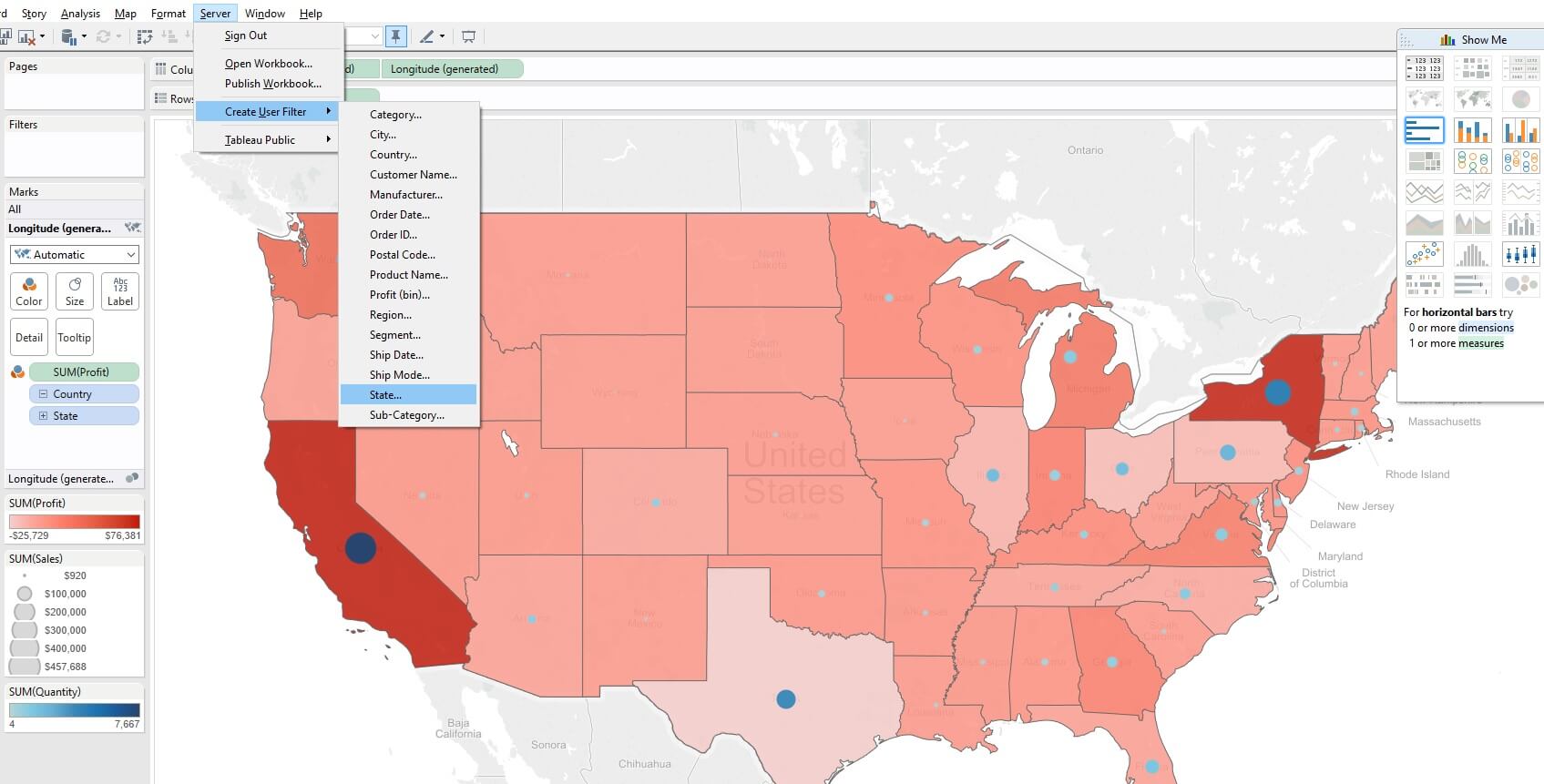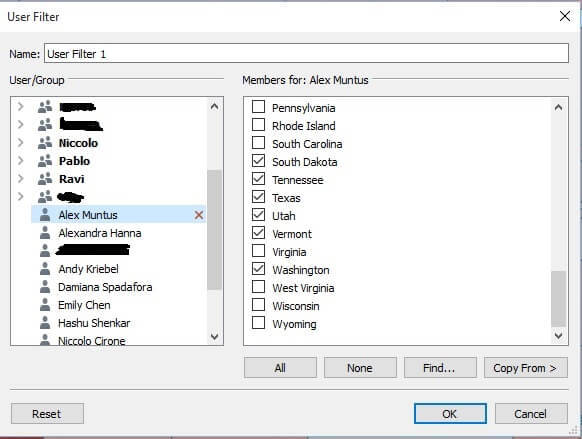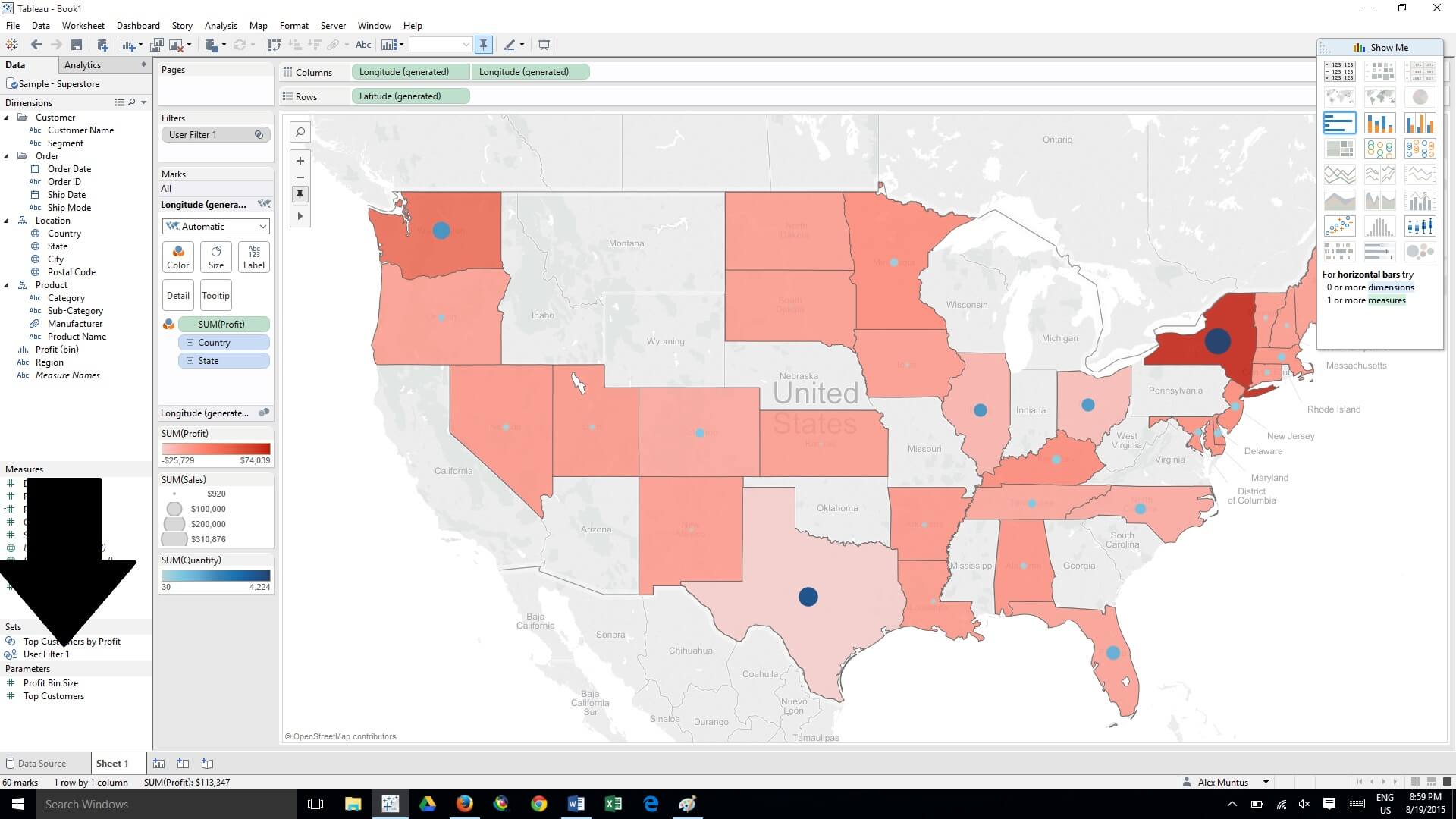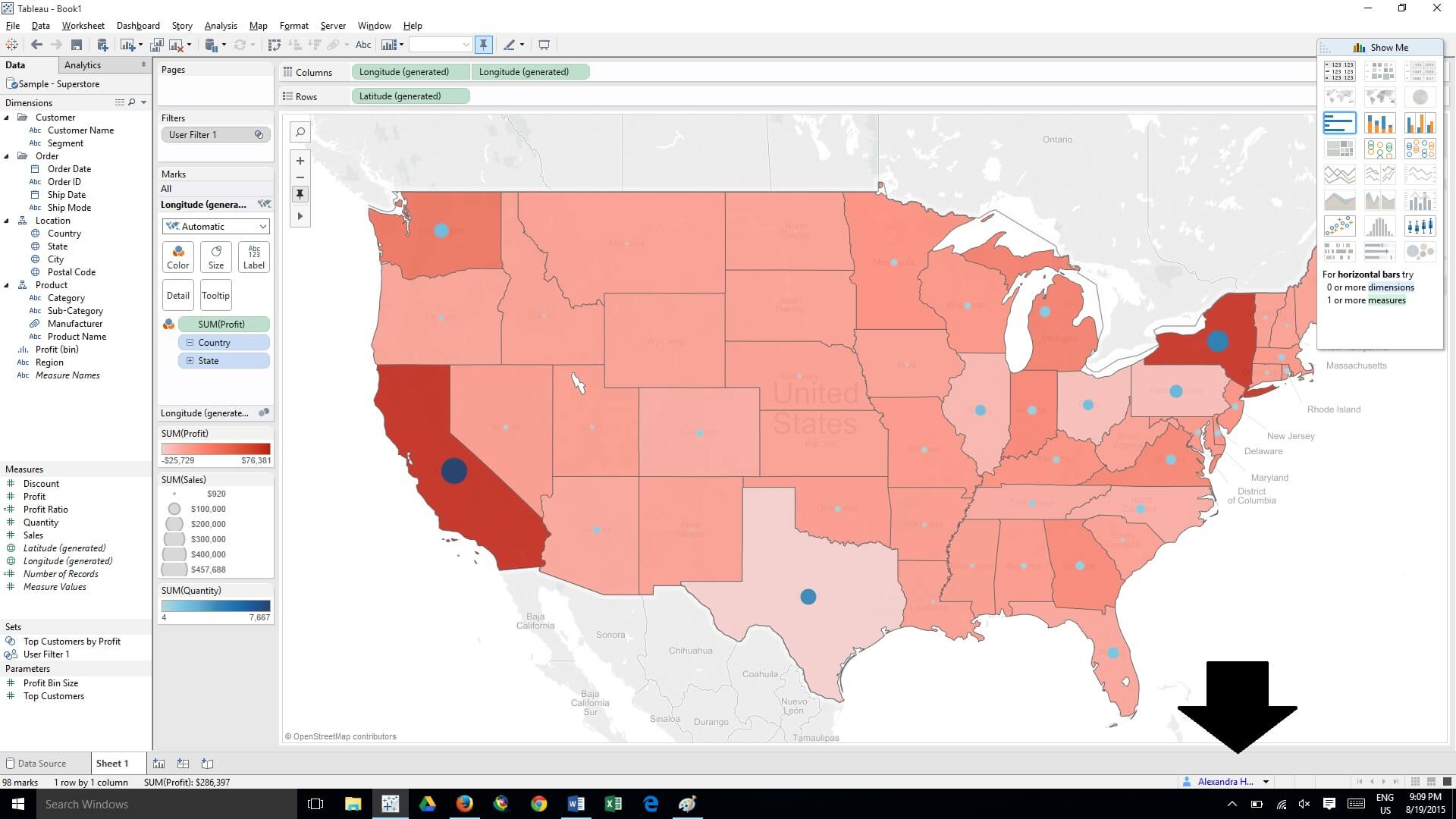Often when we develop dashboards in Tableau, we may only want certain users to have access to certain parts of the data. For example a regional sales manager for EMEA should only have access to EMEA sales and America to America sales say. Rather than recreate the exact same dashboard but then use different data. We can have the same dashboard and create a user filter. When a user signs in they will have pre-assigned permissions for access to the data and therefore will only be able to see the data relevant to them.
Creating dashboards like this is far more efficient then having to recreate dashboards and re-input the relevant data in for several reasons. Firstly as already alluded to the sales managers will no doubt want the dashboard in the same way just with different data so it is a lot of extra effort to re-create the same thing. No doubt the company will have Senior Management and other centralized teams that will require the data from all the sections. Using the filter, we can simply allow access to all the data rather than recreate another dashboard. Finally, people move around for example from one sales team to another or say to a partner. As a result they may be using the same dashboards but with different data and so by changing the user’s permissions, this is an easy way to get round managing data visibility.
Now I shall walk you through how to create a User filter in tableau. In tableau I connect to the data and then log onto the server. Once logged on I click server -> create user filter -> and then select the variable I want to filter on for example state.
I can then select the relevant users and select the relevant states that they have permissions to. As you can see I have selected myself and ticked only some of the states meaning I should only have visibility of those when the filter is applied. For Alexandra Hanna (name below) I have selected all, so she can see all the states.
I can rename the Filter here as it is just called user filter one but havn’t in this example. Clicking ok we return to the map and the filter appears in the bottom left. If I drag and drop this into filter, we see some of the countries disappear as I do not have access to them.
However if we click on a different user – Alexandra Hanna (who can see all the states) the filter returns all the states on the Viz.
So this is a really neat, easy to use trick for filtering data. Thanks to Robin Kennedy for showing us!