The Default Properties menu lets you adjust the colors, the number of format and add a comment for any measure added . You can also set the default aggregation for a measure or check the Total using option.
The Default Properties menu can be accessed by simply right-clicking on the measure that you want to adjust or by pressing the down arrow icon.
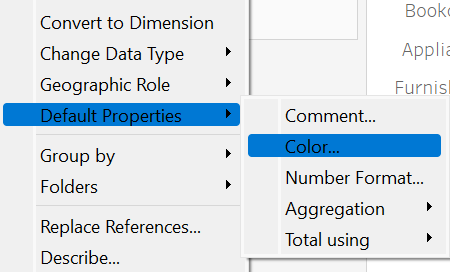
- Comment: You can add a comment, which will show up when the mouse pointer is over the chosen measure.
- Color: this establishes the measure's default color or color scheme whenever it is inserted into your visualization.
- Number Format: you can assign a currency to your data and select the type of currency that you want, the number of decimal number, and how you want to represent your data. Your data can be represented as a percentage, or as a number with specific decimal points or as a currency.
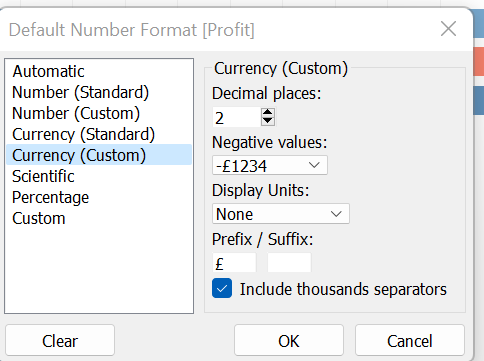
Compared to the Default Properties menu for Dimensions, the default properties menu for Measures has two additional tools that can be used ( depending on the type of Measure): Aggregation and Total Using.
- Aggregation: we can use the aggregation option to summarize, calculate the average, median, count, etc.
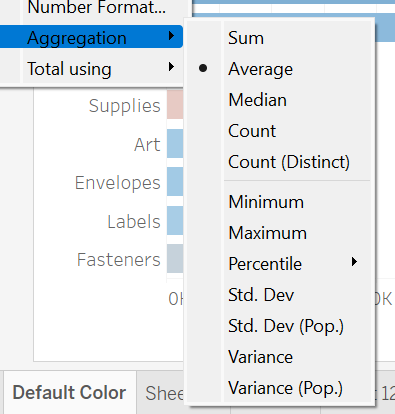
- Totals
In conclusion, the Default Properties menu let's you customize the data and proves to be a very powerful thing when it comes to data analysis . It also lets you to save your edits in a packaged Tableau workbook or as a data source.
