Firstly, create an account on Mapbox Studio (URL: https://www.mapbox.com/studio/ ) and enter your Homepage (click on the Home tab beside the Welcome tab). Here you will find your access token to enter into Tableau (outlined red below):
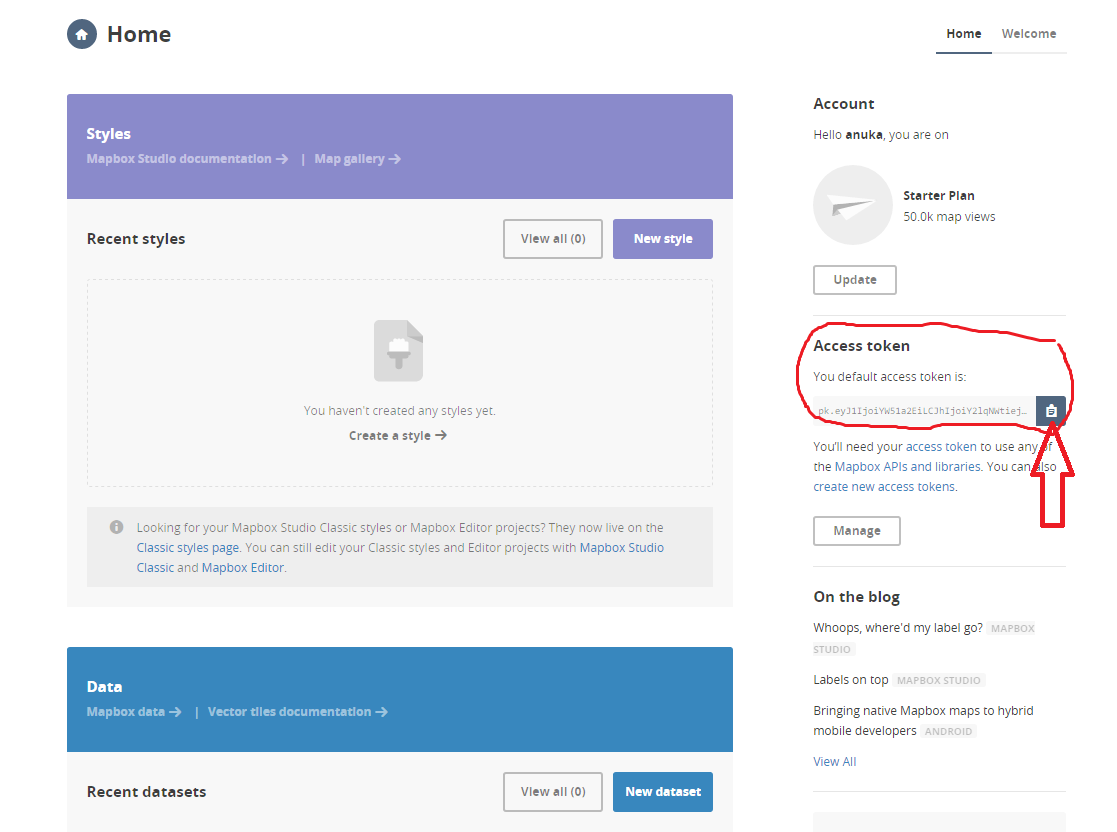
Copy the token by clicking the icon.
Open up Tableau. In the toolbar, go to |Maps|, |Background Maps|, |Map Services…| (as seen below):

Click |Add| then |Mapbox Maps|:
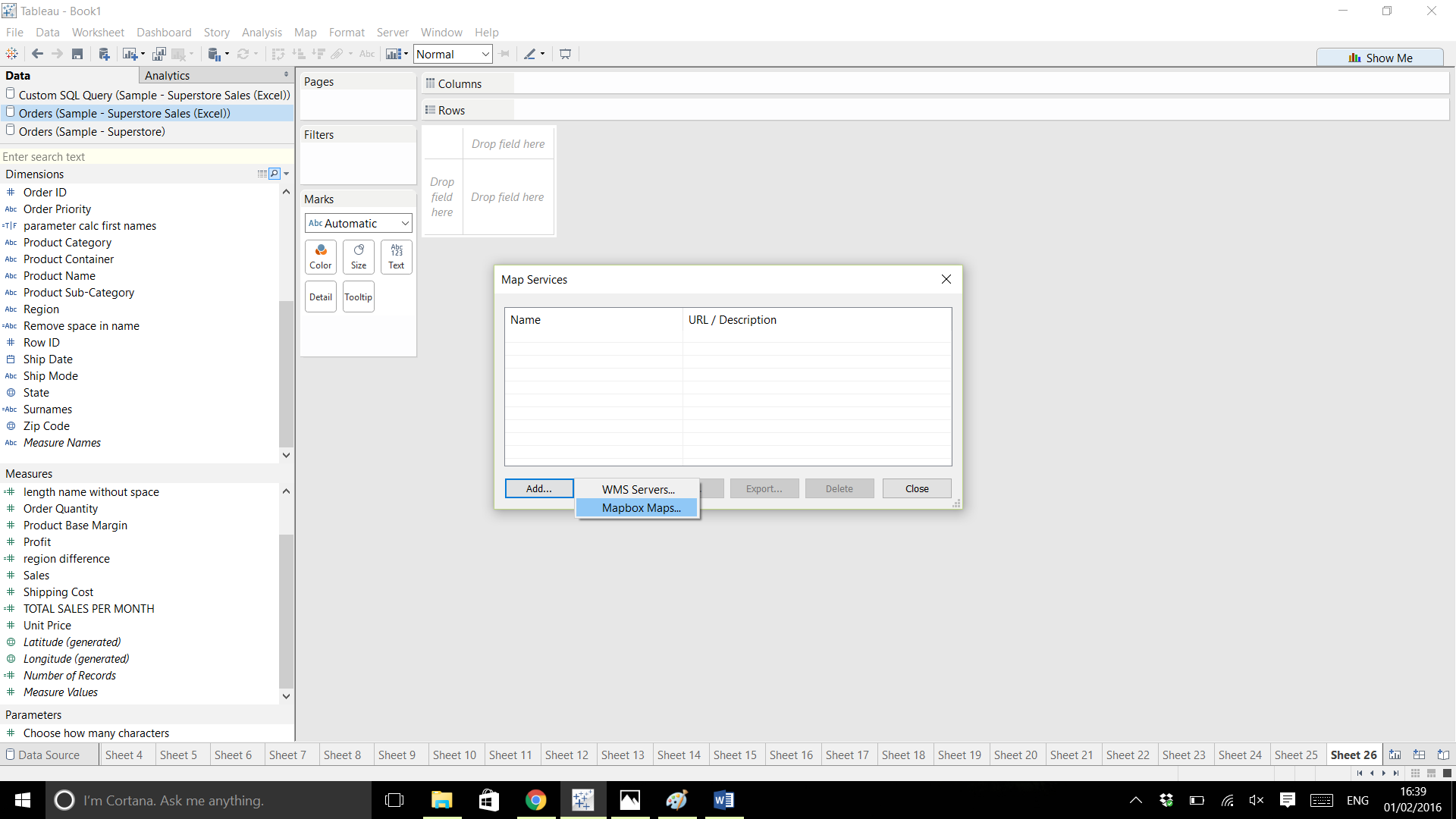
Name the style anything you want, paste your token from earlier in and choose your map from the options shown (Pirates, Wheatpaste and Pencil are my favourites).
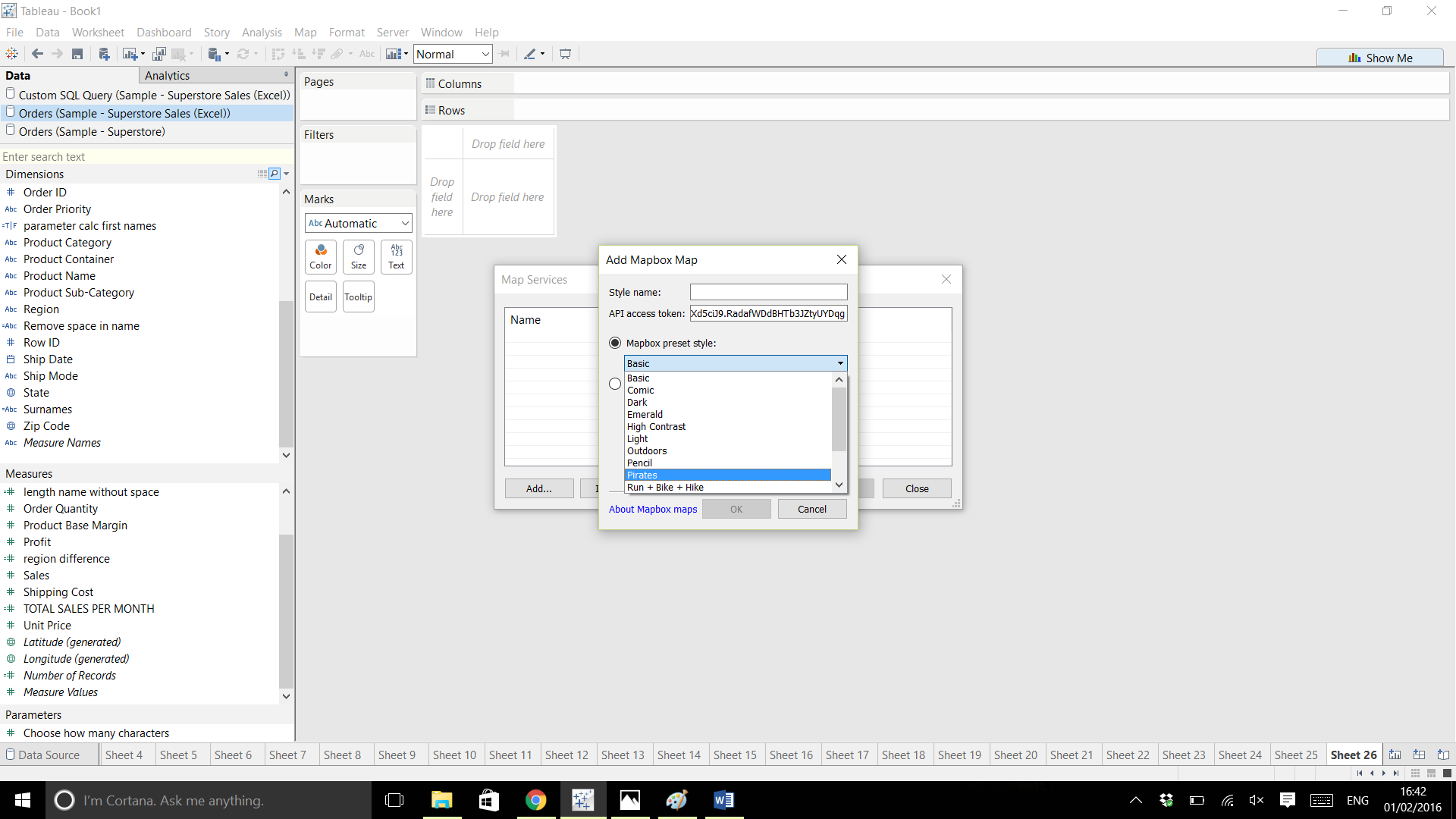
Then just open up some geographical data (e.g. double click State) and voila, your Mapbox map is ready.
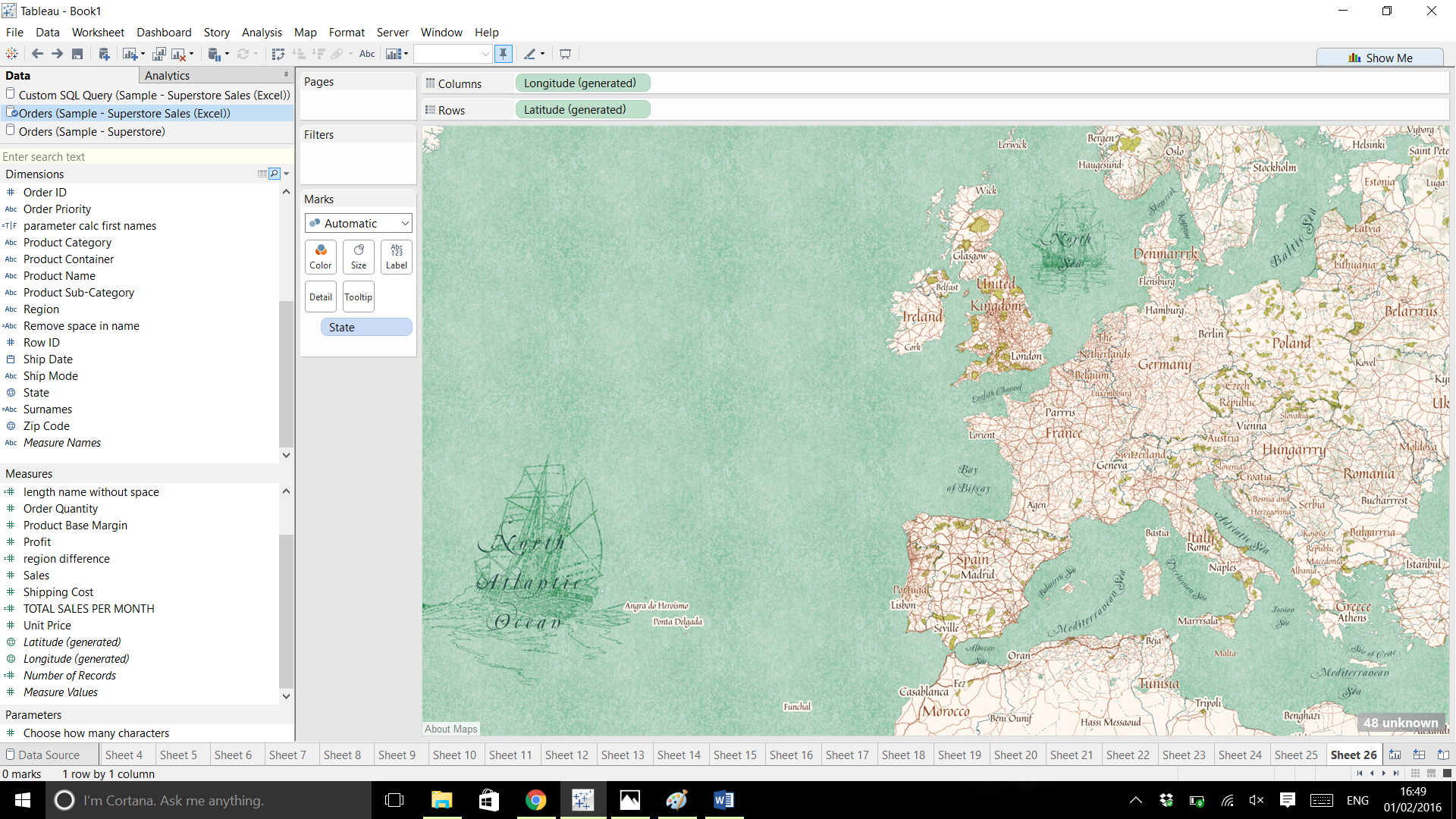
It’s great looking at how the map changes as you zoom in and out, beautiful work over at Mapbox. Enjoy!
Tip/ If your geographical data isn’t showing, it could be because Tableau thinks you are trying to look at a different region. Point Tableau in the right direction by going to |Map|, |Edit Locations| and changing the Country/Region.
Anuka
