Often we want to split our dimensions into groups that will help us slice and dice the data we visualise in meaningful ways. Perhaps unsurprisingly, this is exactly what Groups are for in Tableau.
Groups basically let you simplify dimension levels into higher level sub-categories.
Creating Groups
They can be made in a couple of ways. Highlighting multiple header names or data points then right clicking will allow you to form bespoke groupings of dimension levels in the view.
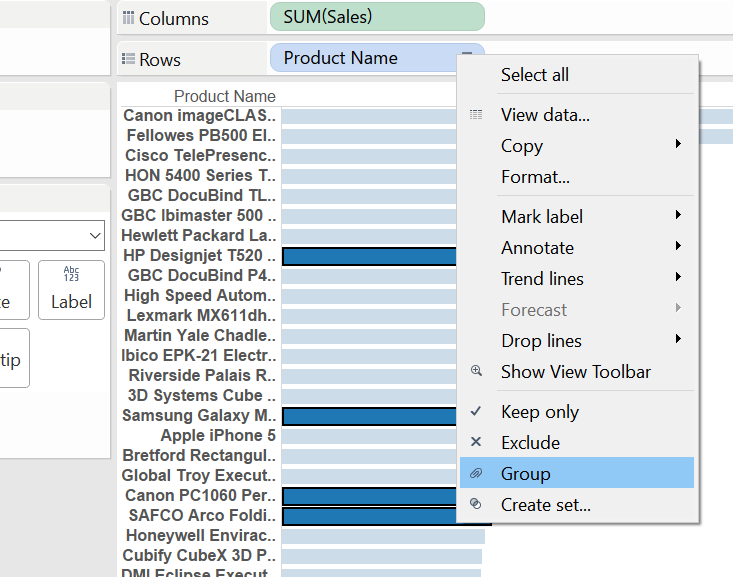
However, clicking on the dimension you want to group in the data pane, then selecting Create>Groups will give access to greater control over your groups.
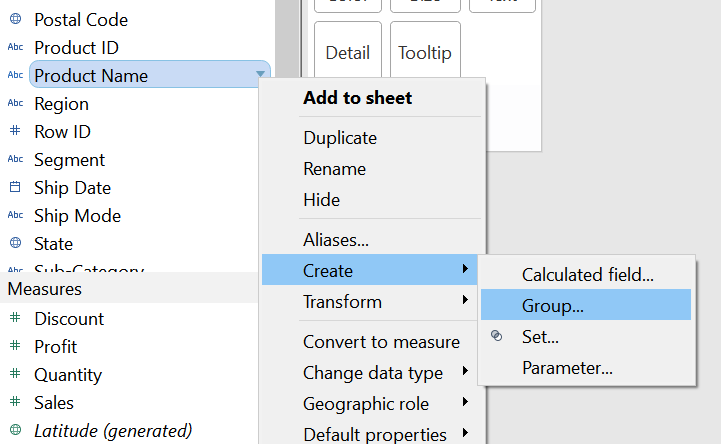
The Create Group window offers the handy option of searching for words within dimension levels. We can then easily group collections of levels that meet our search criteria. In the example below I have chosen to categorise all ‘envelopes’ as a single group, within the dimension ‘Product Name’. Notice that “Include ‘Other’” is ticked. This will split the data into 2 groups: ‘Envelopes’ (after renaming it) and ‘Other’.
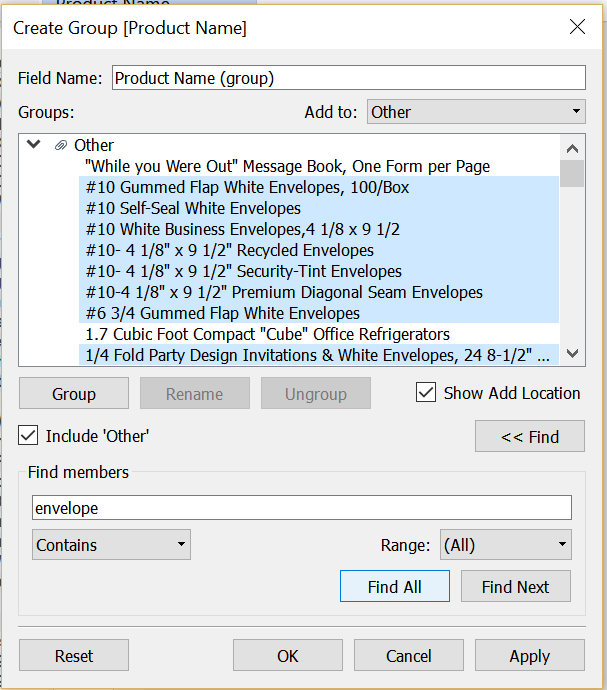
We can continue to form subsequent groupings of products, and then rename the field something sensible. In this case: ‘Product Groupings’.
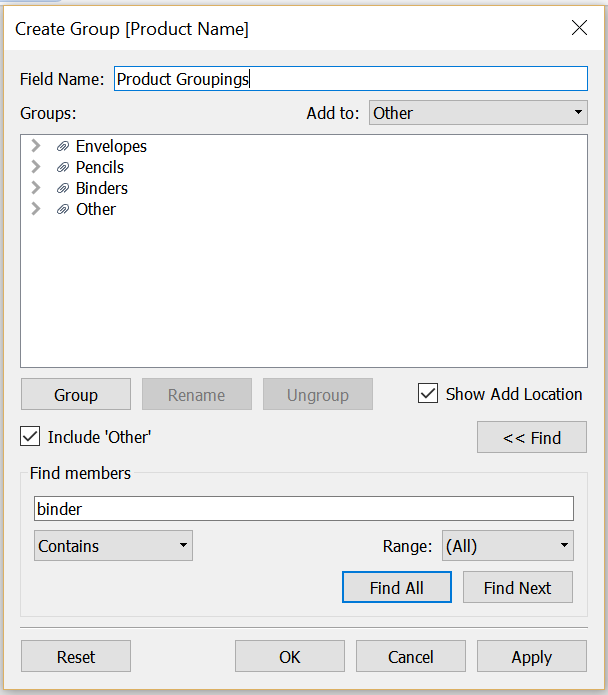
This field now appears in your data pane as another dimension, alongside a small paper clip symbol – confirming that the field is indeed a group.
Forming hierarchies
Now, this is where it gets interesting.
Dragging the new ‘Product Groupings’ pill onto the original ‘Product Name’ pill in the data pane will prompt you to form a hierarchy.
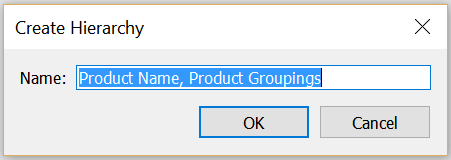
After clicking ‘OK’, this will show up in the data pane as below, after which you can re-arrange the order of the dimensions in the hierarchy. Since ‘Product Groupings’ is a higher level of categorization of ‘Product Name’ it makes sense to have this before ‘Product Groupings’, on the top of the hierarchy.
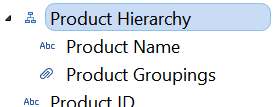
Now, when we drag the Product Hierarchy to the shelf, we see the highest order level ‘Product Groups’ in the view, with a ‘+’ sign on the left side of its pill. This lets us know there are dimensions nested within ‘Product Groups’.
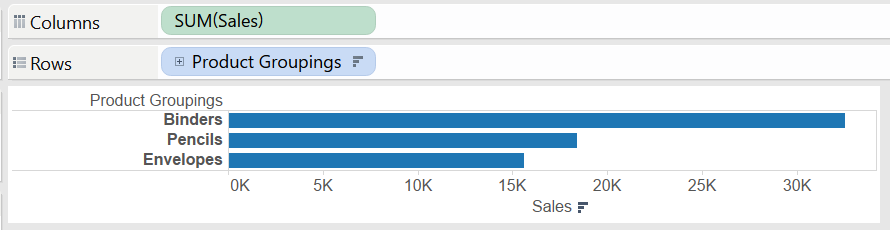
Clicking on the ‘+’ sign will now let us drill down into the next level in the hierarchy, which is our original ‘Product Name’ dimension.

Clicking on the ‘–‘ sign in the pill will in turn allow you to collapse back to the higher level grouping.
The use of such hierarchies can be really useful in your data exploration journey. The seamless drill-down function allows you to fluently cross scales, going from broad level summaries to deep interrogation of individual items at the speed of thinking. This can be a real game changer when querying the root of peculiar values in your data.
