Welcome back to What use when blog post series.
Today I will speak about sets.
During my last client project about Cherry Casino, I wanted to show the average player balance broken by age and gender.
I made my dashboard and set two actions, one to filter by gender and one by age. After playing around it, I realised that I had some no values that I want to filter.
So I right click on the ‘no value’ in the axis of my worksheet, created a set and drag it into the filter shelf.
Thinking that I had solved my problem, I tried to filter again by gender. Once I clicked again on my icon for women I got back my annoying no values.
How can I avoid this?
If you are using action filter in the dashboard you need to do another process: click on the triangle/geremy on the set in filter shelf and instead show member in the set click show in/out of set. Then select what do you need in your viz between In and Out and this will fix the issue.
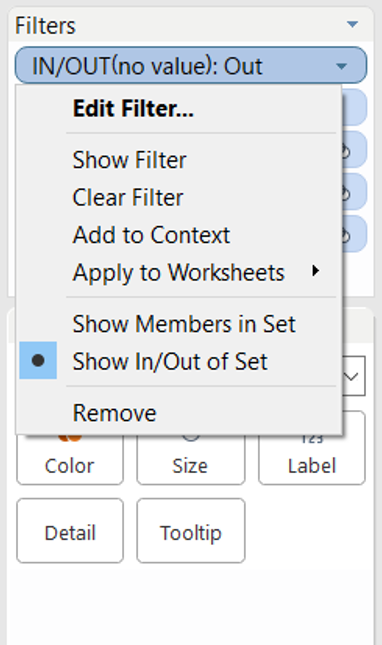
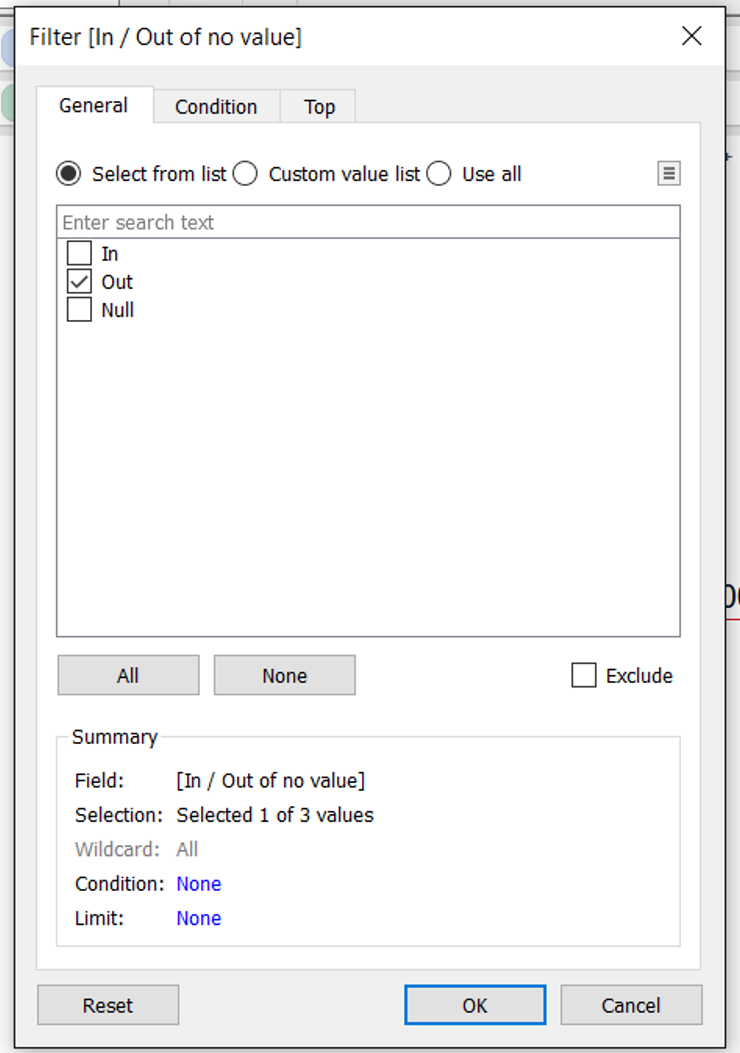
Now a bit of theory about sets and the In/Out option (I am preparing the Tableau exam so I am reading lots of this stuff):
Sets are subsets of your data that meet certain conditions. A set can be based on a computed condition or on specific data points in your view.
The in/out option separates the set into two categories:
- In, which contains the members in the set;
- Out, which contains any members that are not part of the set.
Using the In/Out mode makes it easy to compare the members in the set to everything else. You can use this mode to answer questions like “What percent of my total revenue comes from members of this set?”.
Hope this is useful!
