My first experience with Power Query in Power BI was an eye-opener. Power BI, a tool for creating visuals, and Power Query, the powerhouse for cleaning and preparing data, opened up a world of possibilities. As I delved into this new realm, I couldn't help but compare it to my previous experiences with Tableau. In this blog, I'll walk you through my initial impressions and highlight the key differences between Power BI and Tableau.
For clarity, Power BI is where we create visuals, while Power Query is the place where data undergoes a thorough cleansing and preparation process for usage.
Some Key Differences between Power BI and Tableau:
1) Data Types: One noticeable difference is in how data types are handled. Power BI doesn't recognize spatial data; it's displayed as text. Moreover, Power BI offers more options for handling numeric data.
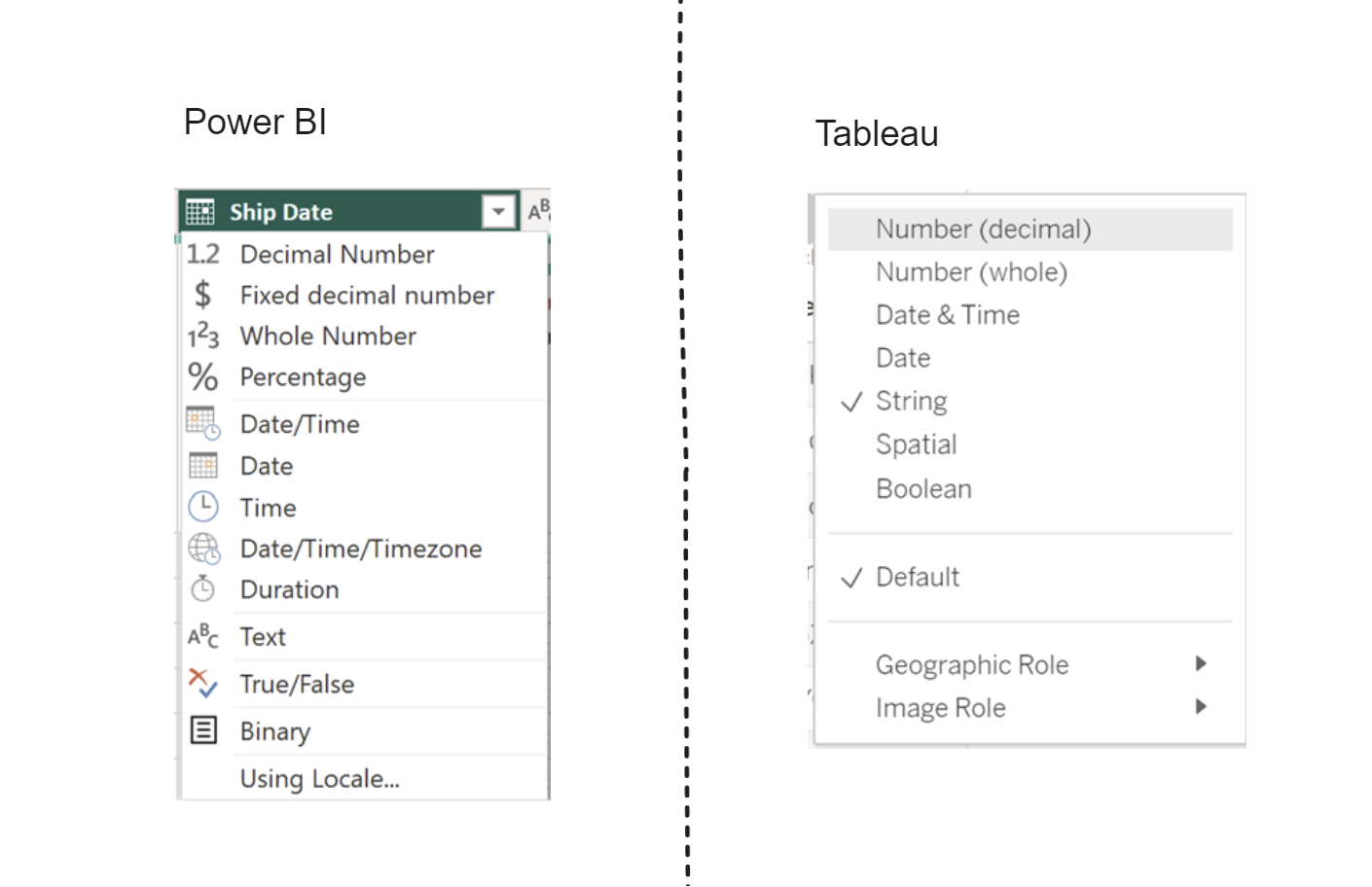
2) No Undo Button: One potential annoyance in Power Query is the absence of an "Undo" button. Deleting a data field happens without a warning, and once it's gone, there's no turning back.
3) Ease of switching back to Power Query: If you feel your data needs further refinement, you can return to Power Query by clicking on the "Transform Data" button, which is a handy feature.
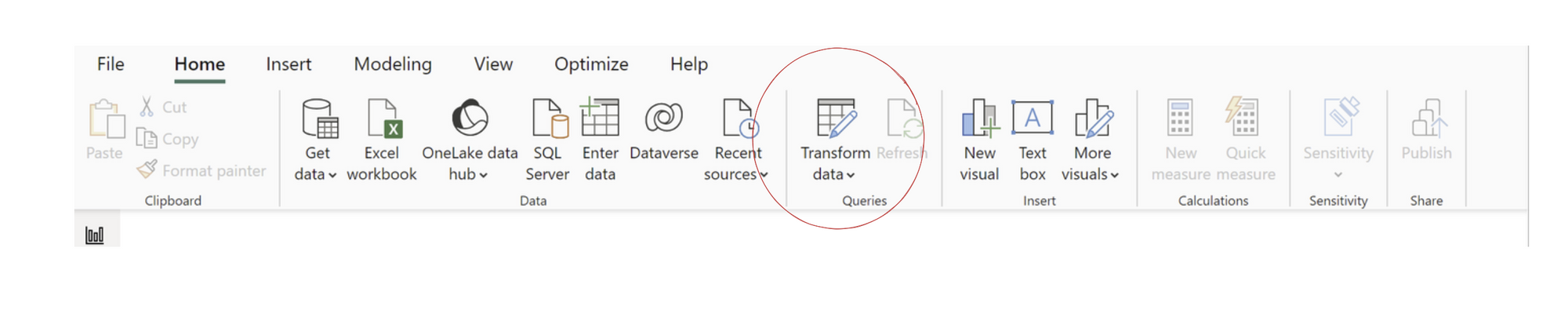
4) Merging and Appending Data: Instead of "Join" and "Union," Power BI uses the terms "Merge" and "Append" in Power Query to combine two datasets.

5) Simplified ELSEIF Calculations: Power Query also pleasantly surprised me with its simplified handling of ELSEIF calculations, a task that typically requires creating calculated fields in Tableau. This feature is a game-changer for beginners
Now for my favorite tool on power Query... 'Column From example'. Some would even call it a cheat code. This can be used for finding sections of the date, extracting specific characters, or reformatting the text within the data. Below is an example.
In this data set, if you wanted to remove the letters and dash from the Customers ID section.
We simply click on the 'Customer ID' column and click ‘Column from Example’ -> ‘From Selection’.
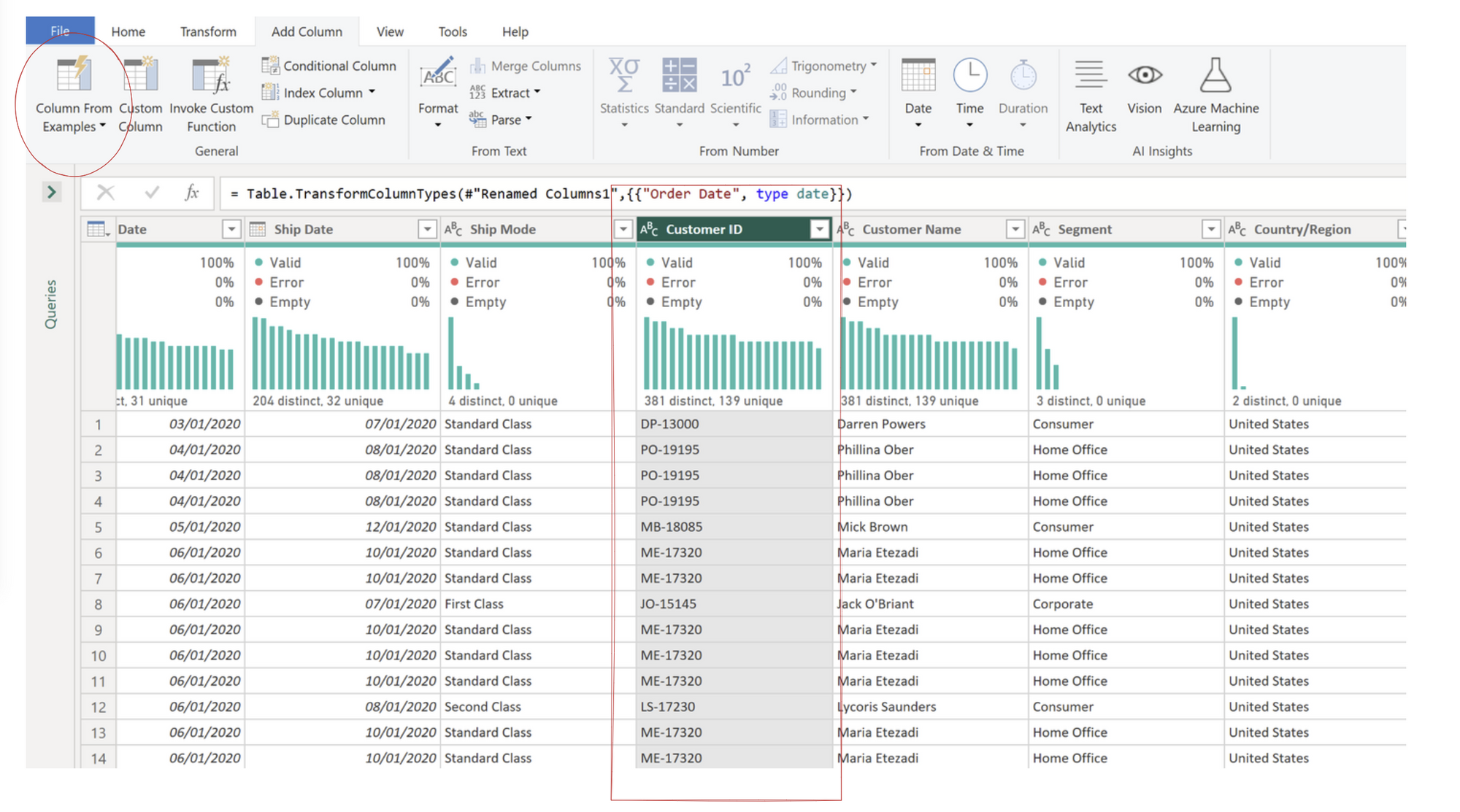
A column will appear which you can then type in the section that you would like on the first row, in this case the numbers and Query will fill the whole column with that specific information!
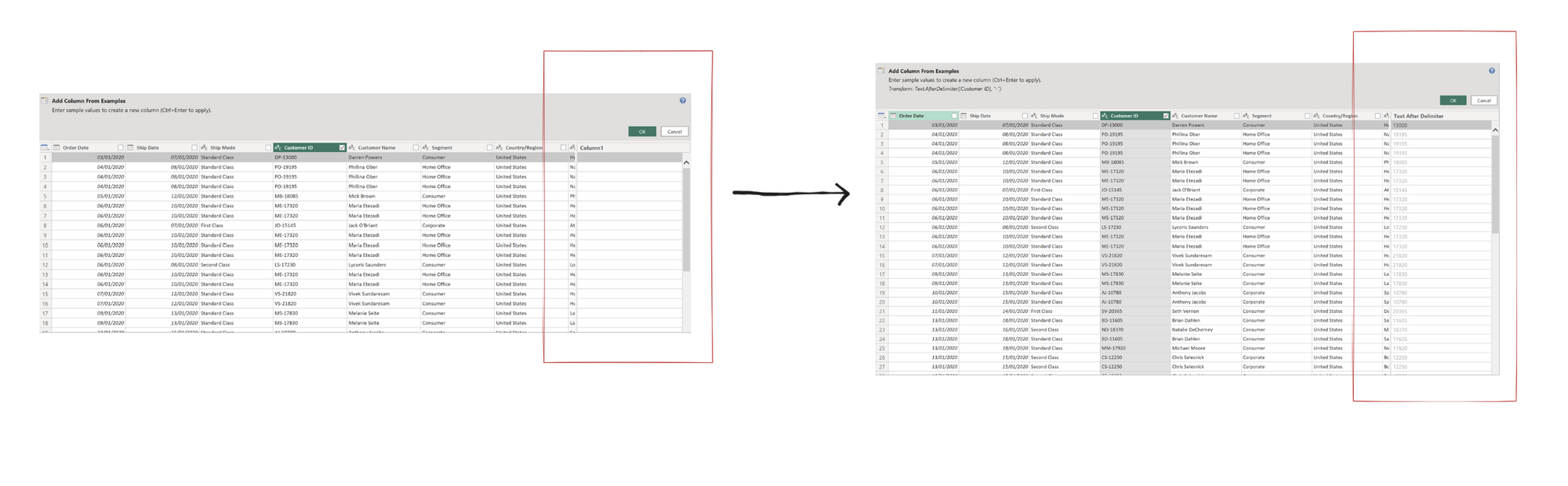
This functionality, in my opinion is invaluable for various data cleaning tasks, making it a sort of cheat code for data preparation. But whether you're new to data preparation or a seasoned pro, Power Query's features are sure to simplify your workflow and hopefully your data analysis capabilities.
