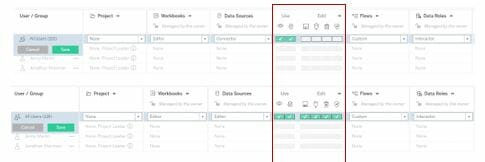Permissions in Tableau Server control who has access to what. There are many different areas you can set permissions, the levels looked at in this post are Project, Group, User, Workbook and Data Source.
2 main practices for permissions:
– Grant permissions or block groups of users
– Use default project to set default for all projects
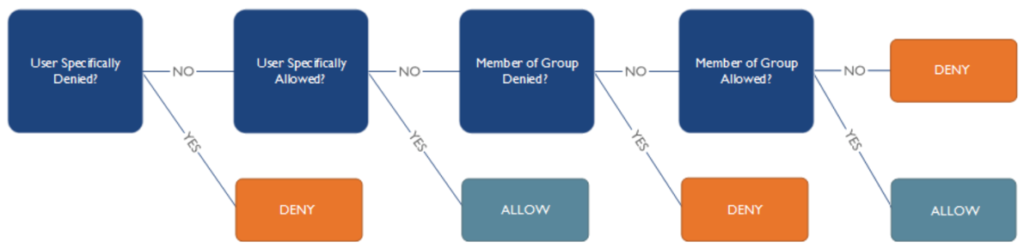
How to add users and groups into the permissions tab:
When in the permissions tab to add a user or group select ‘+ Add user or group role‘

Select from the drop down user or group: Select a user or group to add to your permissions pane:
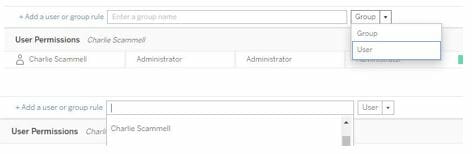
They will be added with the default project permission settings.

Key Point:
lock/unlock settings.
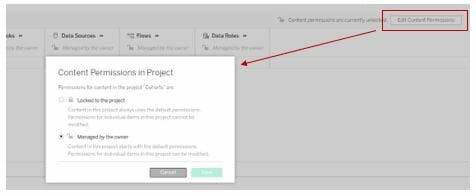
Locked: Set project permissions to be the non-editable default for everything inside the project workbooks etc.

Inner project permissions will be unedibtable
Unlocked: Can edit permissions for everything inside project at any level.
*You cannot lock permissions on projects with in a project only the tope level project
How to change permission Roles:
Roles are assigned to users and Permissions are assigned to content.
If you don’t specify permissions will end up in a deny, if you apply none it will deny permissions no matter what.
PROJECT:
Details:
Options viewer and publisher, you can choose whether to only view the project (viewer) or view and save (publisher)
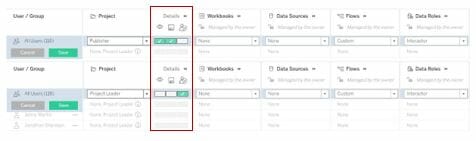
*Ticking project manager will allow full admin access of the project for the user/group
WORKBOOK:
View:
To allow viewing permission select viewer permissions on the drop down, a common practice will be to also tick the filters option in the interact pane of you have a filtered dashboard/sheet in the project. Side note: some clients will have sensitive data so untick the down load data option:

*note the drop down now becomes ‘custom’ once you manually change permissions
Interact:
Select interactor permissions from drop down

(Admins could also allow web edit and add the ‘save as’ permission in the Edit pan, but create a new project for web edit saves to avoid overwriting files)
Edit:
Select Editor in dropdown

Data Sources:
Connector:
view + connect, allows user to play around in tableau.
Editor:
Allows full permission to Edit and Save.