This will just be a quick blog to show a way to create user filters, as demonstrated in training today.
Firstly, what is a user filter?
User filters allow you to limit what different users on your Tableau Server can see, so that you can tailor content and create privacy. The security applies at the row level so a user without permission will not have any data that is filtered out.
Let’s say you have account managers for different regions of the US and you want them to only see their region. You can create a user filter on the region, essentially assigning which users can see which regions. Let me demonstrate.
First, go to the menu and select Server → Create User Filter → Region
Here, the filter can be configured, choosing which users or groups you want to give access to which Regions.
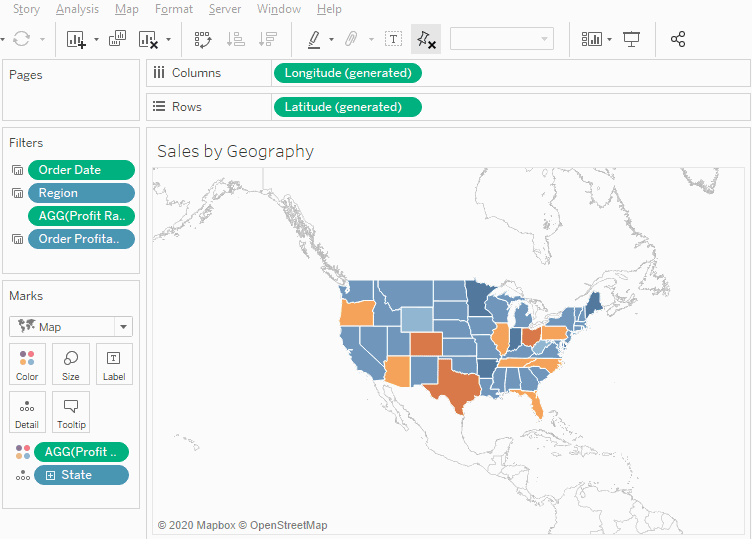
By doing this, we have created a set that will be True for anyone in the user group on Tableau server. But this has just created the set, we need to apply it to our view. We can do this by putting the view on the filter shelf.

Now, only users in this group will be able to see data, and they will only be able to see “Central”, as this is what we selected in the region filter.
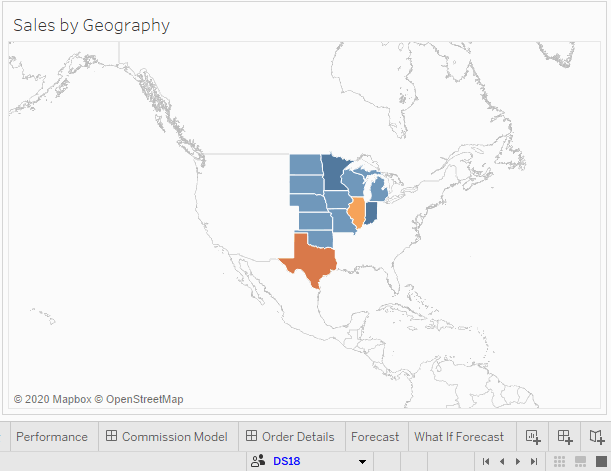
And that concludes this quick demonstration of creating a user filter.
Thanks for reading
