In this blog post, I will guide you through how you can inspect your Alteryx Workflow and find out which is the tool that is wasting your time the most.
Initially you would think that you can rely on the little percentages beside each tool, right? Well, you can’t. I am sorry. But fear not because I will tell you how simply you can do it.
Warnings:
- Unfortunately, you can not use this method for macros. But you can for all the other types of workflows.
- In Step 1, text in bold corresponds to options/settings in Alteryx.
- Scroll down to the bottom for screenshots where you can follow this method.
Step 1 – Choose your location
In order to store all your running times (the time each tool and your entire workflow) takes to run in a friendly location, open the Options menu and select User Settings > Edit User Settings.
This will open a new window where you want to select the option Override System Settings and specify the location where you want your logs to be stored in Logging Directory (blank for no logging).
Step 2 – Allow Alteryx to “Time You”
Having the workflow you want to inspect opened, in the Configuration pane, select the Runtime tab and tick the option Enable Performance Profiling.
Step 3 – Run and Analyse
Just Run your workflow and analyse it and there you go!
Let me know if this has been helpful in some way or if there are any topics you would be interested in reading!
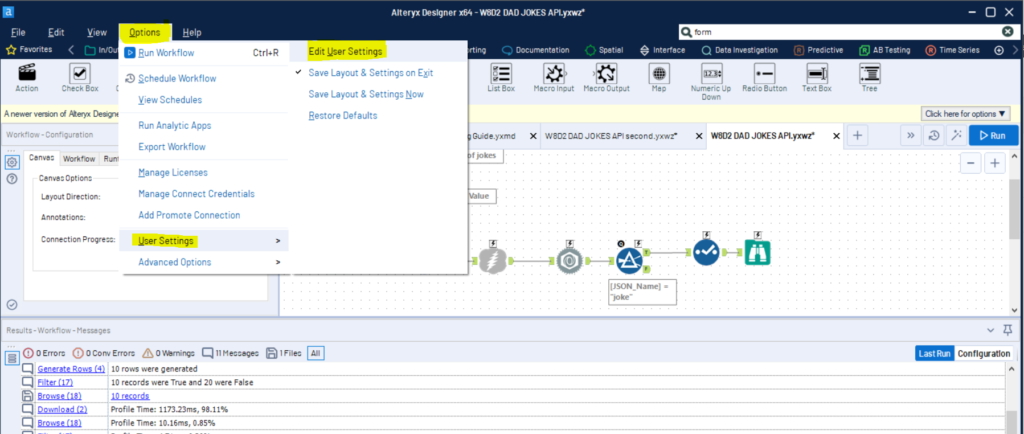
Step 1_1 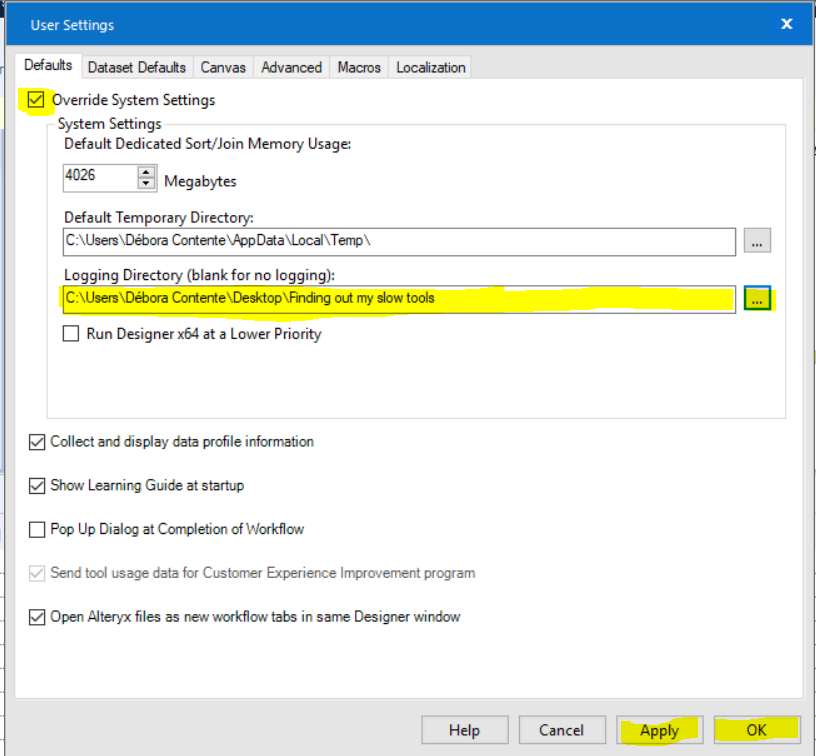
Step1_2 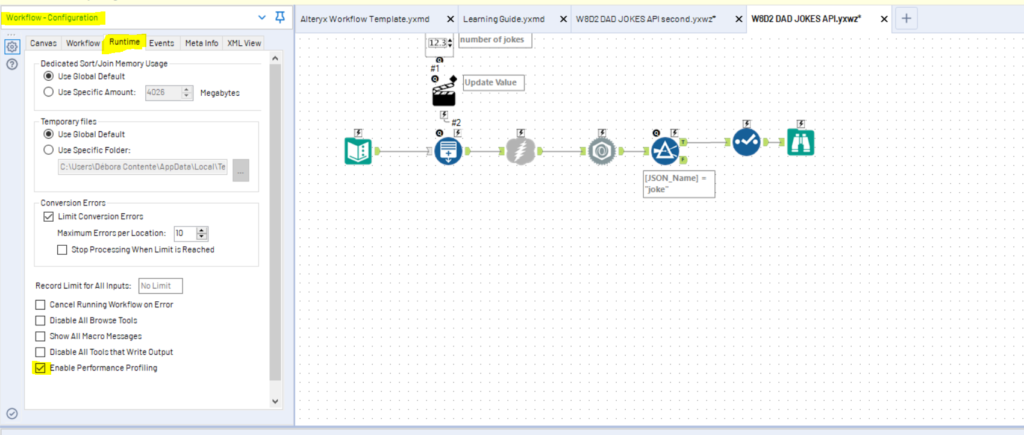
Step2 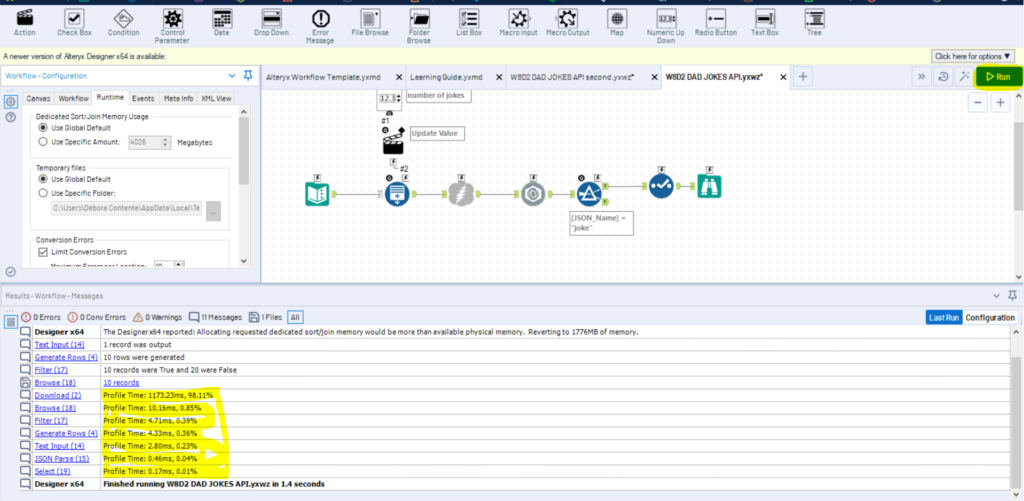
Step 3 and Alteryx Result 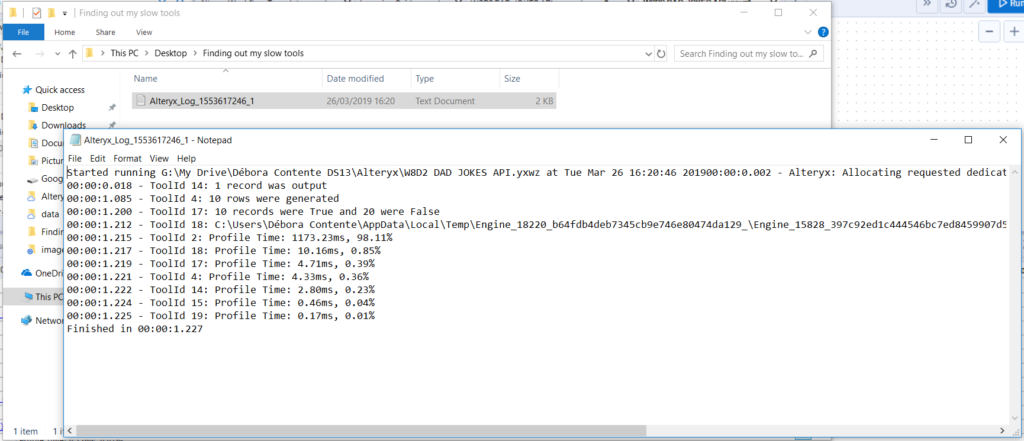
Step 3 – File result
