The story
While looking at the dashboard that I’ve built from last week’s client project to take some screenshots of the control chart that I created and write a blog post about it (I started writing it 8 weeks ago and it is not finished so I will not make promises on that…), I encountered a problem I had never had before: WHERE IS MY CONTROL CHART SHEET?
I hid all sheets before publishing my work to Tableau Server, but I never thought it would be difficult to unhide them!
To unhide them, I started by right clicking my dashboard and hit “Unhide all sheets”. That should work, right?

Unhide all sheets from the Dashboard 
Result from Unhiding all sheets from the Dashboard
Not really. Only the sheets that are part of my dashboard were unhidden and the ones only used in tooltips do not appear. I then tried to right click individual worksheets looking for another “Unhide all sheets” but had no luck at first – that option was greyed out, did not exist.
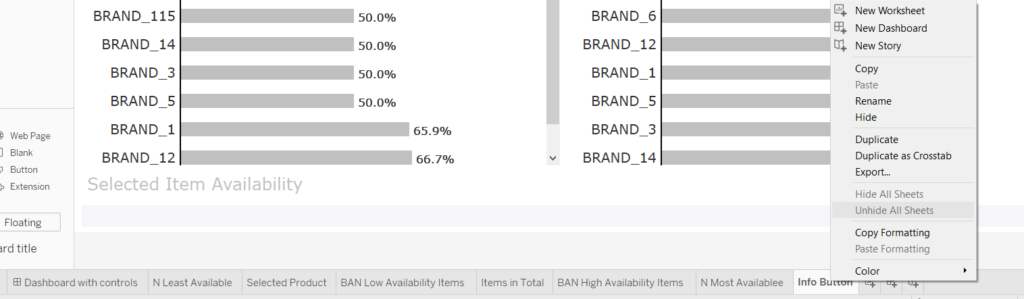
After that, I repeated the process, not really expecting a different result, but… This time I chose a different worksheet to look for the second “Unhide all sheets” and the option actually existed!
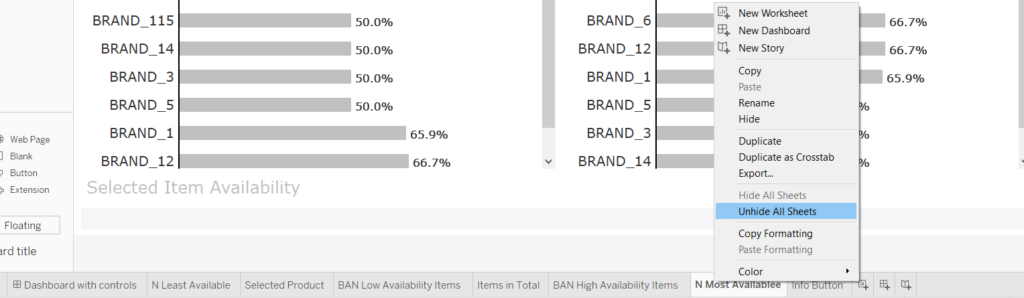
Unhiding all sheets from parent worksheet 
Result of unhiding all sheets from parent worksheet
The reason for that is that the second worksheet I clicked on was where I was using the worksheet I was looking for, in the tooltip.
The summary of the solution
In summary, the “Unhide all sheets” has a deceitful name as it does not always unhide actually ALL sheets. At first, it will only unhide the ones used in the dashboard. You will have to then go to your parent sheets (where your sheets are being used in the tooltips) and right-click and select “Unhide all sheets” again.
And there you go! Hope this has been helpful.
