Alteryx is a powerful software, used for data preparation, blending, and analytics. It allows you to alter your data with multiple different tools to create a workflow. These tools each do one function. This means that a workflow can easily get quite long. This can make it hard to quickly understand what you have done in a tool or set of tools. This is where documention comes in.
Documentation is not only important for yourself but also others to be able to understand what you have done! It allows the user to quickly understand what each tool is doing, thus they are able to easily troubleshoot or edit the workflow.
To document your flow in Alteryx there are a few ways to do this.
- One can be found in the configuration pane,
- and three can be found in the documentation tab: Comment, Explorer Box, and Tool Container.

To add these just drag and drop them into the canvas, the same as any other tool!
When comment has been dragged into the cavas the configuration pane will allow you to write in your text and customise the look of the box (text size, colour and alignment; background colour or image; shape of the comment). This is useful to visually group tools and describe their function. For example:
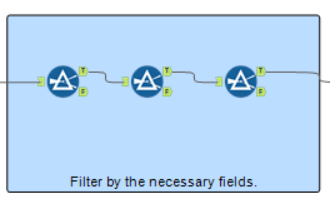
Similarly, the tool container also allows you to group your tools together. When this is dragged into the canvas, the configuration pane allows you to change the caption, text colour and fill elements (backround colour). To add tools to the container you simply just drag and drop them in.
With a container you can collapse it to hide the tools inside - this is useful if the tools inside contribute to one main function and helps to streamline the view. You can also toggle the container on or off in the top left - this stops the tools in the container from running when you run the flow. If there is anything connected to the tools in the filter this will not run either as there would be no input. For example:
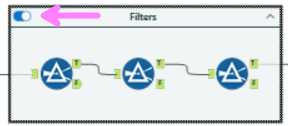
You can also add a container directly into the view by right clicking on a tool and selecting add to container.
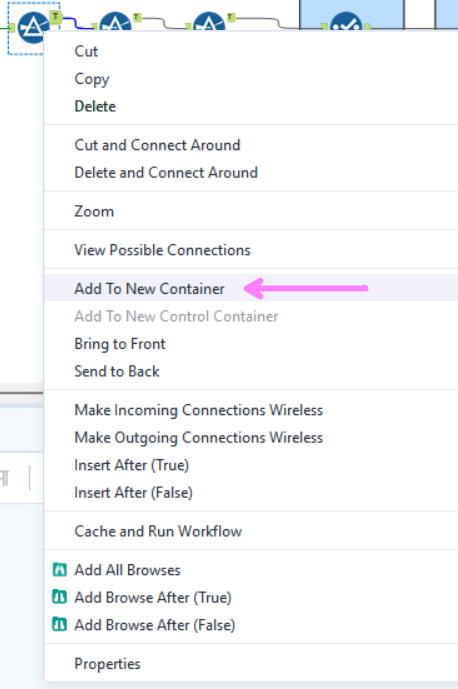
The last tool in the documentation tab is the explorer box. The explorer box simply allows you to insert a webpage into the canvas - this is useful if you need to refer to a webpage to help explain or understand the data. An example could be having the Alteryx data types webpage to help remember what each one means as there are quite a few!
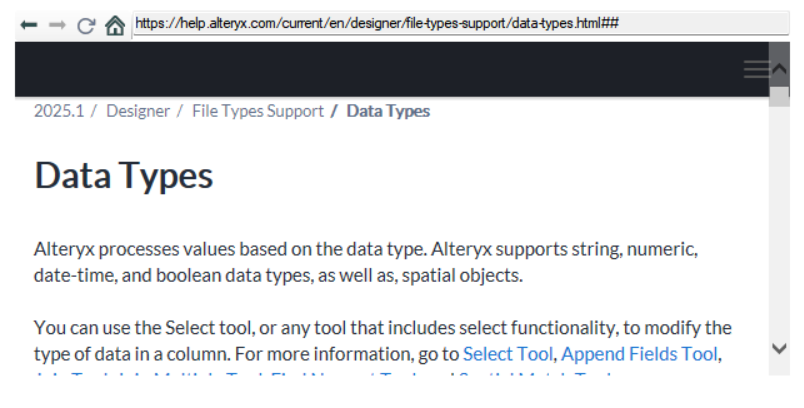
There is one more way to document your workflow that isn't in the documentation tab, and that is to add an annotation to a tool. To do this click on the tool you'd like to annotate, go to the configuration pane, and select the small tag on the left hand side.
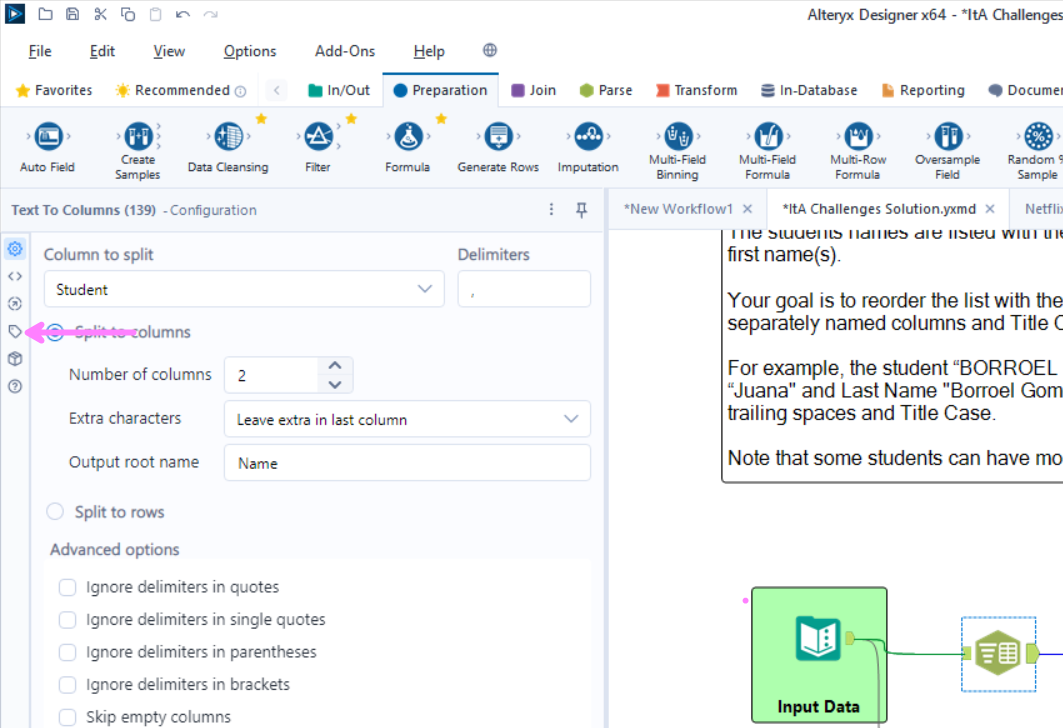
The configuration pane will allow you to type in your annotation and this will show up below the tool. For example:
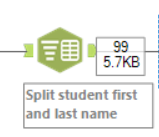
Now you are ready to document your workflow!
