Instead of duplicating the same formula expressions for each field one by one, this powerful tool allows users to write a single expression and apply it to multiple fields simultaneously. It is important to note that the multi-field formula tool can only apply expressions to fields which share the same data type.
Whether you're standardizing text, handling missing values, or prepping data for modeling, this tool can dramatically reduce clutter in your workflow and make your logic more scalable. In this blog, I'll explore practical use cases, expert tips, and creative ways to get the most out of this tool within Alteryx.
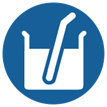
Once you have dragged in a multi-field formula tool into your flow, and connected it with a data input, you will be met with this view in the configuration window:
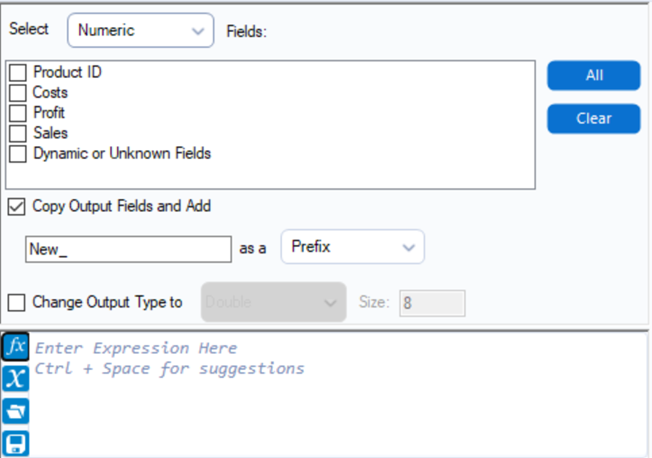
The method by which I begin to approach this configuration window, and perform an accurate multi-field formula, is by dividing it into three key questions that each relate to a section in the configuration window:
1) What data types are the fields/columns that I want my formula to apply to? (Remembering my formula can only apply to fields/columns that share the same data type).
2) What fields do I want my formula to apply to (select these)?
All selected fields combine to form the 'Current Field'. This can be used within the formula tool to refer to selected fields.
3) What do I want my formula to do? (E.G. If I had selected costs and sales to be a part of my 'current field', and I would like to increase these fields by 10%, I would write as follows: [_Current Field_]*1.1
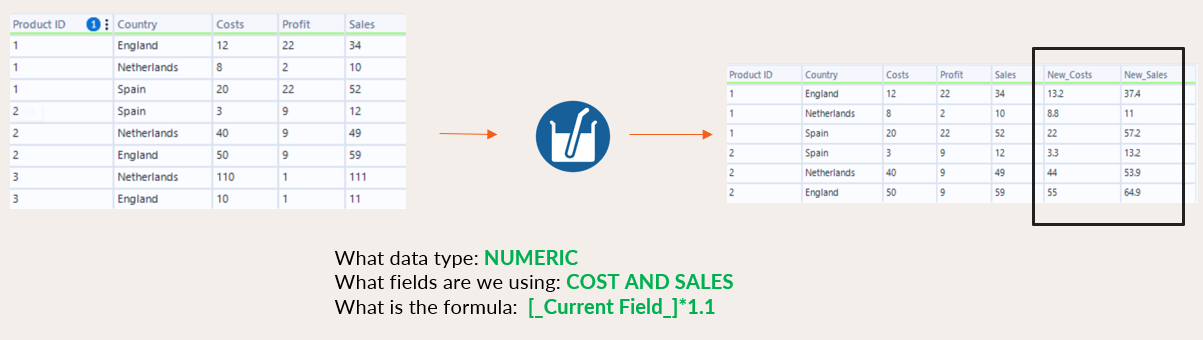
Once you can answer these questions it's very easy to relate them to the questions that Alteryx is indirectly asking you in the configuration window. See the following image to understand which questions relate to what sections of the configuration window:
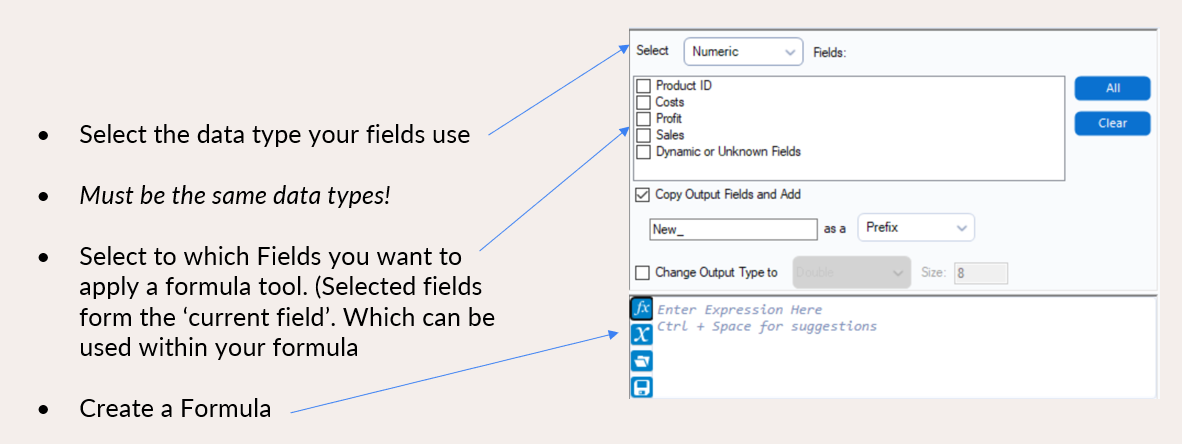
The central section (Copy Output Fields and Add) describes how to update the columns (with the section below highlighting what the new columns will be named). I recommend always ticking this box as it limits loss of data through overwriting fields. Unless you are 100% sure of the action you are performing, I recommend ticking this to create new columns and then integrating the select tool as to remove unwanted and unneeded columns.
Some common use cases for the Multi-field formula tool include:
. Replacing nulls across multiple columns
. Standardizing string field formats (E.G. Converting to upper/lower case)
. Apply rounding logic across all numeric data (E.G. If a stakeholder requires all integers to be rounded to nearest largest whole number as to not under-budget; CEILING function)
. Generating new fields that validate or flag potential issues
