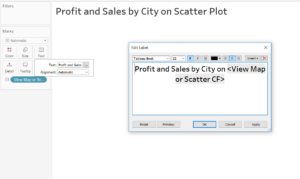To swap sheets in a dashboard parameters must be used. First make the sheets that need to be swapped, I’ve made a scatter plot and a map. Then create a parameter, I’ve named mine “View Map or Scatter.” The data type should be a string and the allowable values should be set to list. You can then type in the name of your sheets to be chosen using the parameter control, I’ve used “Map” and “Scatter Plot.”

Next the parameter can be right clicked and the option “show parameter control” clicked. This should be changed to an option which only allows one sheet to be selected at a time, for example single value list. A calculated field then needs to be created and the parameter name alone inserted as the calculation. This field must then be dragged to the filter shelf of every sheet which is to be switched in and out of the dashboard and the relevant sheet ticked.
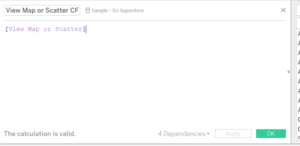
The sheets are now ready to be swapped in and out and can be added to a dashboard. The sheets must be placed in the same container and both set to fit entire view. This should result in only the sheet which is selected via the parameter control showing.
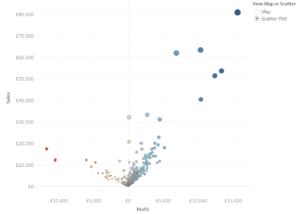
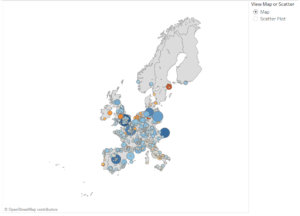
To make a dynamic title which changes with the sheet create a new sheet and drag your calculated field to the text shelf. You can then edit the title via the text shelf to add any static words to go before the dynamically changing title (the strings added to the parameter/your sheet titles). For example mine has the static “Profit and Sales by City on” followed by the calculated field which will change to “Map” or “Scatter Plot” depending on which is selected in the parameter control.