Imagine you created your dashboard, but then realised the field names were wrong so you went back to the data source to rename it. But now when you come back to your dashboard and refresh the data source, you get an error for that field as shown below:
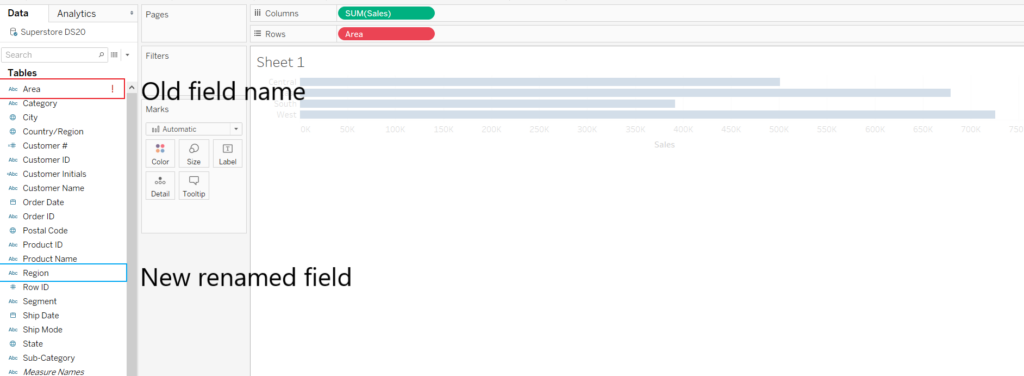
In this instance, your first thought be be to manually swap old the old field (in red) for the new re-named field. But this would be excruciatingly painful if you have multiple worksheets using that field.
Tableau has a much more convenient option!
Right click on the old field name and select “Replace References”.
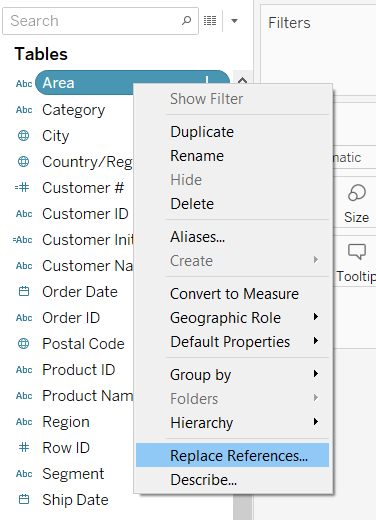
This will open a new pop-up box. You can then double-click the the new renamed field that you want to replace the old field name, which in this example is “Region”.
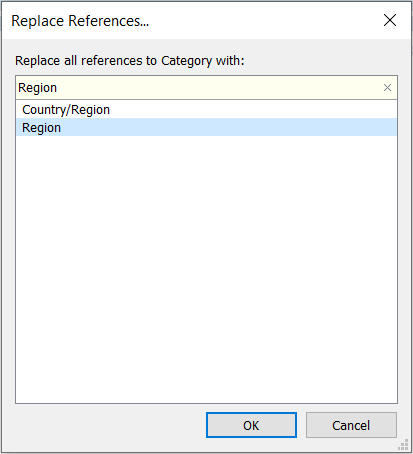
Now the old field names have been replaced to your new field name in all your worksheets! (and your old field name is automatically deleted the data pane!).
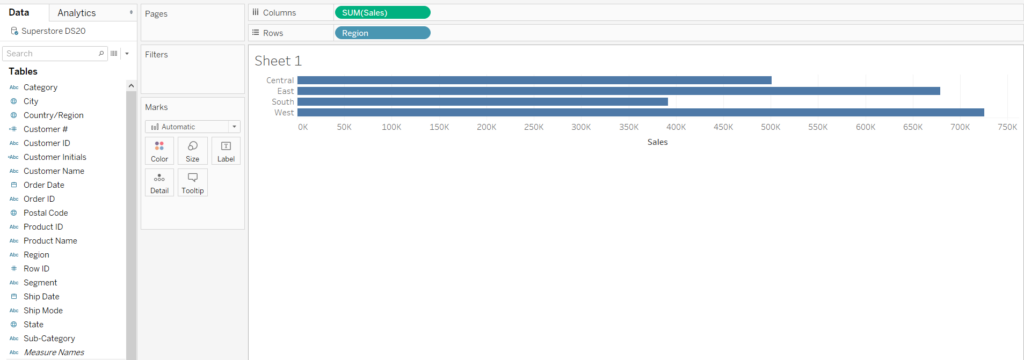
I hope this was helpful 🙂
Happy Tuesday!
