Sometimes you want to change Tableau Server sites in the middle of building a dashboard. The usual way to do this is to navigate to Server > Signed In to ... > Sign In to Another Site...
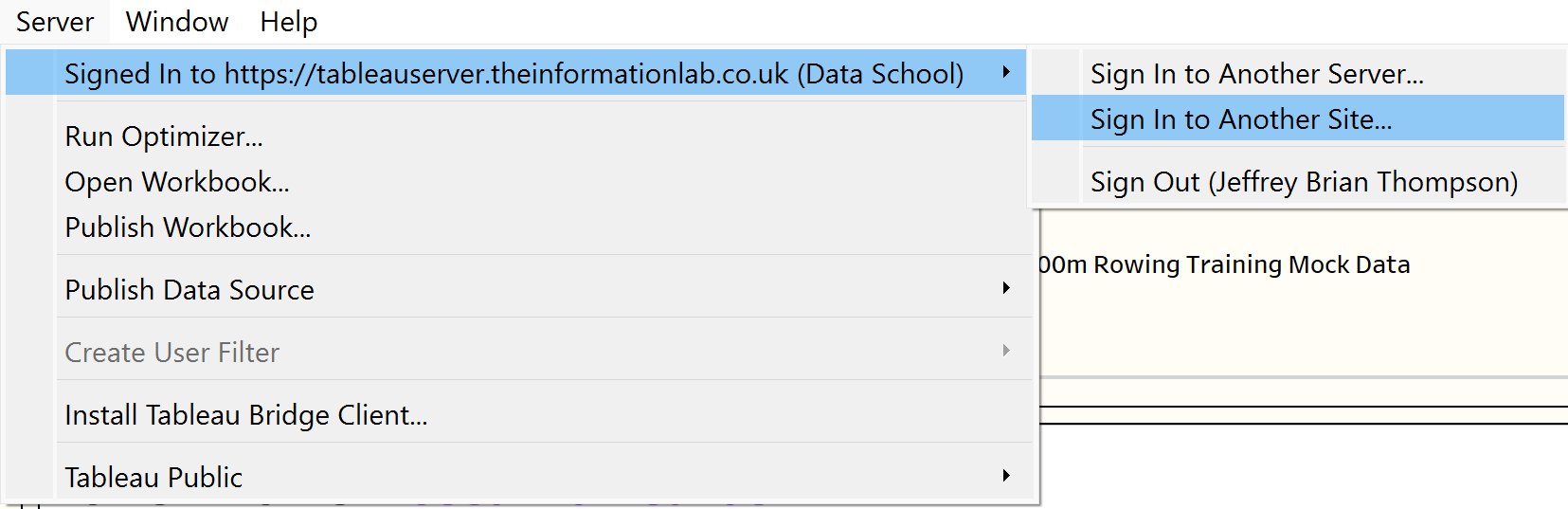
But if you are connected to a Tableau Server data source, the options are greyed out.
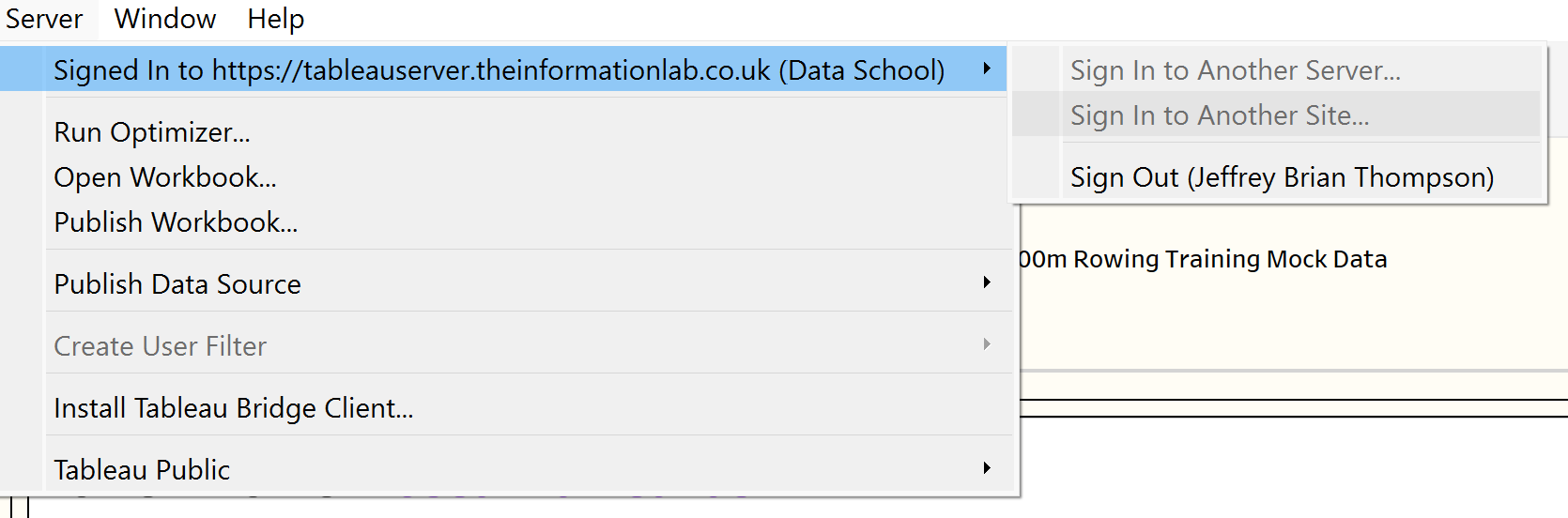
To change site in this scenario, you can do the following:
- Go to File > New to open a new workbook
- In the new workbook, go to Server > Signed In to ... > Sign In to Another Site...
- Choose the new site
- Return to the original workbook and close and reopen it
- Verify you are connected to the new site by going to Server > Signed In to ... - The new site should be in brackets. If you are greeted with a popup, go to step 8.
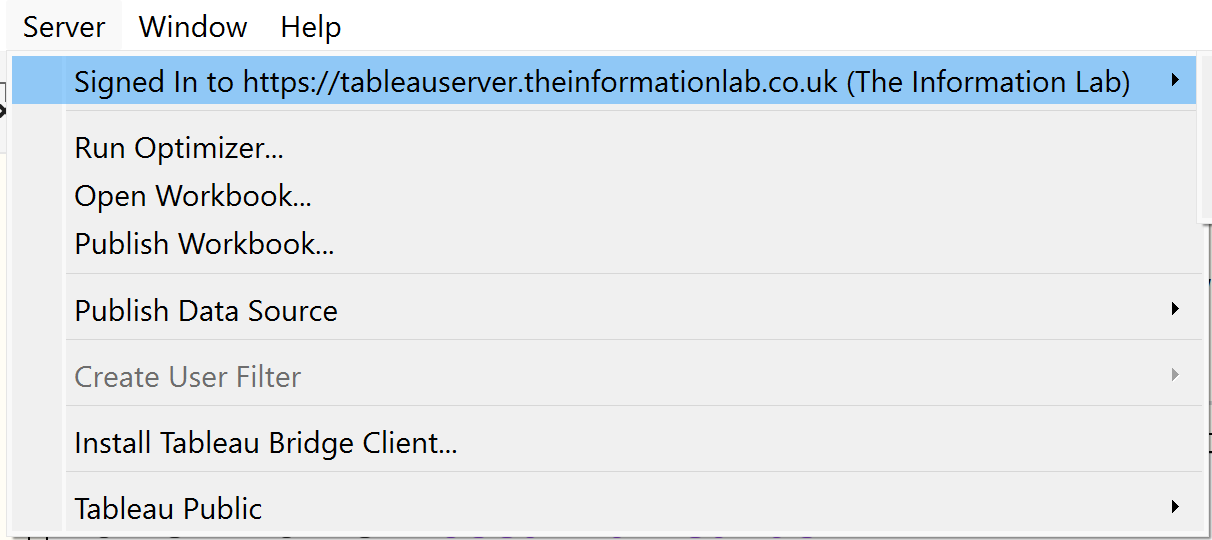
- Go to the Data Sources tab at the bottom left of the workbook. If you are greeted with a popup, go to step 8.
- Click the cylinder icon at the top left of the data page and select your Tableau Server data source(s). If you are greeted with a popup, go to step 8.
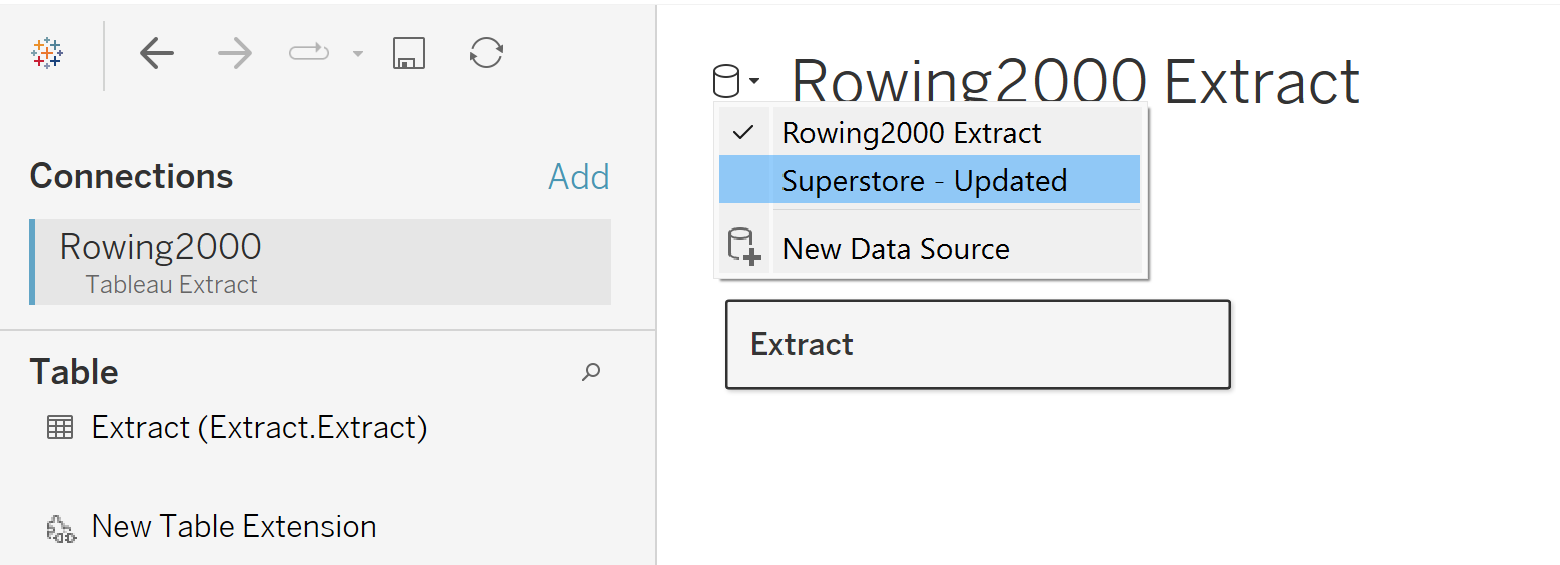
- Ignore the popup and click the x at the top right
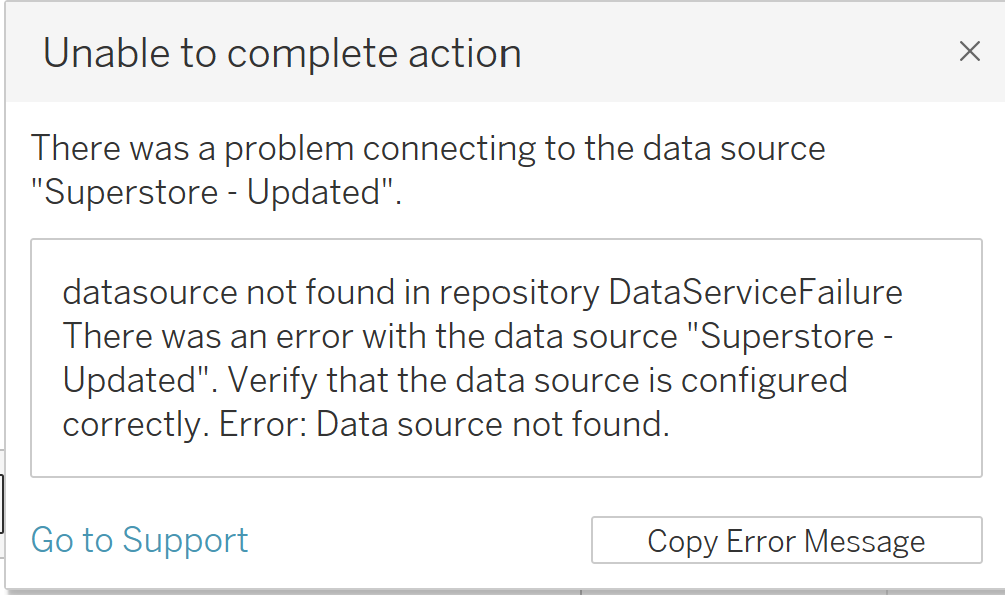
- Choose your desired Tableau Data source in the dropdown menu. This should have the same structure as the one on the original site.
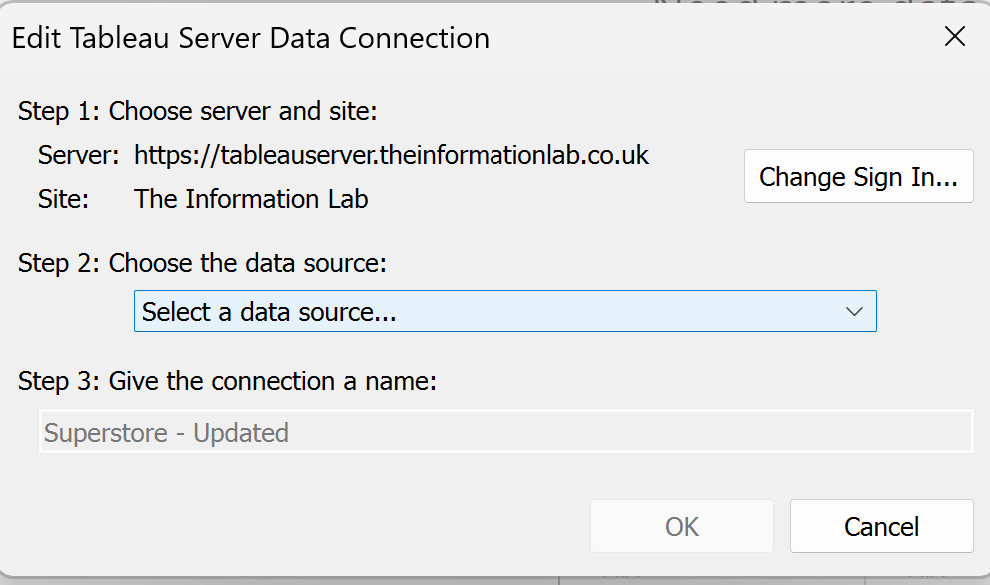
Done!
