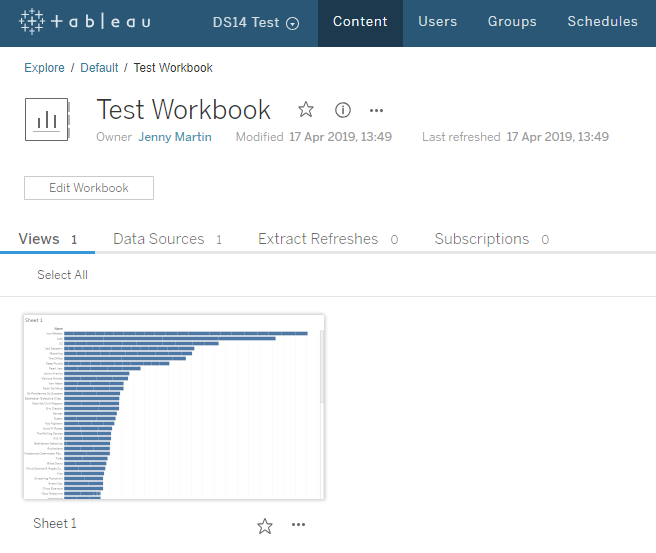Before I joined the Data School, I had a vague understanding that Tableau Server was a place where you could share dashboards, but no idea how it was structured. The thought of having to publish something would have left me completely stumped. I wouldn’t have known where to store it or how to find it again once I had published it.
Thankfully after a couple of days learning about Tableau Server in the Data School, I feel like I have a much better understanding. In the crude diagram above, you can see above a quick overview of how the Server is structured, but don’t worry there’s more detail below.
Sites
Within the Server there can be multiple sites. The most important thing to remember about sites is that they are siloed. This means that if you want to move a workbook from one site to another, you would have to download it from one site and re-upload it to another. It is not possible to share information across sites.
After logging into Tableau Server, you will see the following screen, prompting you to select a site:
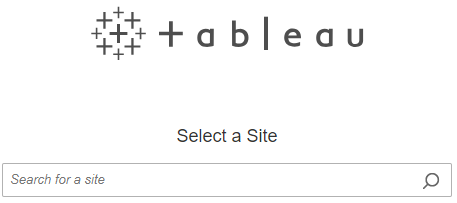
Don’t worry, it isn’t the end of the world if you initially select the wrong site. You can easily change between different sites in the dropdown next to the Tableau logo in the top left of the page:

Projects
Within Sites there can be multiple Projects. I created a dummy Site called DS14 Test and you can see that inside this Site, a default Project has been created. Think of Projects like folders in a classic Windows File Explorer i.e. you can have Projects within Projects, if you like, to create different hierarchies, but they will all still live in the same Site.
A word of caution here. If you create Projects within Projects, but still have “All Projects” selected (in the dropdown next to Explore), you will see all the Projects in the Site, even those that are technically within other Projects. This definitely confused Sara and I for a while today! So you would just need to change the dropdown to “Top-level Projects” to only see those at the highest level in your Project hierarchy.
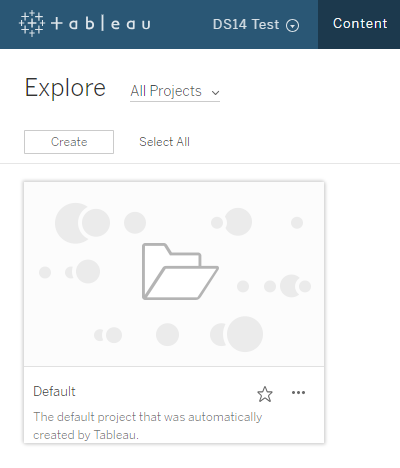
Workbooks
Within this Default Project, I published a workbook from Tableau Desktop. To do this, you have to first make sure that you are signed into the right Site on the Server. Then you simply select Publish Workbook:
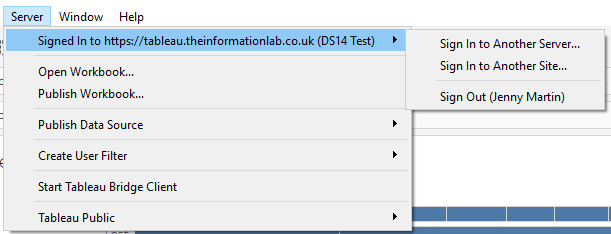
This is how that Workbook then looks within the Default Project:
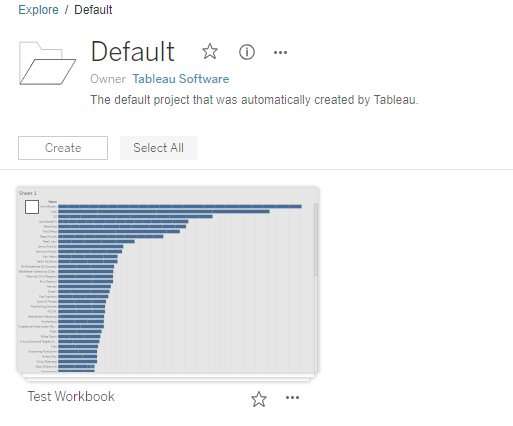
And if you click on that Workbook, you can see that it contains Views and Data Sources: