Here’s a quick Tableau Tip I credit to my protégé Andy K.
You may have faced the problem where you want to use a colour from a colour palette – e.g. a categorical custom palette – but you cannot see the palette colours when you go to the Colour shelf.
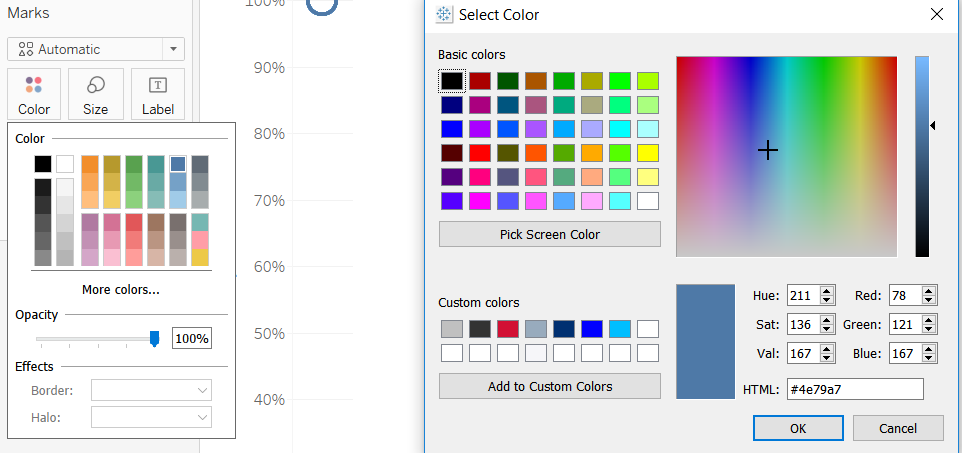
So here’s a way to get around this restriction.
1. Go onto a new sheet.
2. Put anything in the view – doesn’t matter. But make sure to put a discrete or continuous variable on the Colour shelf. Which you choose depends on whether you want to use a colour from a diverging/converging palette (use continuous) or from a categorical palette (use discrete).
3. Go to Edit Colours.
4. Choose a palette and then Select Assign Palette to move colours to the left. If there are fewer Data Items than the palette you can left click a colour on the right to make it move to the left.
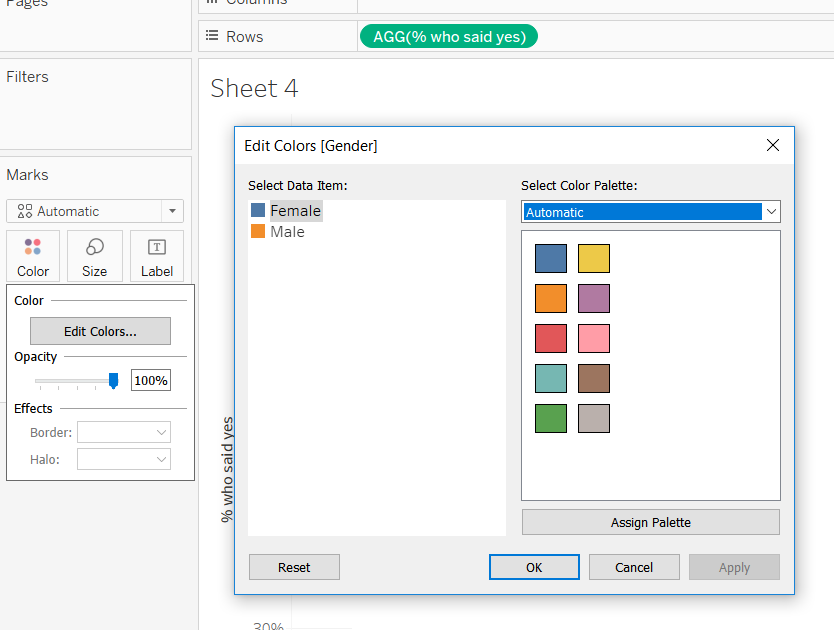
5. You can then double click on the small colour legend you want under Select Data Item. This opens this view:
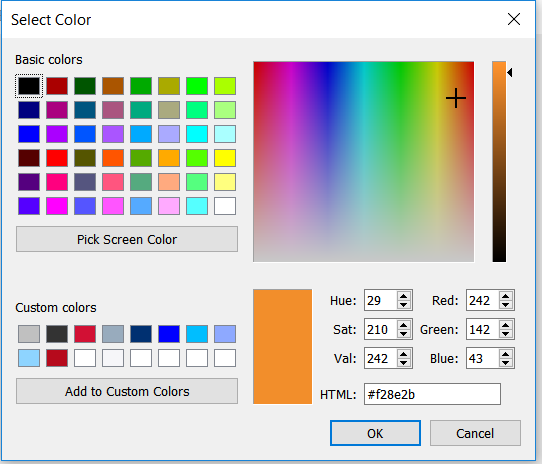
6. Copy the HTML code to your clipboard.
7. Then click on one of the Custom Colours slots which you want to fill with your selected colour. The colour will now disappear from the view and the current Custom Colour will show instead.
8. Paste the copied HTML code into the HTML box to get it back.
9. Then press Add to Custom Colours.
10. Repeat steps 4 – 9 for as many colours as you want to use from a palette/s.
Now when you go back into the original sheet, you will find the desired colours accessible on the Colour Shelf under Custom Colours.
