Finished chart:
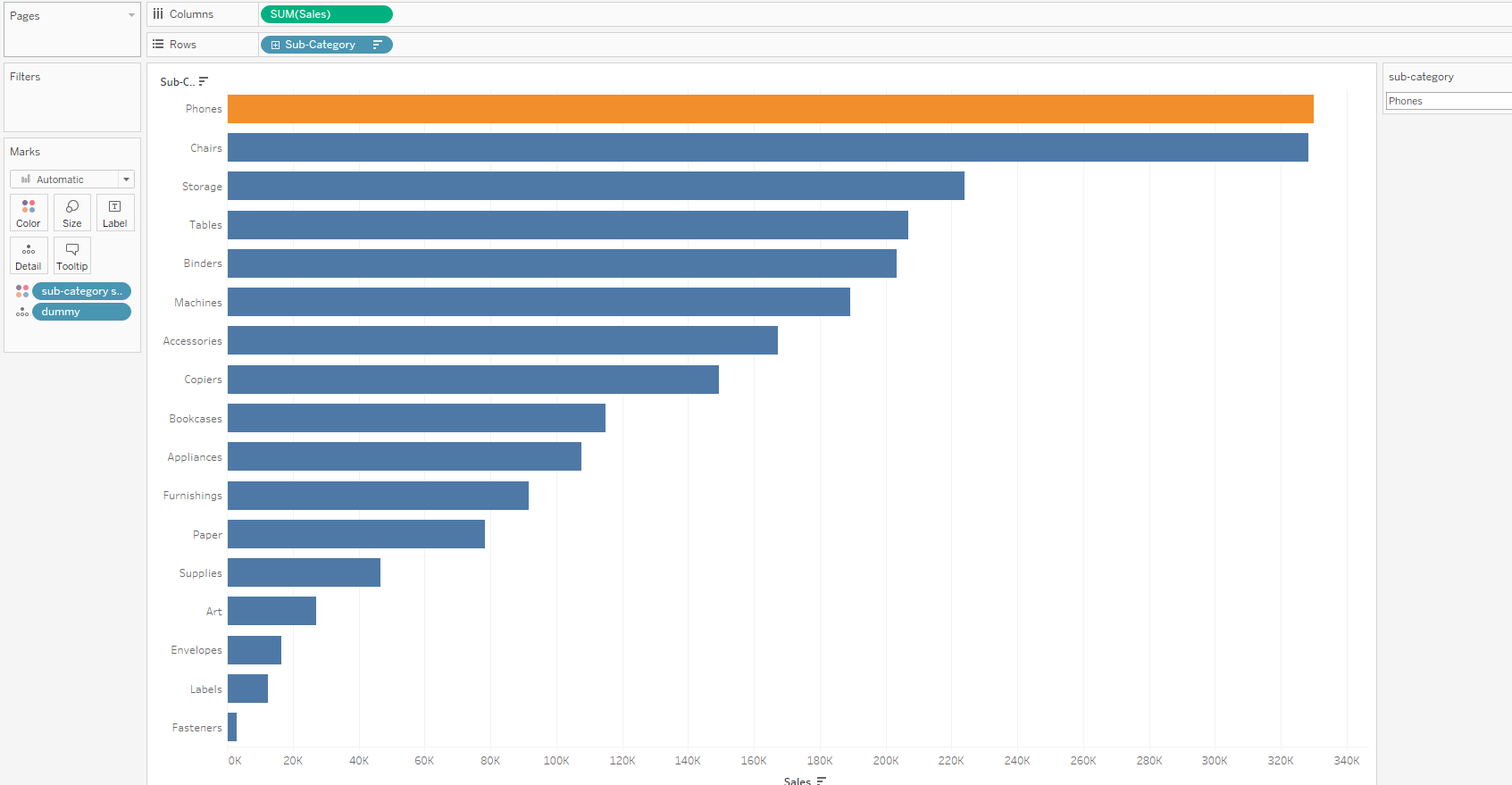
In this example we will use the Sample - Superstore dataset.
First of all we need to drag SUM(Sales) onto our Columns and Sub-Category onto our Rows and sort into Descending:
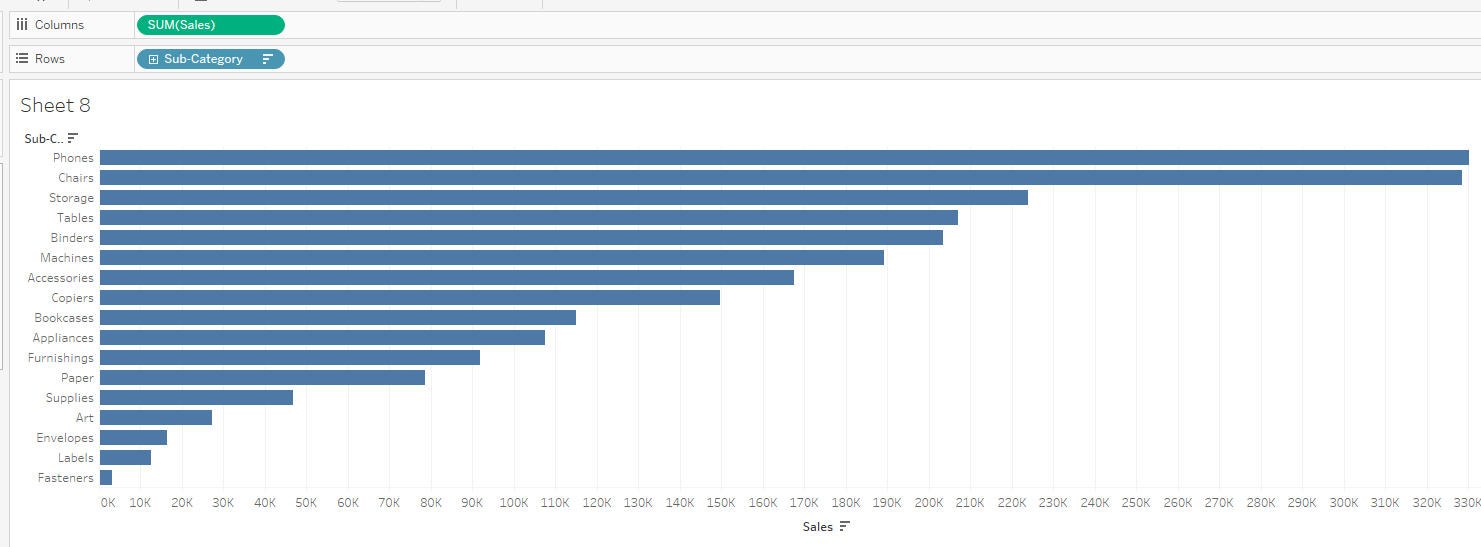
Then we need to create our 'sub-category select' Parameter as below:
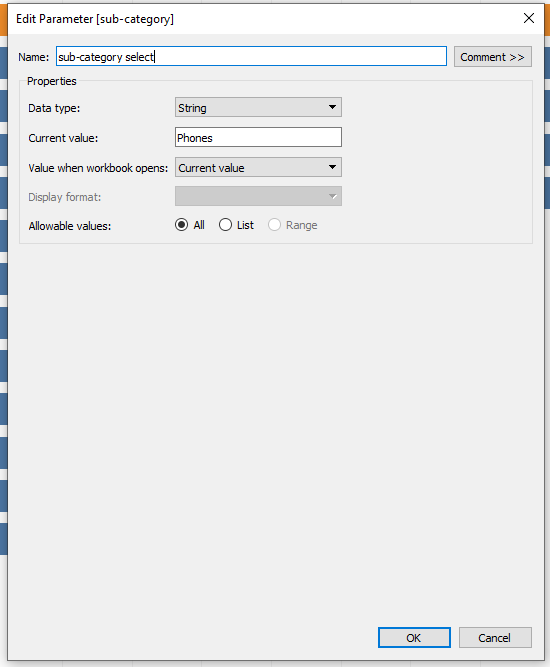
Once created right click and select 'Show Parameter' to show. We now need to create a 'Change Parameter Action' for this sheet via the Worksheet tab:
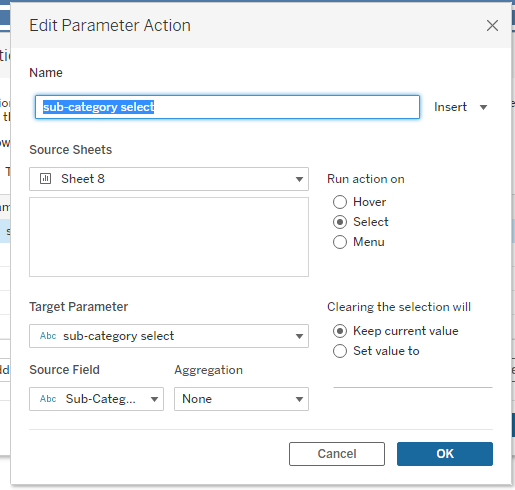
Now when we click on each Sub-Category the 'sub-category select' should update accordingly:
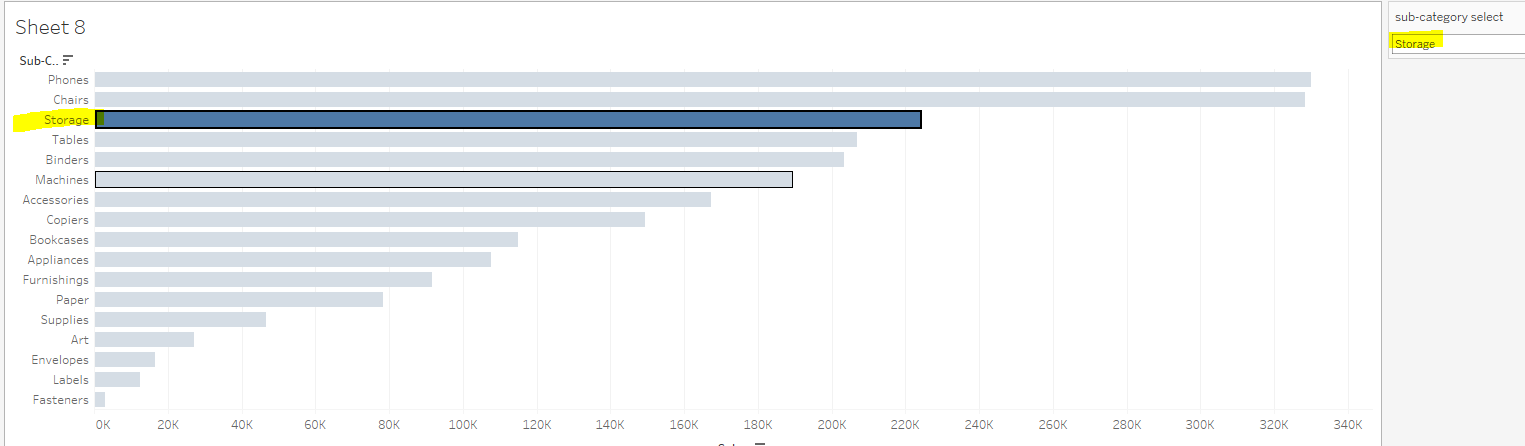
Now we need to create our 'sub-category select' Calculated Field as below:
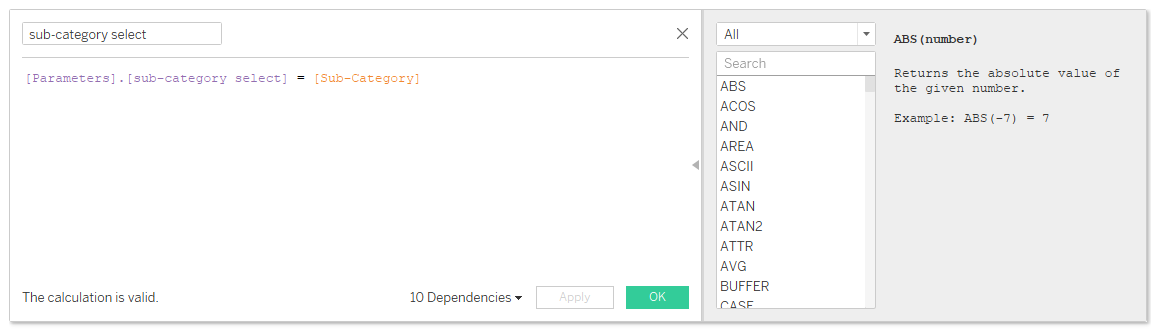
Drag the 'sub-category select' Calculated Field onto 'Color' so that when we select each Sub-Category the color updates accordingly:
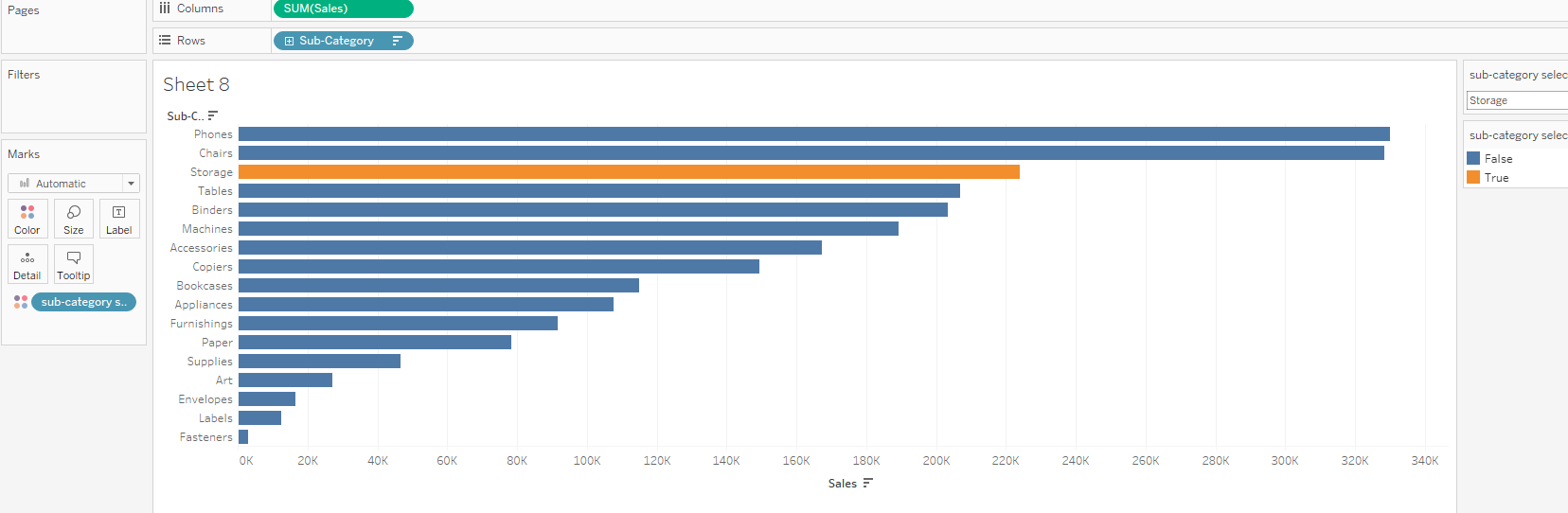
Currently when we select each Sub-Category, the unselected Sub-Categories will turn grey:
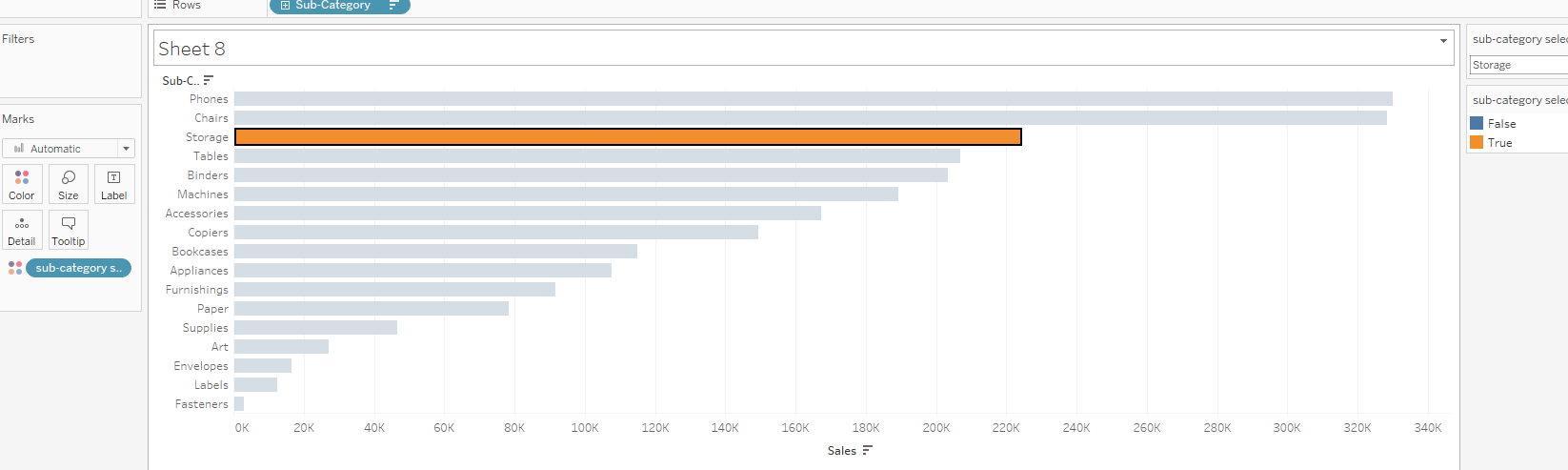
To prevent this we need to create a 'dummy' Calculated Field as below:
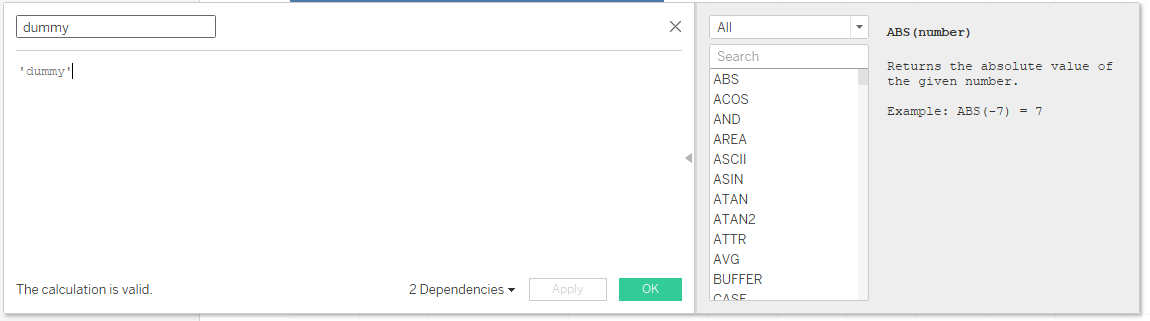
Drag this onto 'Detail':
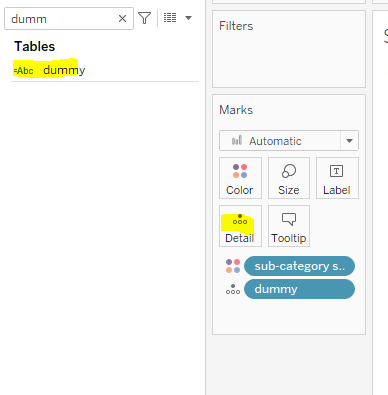
Then create a Highlight Action for this sheet via the Worksheet tab as below:
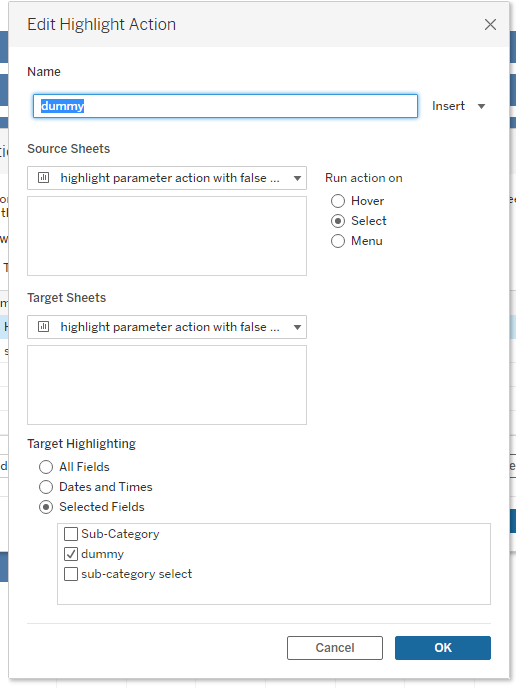
Now when we select each Sub-Category the unselected Sub-Categories do not turn grey.
