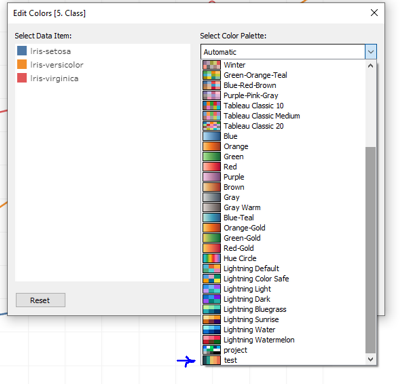First off, navigate to your Tableau Repository, right click on 'Preferences' and select 'Open with', 'Notepad':
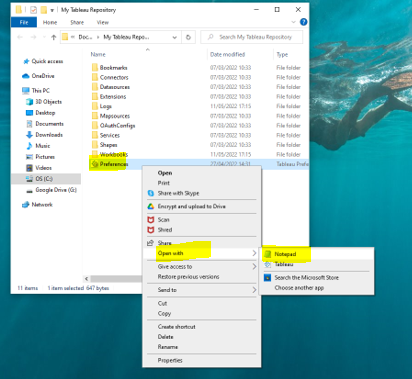
Something similar to the below will pop up:
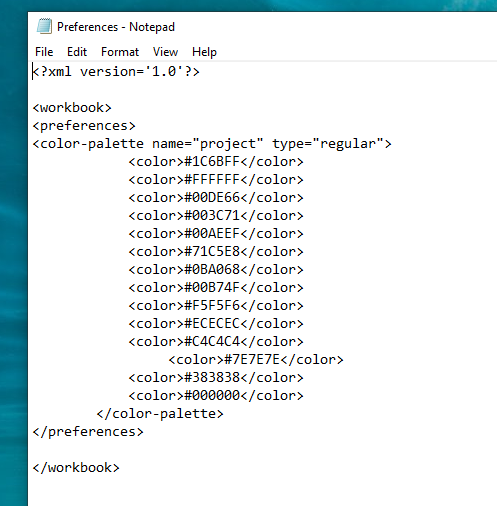
The quickest way to do this is copy and paste the existing color palette. So we want to copy everything in-between '<preferences>' and '</preferences>':
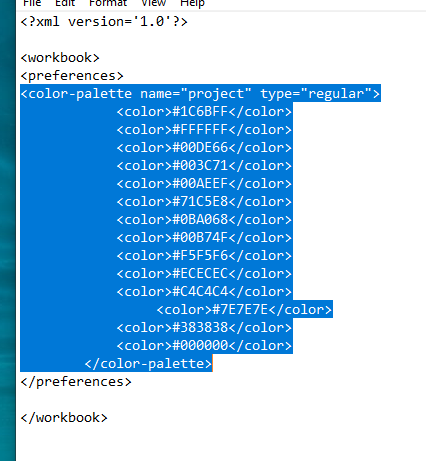
Then paste this underneath, but above '</preferences>':
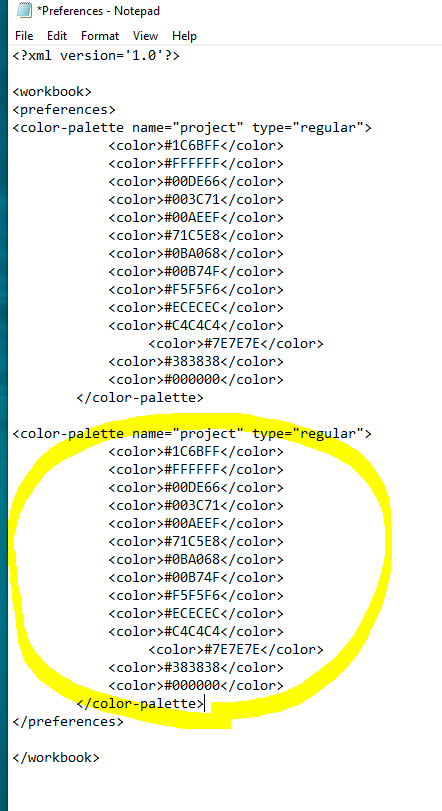
Now we will update the name to be 'test' (we will leave the type to be 'regular'):
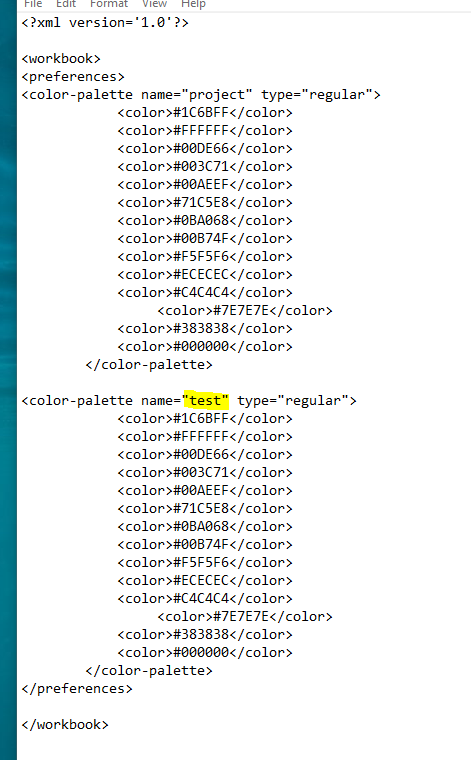
Go to the coolors website to select Explore to bring you through to the color palette page:
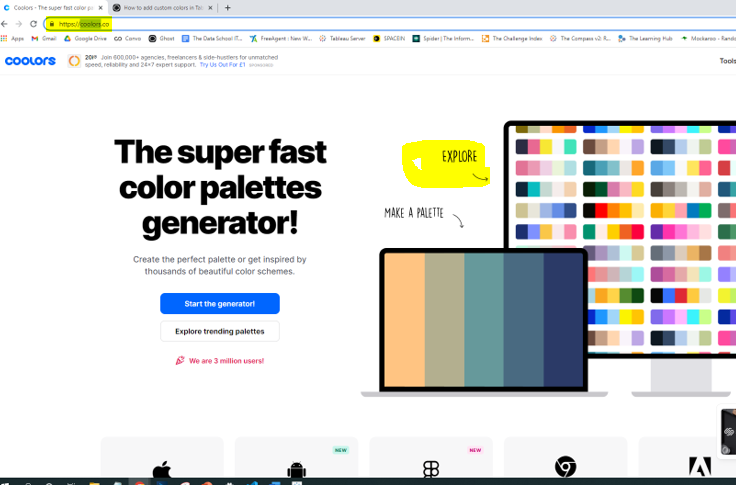
From the below we want to select the color palette on the top left:
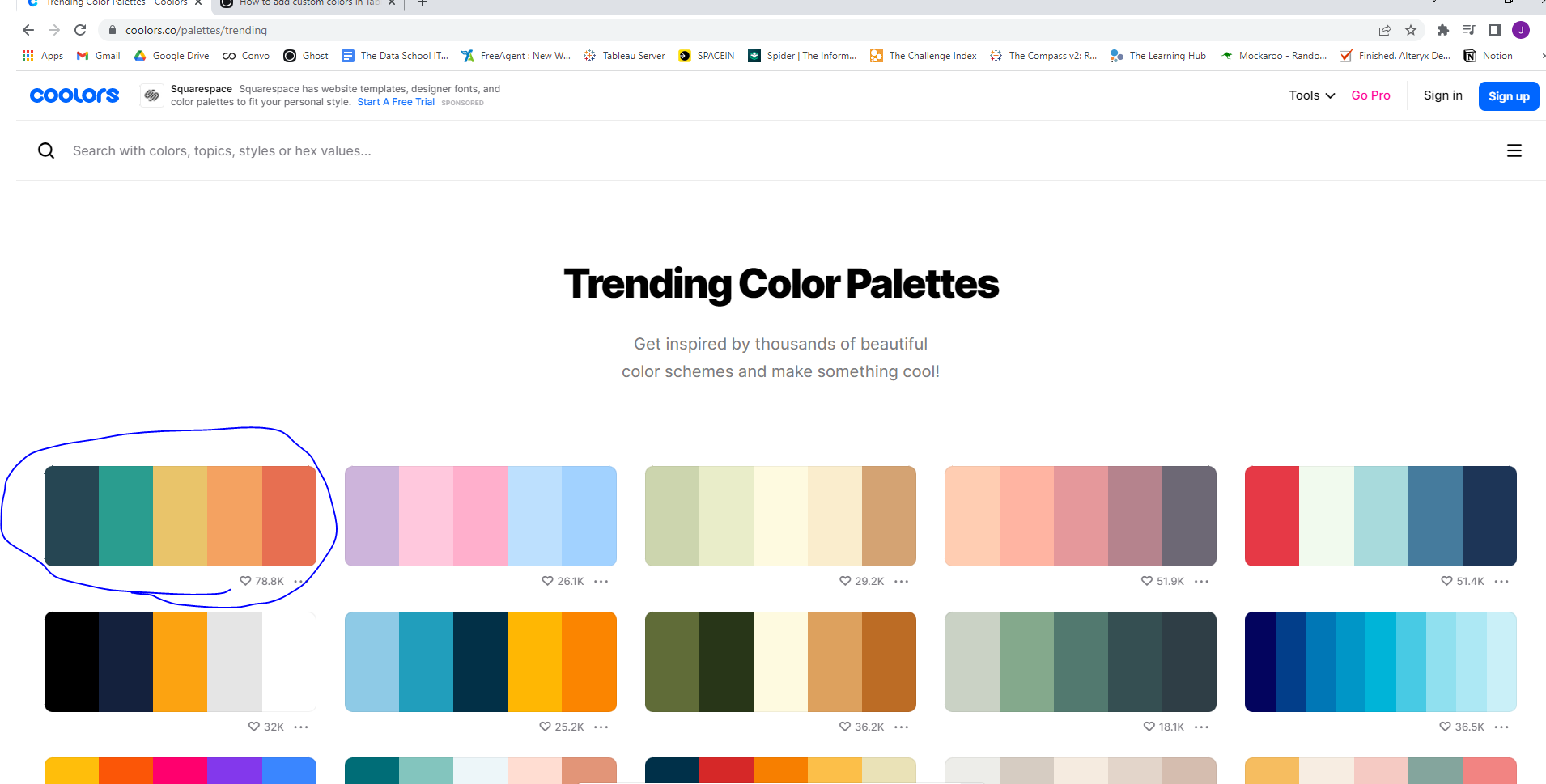
So now we need to hover over the first color and copy the color code:
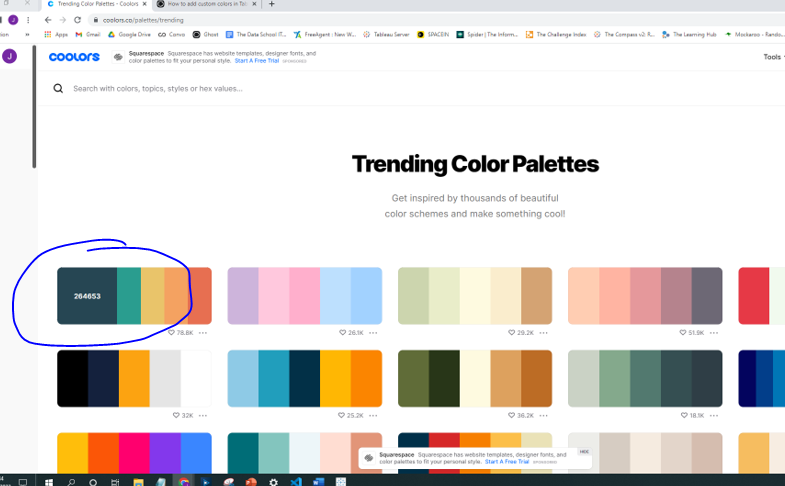
Then back onto our Notepad, paste this as a color code onto our 'test' color palette:
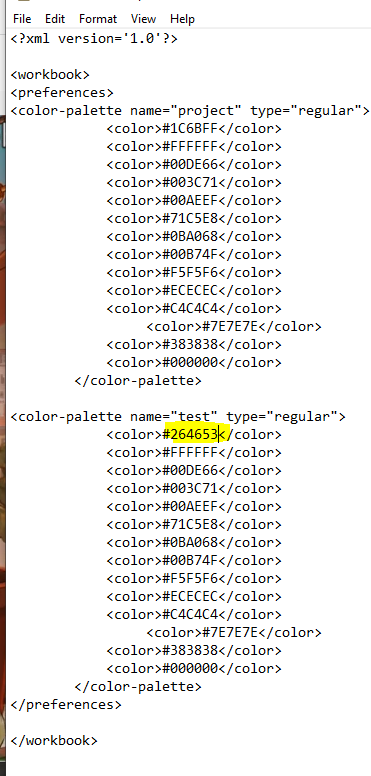
Now do the same for the remaining four colors:
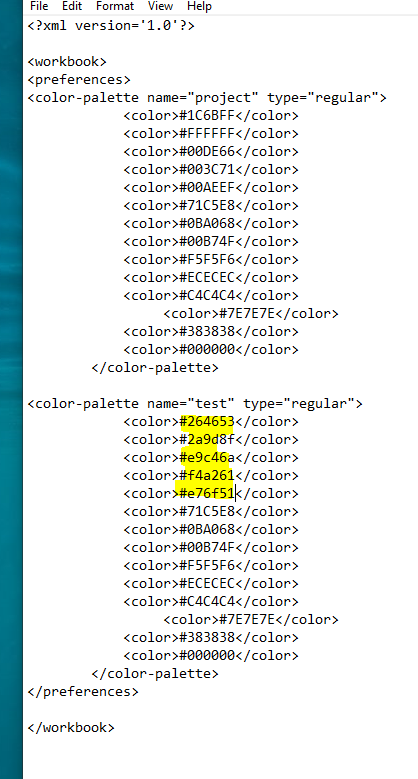
The color codes listed after the five that we have just pasted in can now be deleted. We need to keep '<color-palette>' there though. In should now look like:
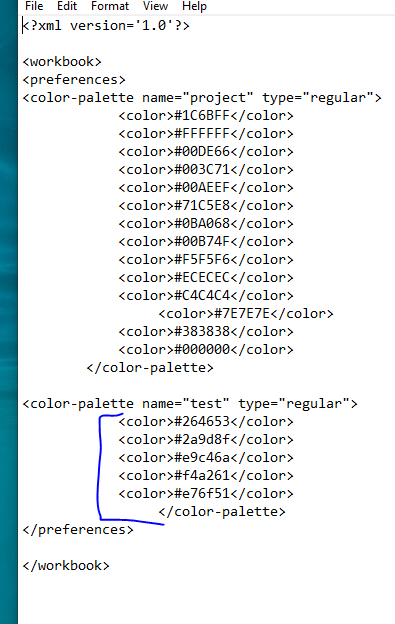
Save the Notepad and close it.
Open up a fresh Tableau page and you will now see the 'test' color palette listed: