Last week, I was tasked with creating a dashboard based upon the World University Rankings 2025. Which you can access here. During this process, I implemented a search bar that allows you to find any university within the Top 800 and examine how they have performed over time. Before I show you how I did it, I want to give credit to Jeffrey's blog, which I highly recommend and helped me figure out how to do this myself.
This technique uses parameters which, in Tableau, are user defined variables that can be used to change the view. In this example, there are hundreds of universities in our list, making it quite tedious to scroll through and find the one you are looking for. Luckily, with a couple of sheets and a formula, we can implement a search bar to improve the user experience.
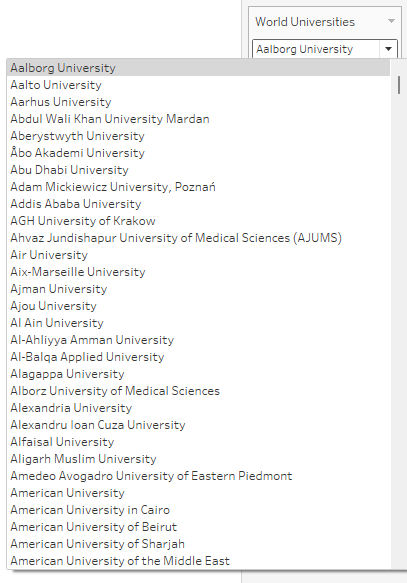
Our search bar itself is a parameter, which accepts string values and is set to all. By default, the input for this parameter is "type in", almost like a search bar!
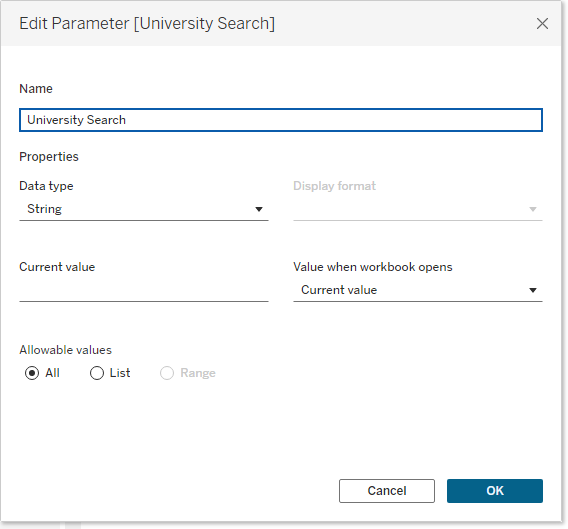
Before we can use this though, we need to make this parameter apply to something. We can make a table which constitutes our "search results" by using a calculated field:

Lets break that down:
CONTAINS([String], [Substring]) - This searches a string for a substring. In this case we want to search our [University] field that contains the full name of all the institutions in the dataset against or [University Search] parameter.
LOWER([University]) - LOWER returns a string in lowercase, which we can use to make our search case insensitive.
LOWER([University Search]) - returns our user input in lowercase to match our lowercase [University Name])
So this matches our parameter to the strings in the [University] field, meaning we can create a table containing the contents of our search. This is the sheet we will use as the "results" of our search bar. NOTE - whilst this method is case insensitive, spelling mistakes will not return correct results.
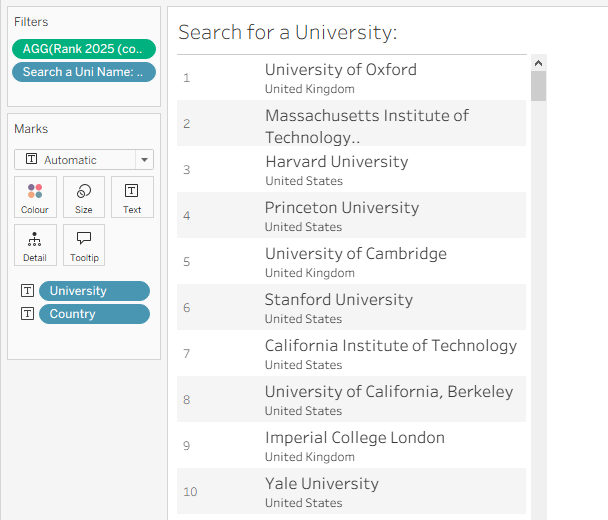
We put our [Search a Uni Name] on filters with TRUE selected to only return universities that match the characters in our search bar.
We've created our search bar! Now we put it to use by having it filter other sheets on the dashboard. You could do this using a calculated field and parameter action, but I have just used filter actions in this case.
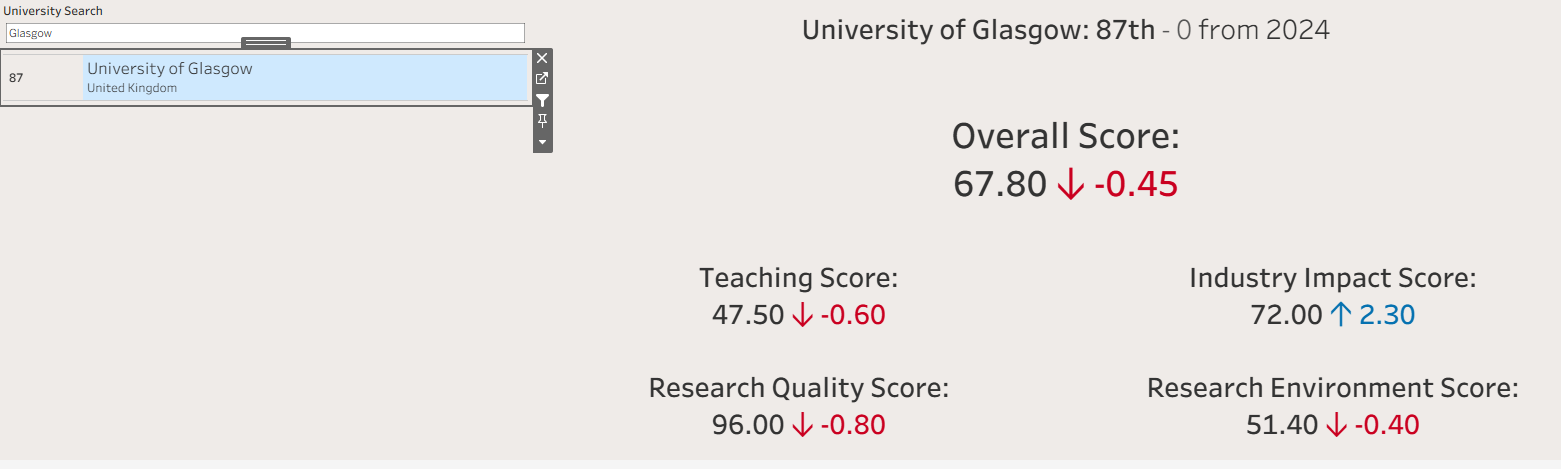
These are the settings used to configure the filter action:

That concludes this blog! Once again, you can find my dashboard here Please reach out at joss.lazenby@theinformationlab.co.uk or on LinkedIn if you have any questions.
