What is a Standard Macro?
A standard macro is essentially a process (or in the case of alteryx, a list of tools and actions) consolidated into 1 tool for easy reuse.
Why should you use them?
Creating and using standard macros can help make complex work flows much cleaner and easier to understand. They also allow you to save time replicating a long process for every input or if the logic/a mistake has been made in a process, save time correcting it once in a macro.
How to create a Standard Macro:
First identify on your workflow/ project if a process is to be repeated for multiple inputs in the example shown the complete workflow is shown to illustrate where macros would come in:
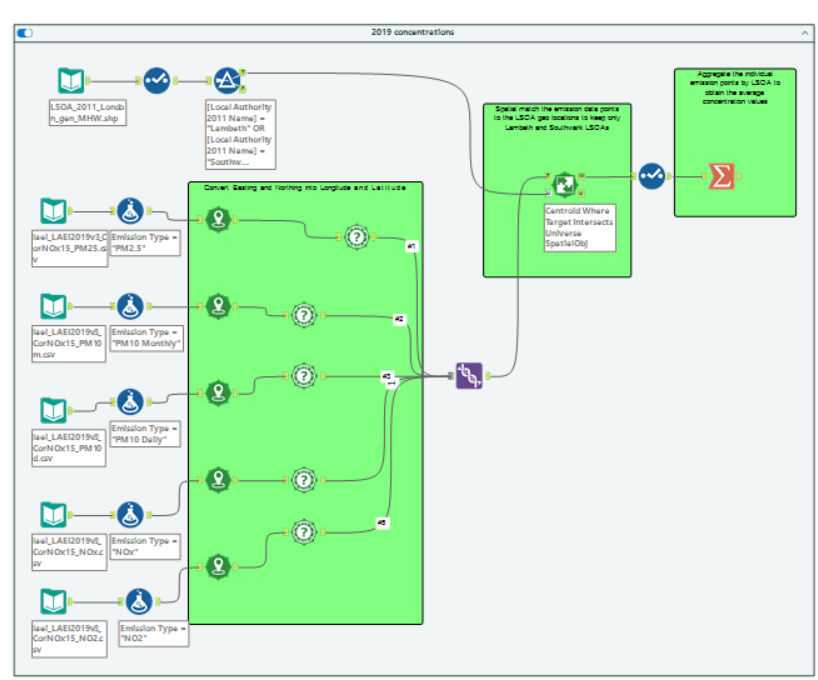
Here we can see in the biggest green box these 2 spatial tools repeated for each input. This flow essentially converts easting and northing data into longitude and latitude and converts the coordinates into spatial data.
As these 2 tools are repeated a macro can be created for them so we will create a new workflow and bring in any one of the original input files:
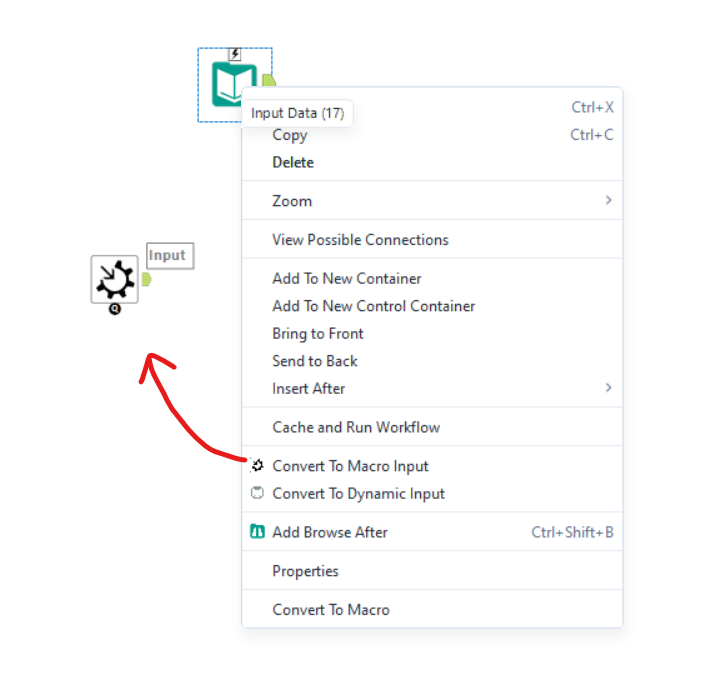
Once the original input file is in, right click on it and convert it to a macro input. It will change icon and will allow your macro to take in other input files with the same structure. Additionally, turning the input into a macro will change the workflow into a macro workflow which can be checked in the workflow tab in the configuration pane, for this example we will keep it on standard marco:
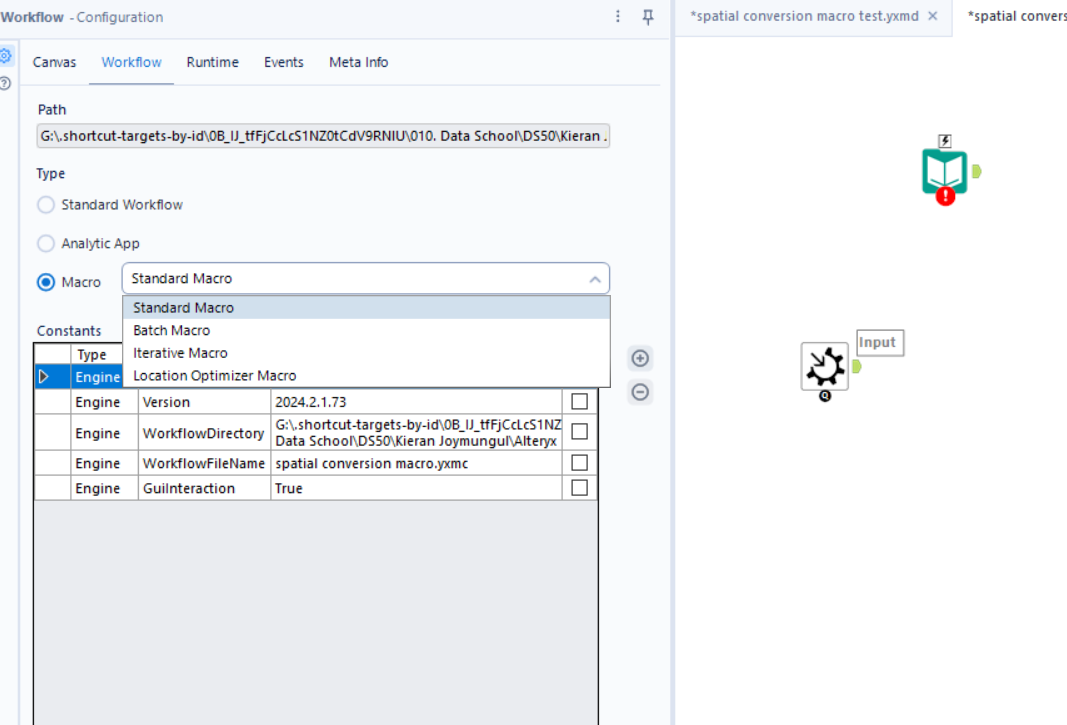
We will now copy over the 2 green tools to this work flow as they are the identical process that takes place for each file input. Note: the formula tool has not been copied over as each formula tool constructs a different value per input file - so even though it is a repeated tool, the outcome is not identical so will not be part of the macro.
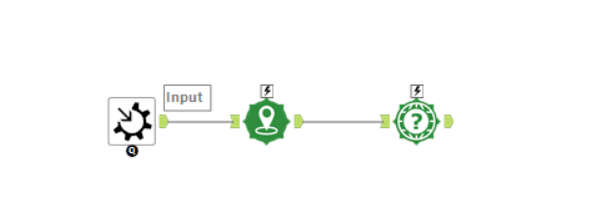
Finally, we will put a macro output tool from the interface tab in order to parse through the generic output for each input file this would apply to.
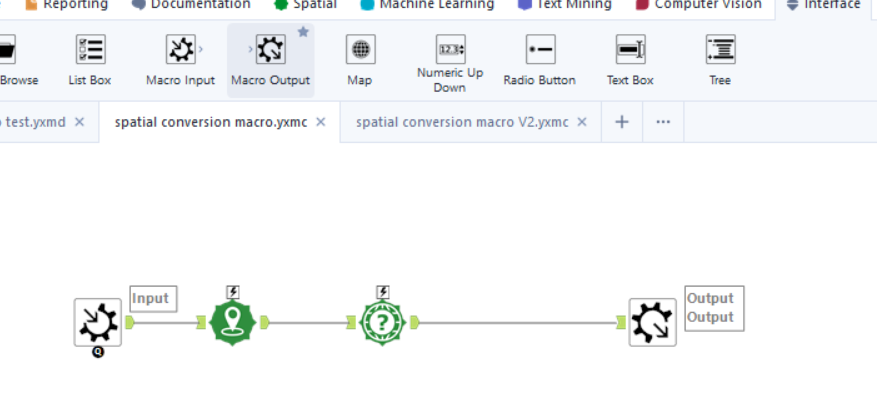
Now our standard macro is complete, we will save this with an appropriate name, in this case "spatial conversion macro" and can now reconstruct our work flow:
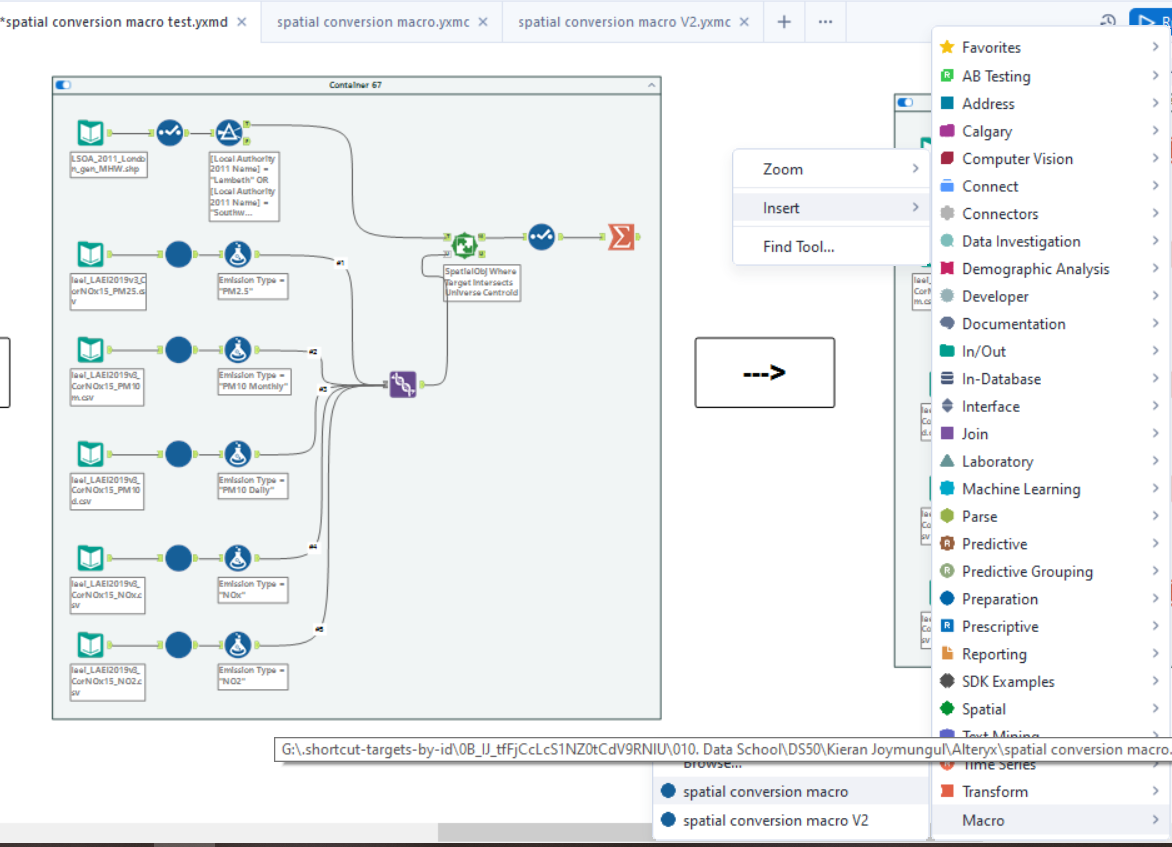
Right click on the canvas ->insert->macro-> select your custom macro (if the workflow is not open this suggestion won't appear so simply browse for it in your saved documents)
The structure of this flow is now cleaner than the previous version and is a simple example of how standard macros saves you time from repeating processes. This workflow can be further cleaned and optimised; notice how the very first branch applies to all file input after the union in the spatial match followed by the select tool. The process of the first branch and the select tool can both be incorporated in the macro design to further clean and optimise the flow:
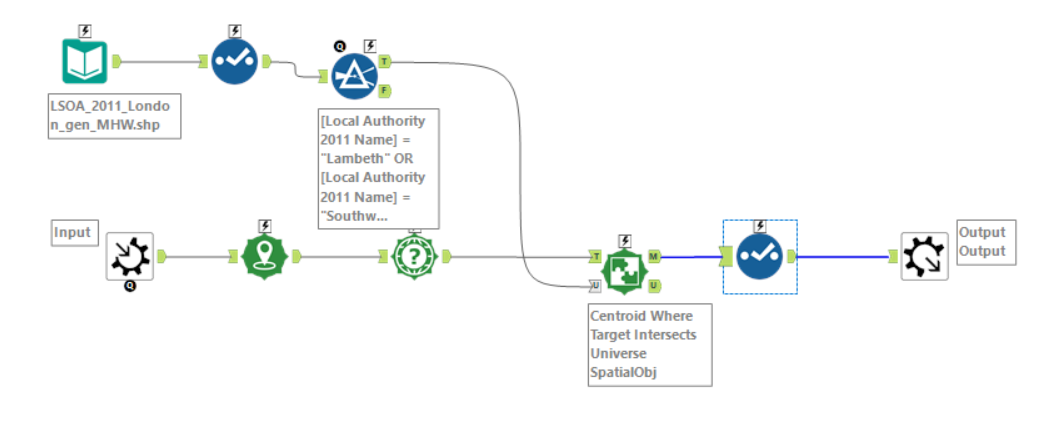
This new version of the previous macro now spatial matches the file input before the union, so recreating the original workflow gives:
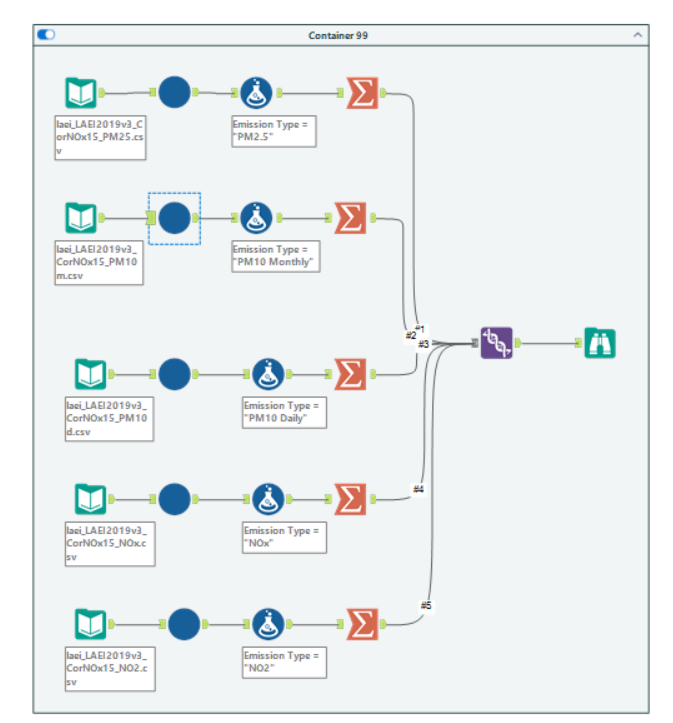
This is significantly cleaner and runs faster than the previous versions of the workflow with a difference ranging between 10 - 70seconds faster! The computation time increases the more inputs the macro acts on (currently 5) compared to the fully built out flow like in the original example shown. This is also due to some processes working on smaller input files rather than the relatively larger unified file - optimising the workflow further.
The final version of the spatial conversion macro should give you an idea of the benefits using macros offers and how to construct them yourself!
