You can change your parameter value by selecting a part of your chart, but usually it greys out so how do we fix this to make interactivity more seamless?
- Build your chart
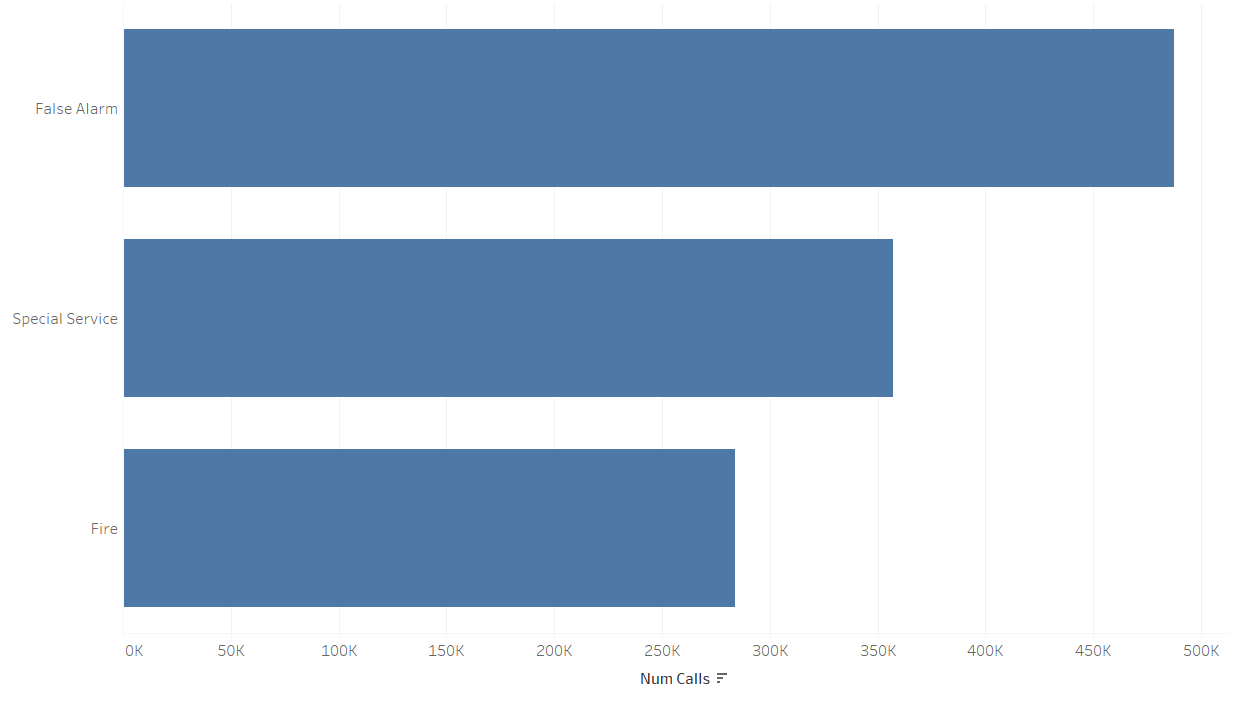
- Create your parameter based on your visualisation
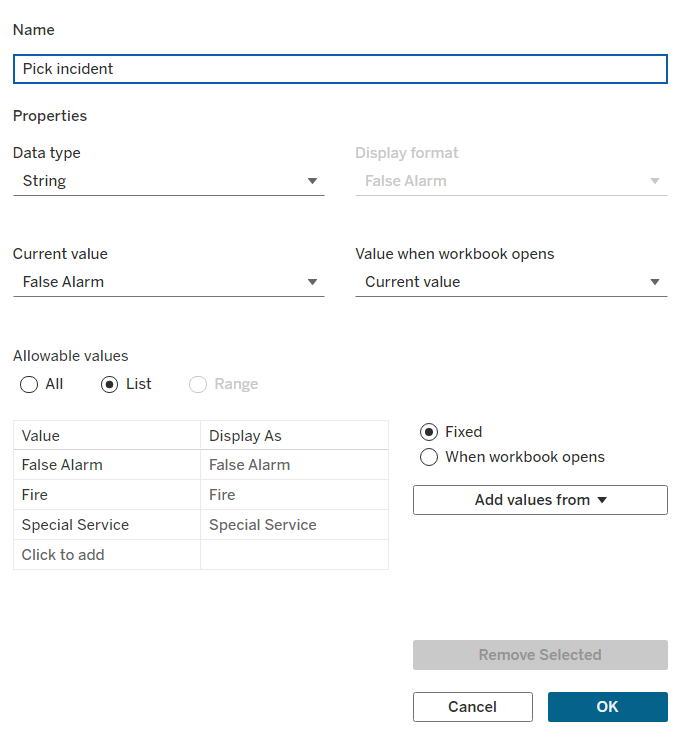
Set up your parameter appropriately according to your chart
- Create your parameter calculation to make it function on the sheet which will be your parameter = the field it's based on:
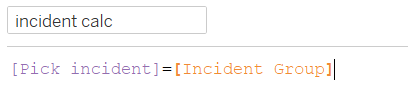
- Right click on your parameter and click "show parameter" and drag your parameter calculation on to colour. This will allow you to highlight your selected metric within your parameter:
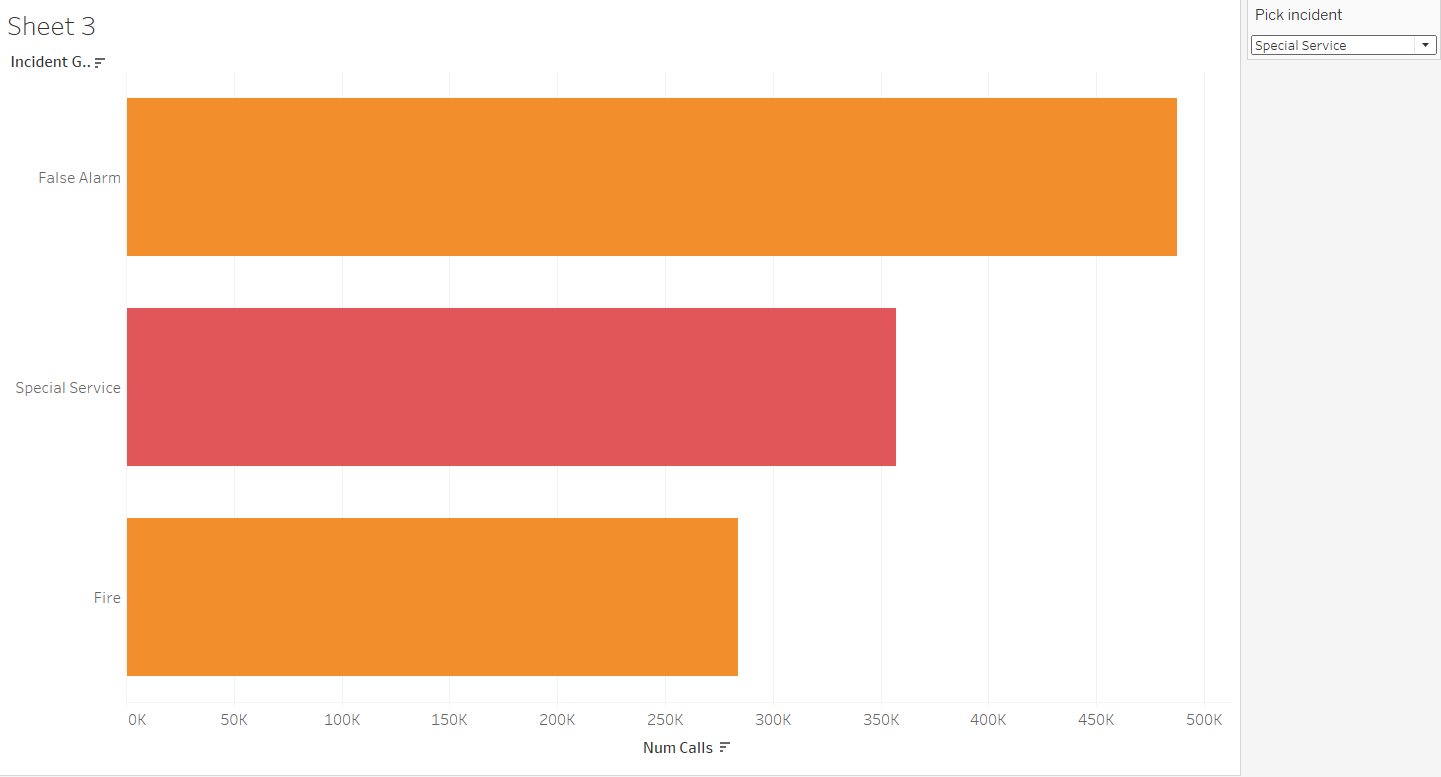
- In order to dynamically change the parameter using the chart itself rather than the drop down we will add an action to the worksheet from the control panel at the top:
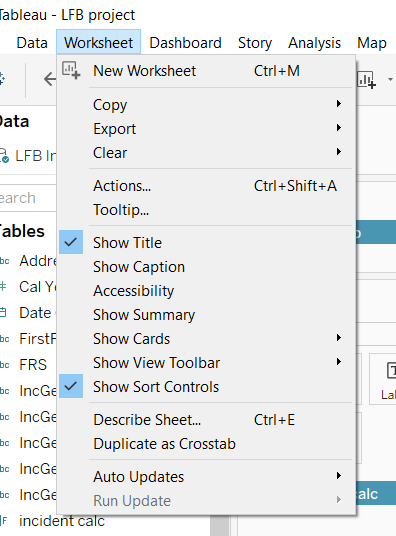
From here we will add a parameter action:
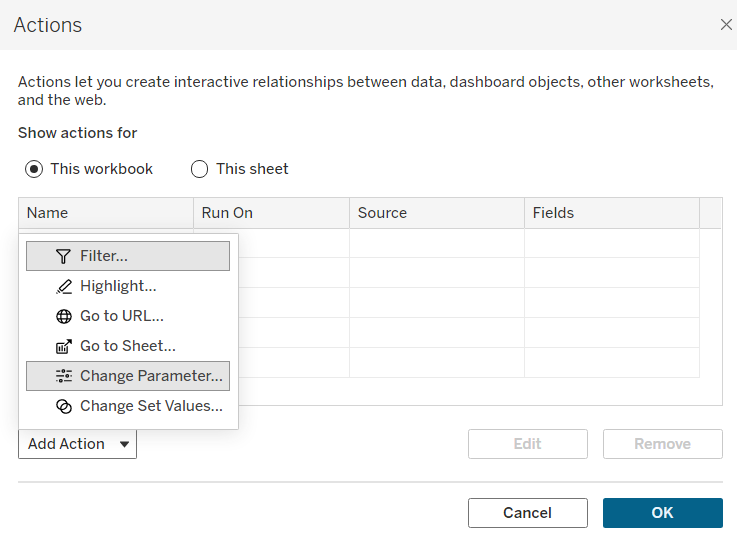
We will set up the action based on where it will work and what it will work on:
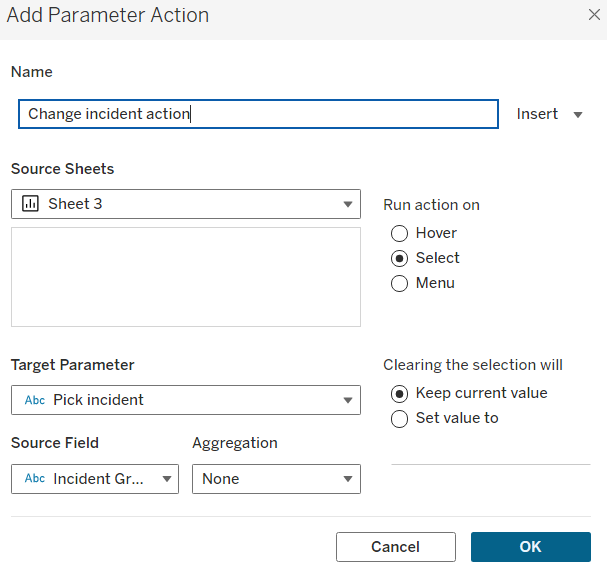
- Press OK on both pages and you can now update your parameter by clicking on the chart:
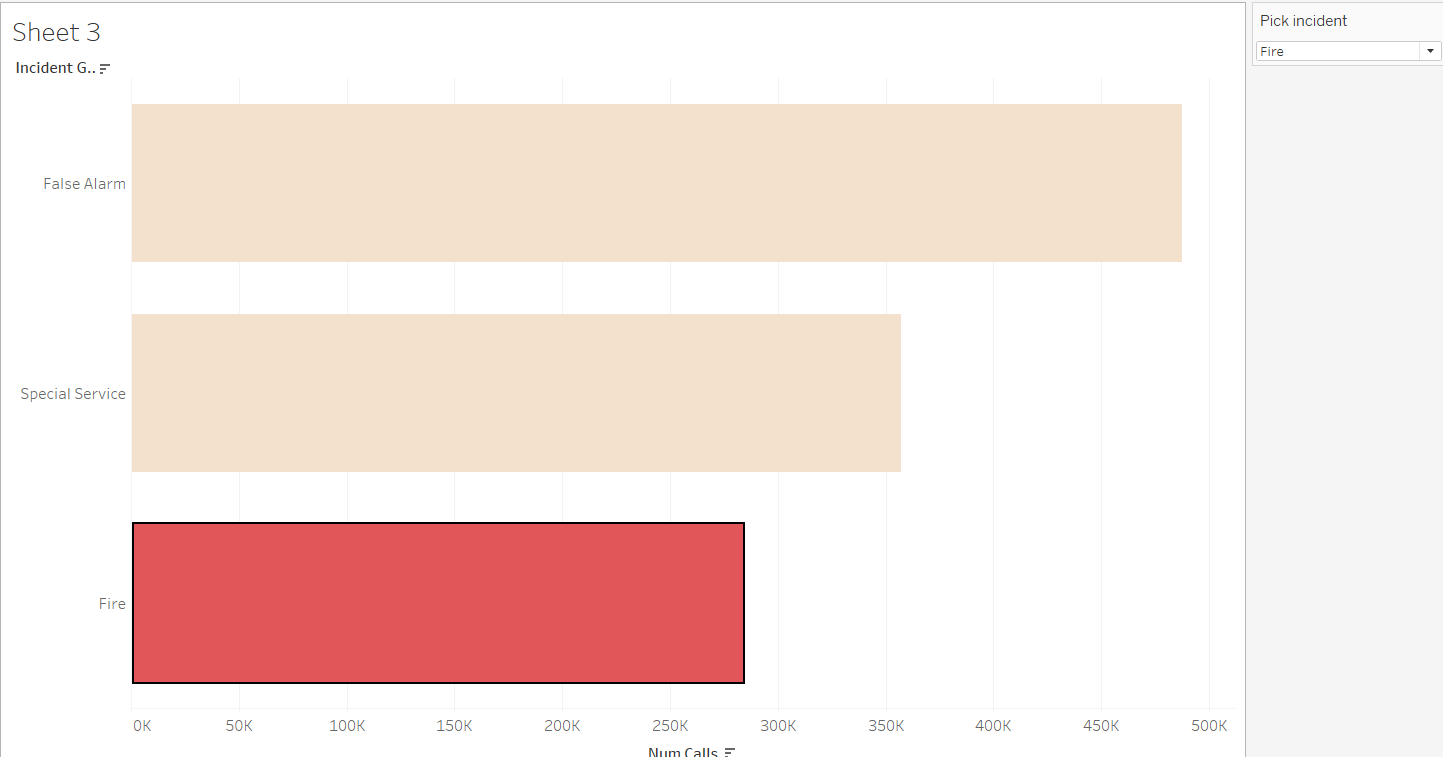
The issue is it greys out the entire chart now and it might cancel the selection by clicking out when it is on the dashboard. To fix this we will create a dummy as shown:
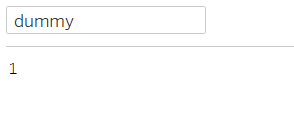
This won't affect the chart and will simply act as a way to highlight seamlessly. Drag this dummy calculation on to details mark and change it into a discrete attribute by right clicking on its mark. Open up the worksheet actions page again and add a highlight action:
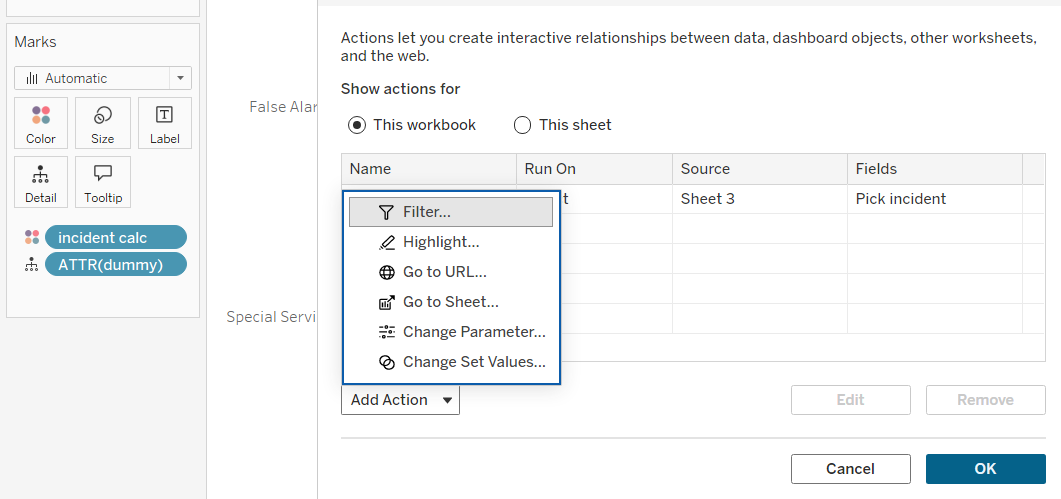
This time we will add a highlight action
- Set up your highlight action as shown:
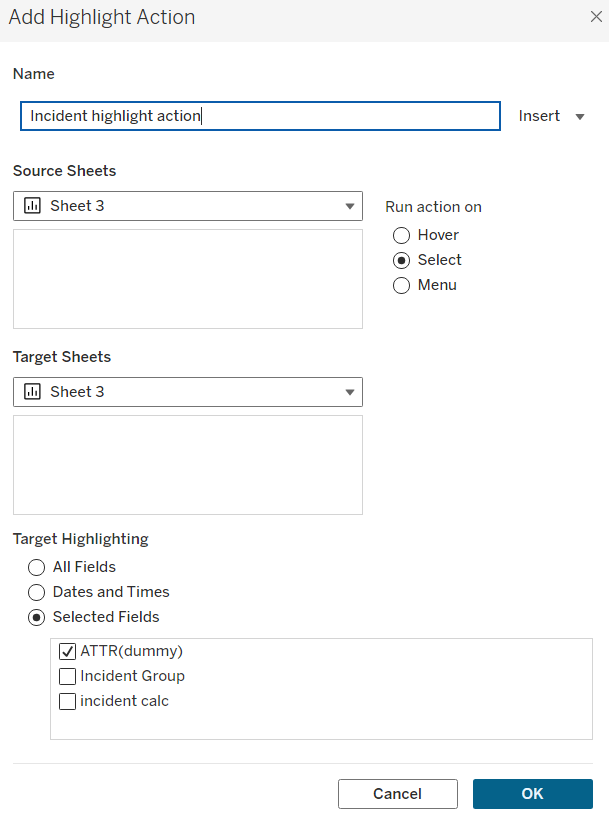
Click OK twice and now your chart should be able to update parameter choice by clicking on individual bars without greying out. This is useful if you want to use a chart as a filter, prefer to filter using charts rather than control panels or offer added interactivity!
