Last week we dived into PowerBI and one aspect that I found particularly useful was the utilisation of bookmarks. Bookmarks can be used to create different views of charts, and this blog will explain how to use them specifically for sorting.
Here we have a bar chart on protein source costs per 20 grams, sorted in a descending order from highest to lowest.
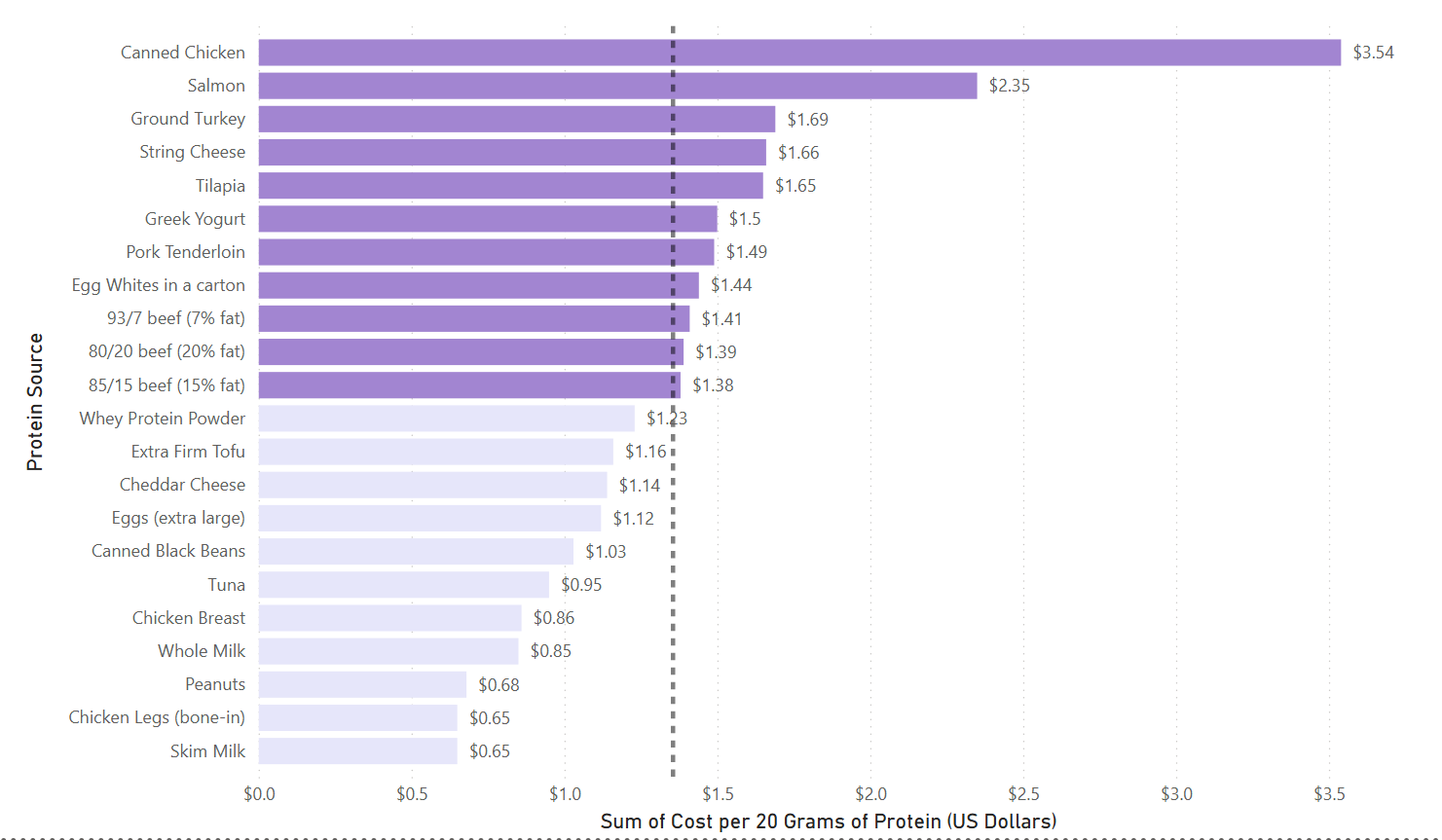
But what if we wanted to see the cheapest sources and be able to flick back and forth between the two without creating another graph? This is where bookmarks can help us.
Creating an ascending bookmarked view
Step 1: Sort your graph into your desired view (in this case it's ascending - lowest $ to highest $)
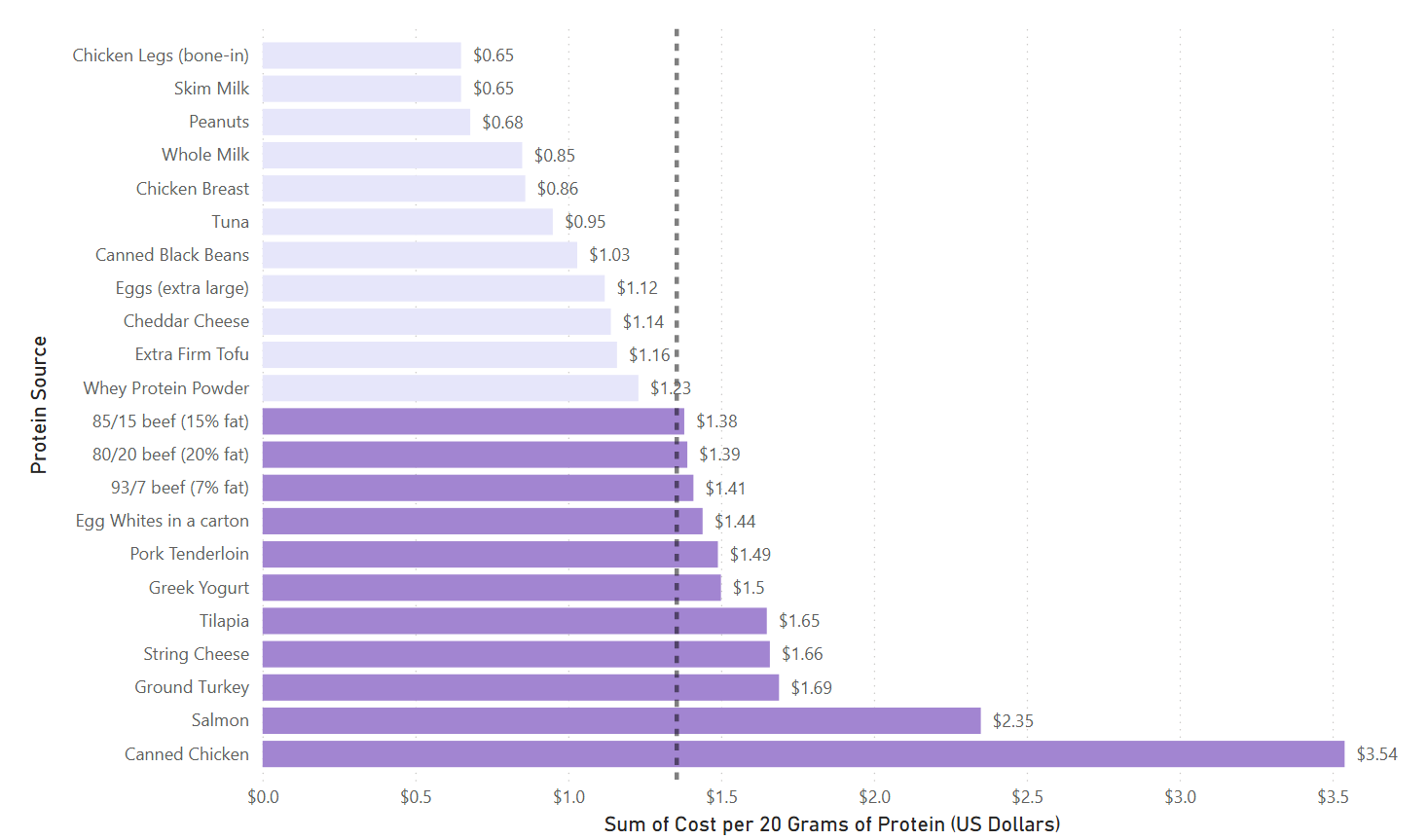
Step 2: Navigate to the "Views" tab and select "Bookmarks" to open up the bookmarks pane.
Step 3: Whilst your graph is in it's desired view - select "Add" and give your bookmark an appropriate name (in this case "Cheapest").
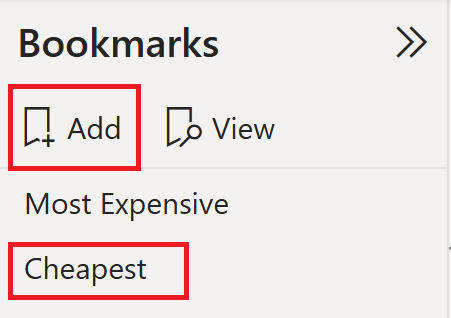
Step 4: Add a shape to your viz that will act as a button, and in the "Format Shape" area you'll find the "Action" dropdown.
Step 6: Turn on the "Action" dropdown, select Bookmark as the type and your named view as the bookmark.
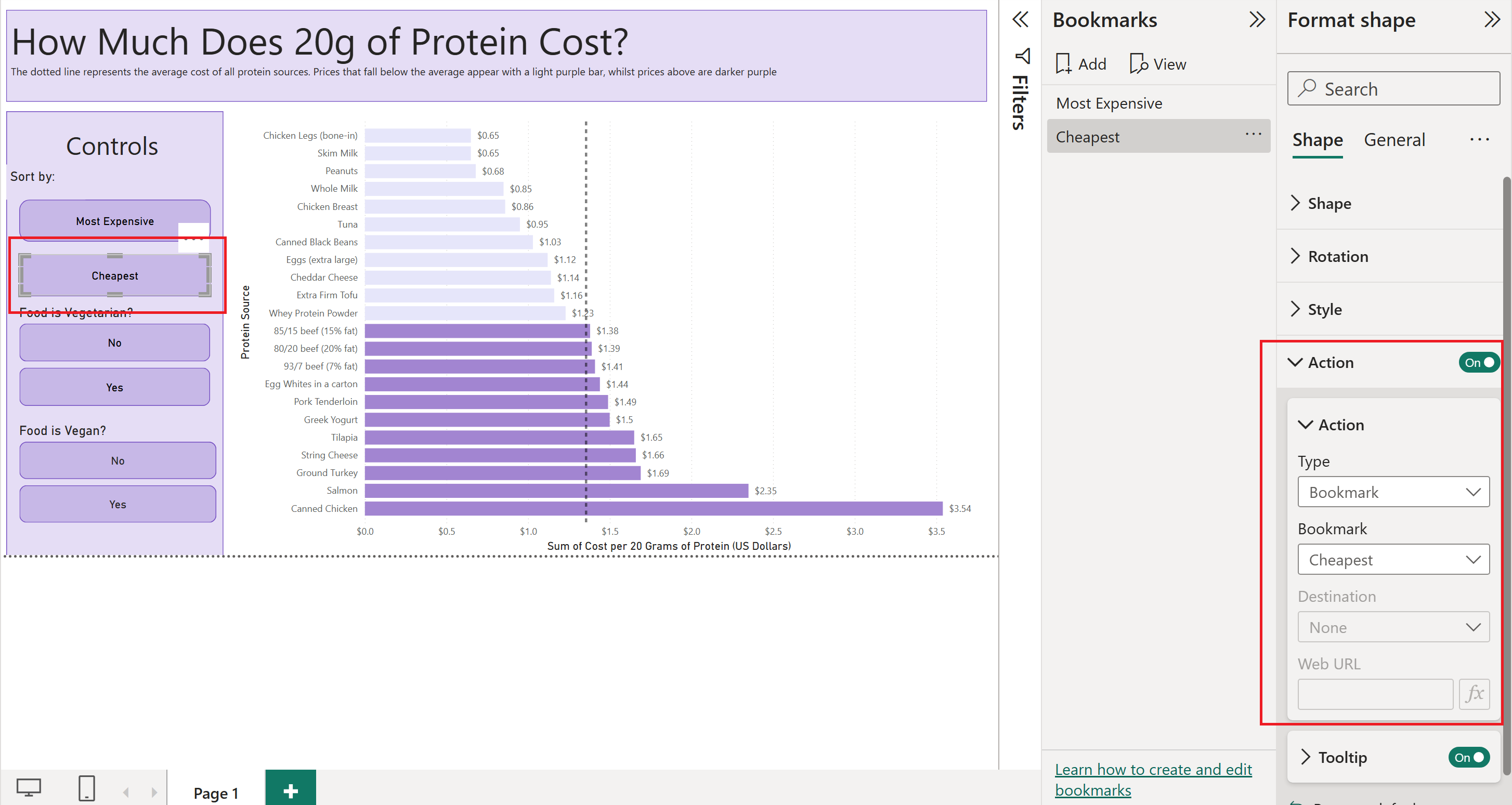
Clicking on your shape (button) will now create an action that changes your graph to a certain bookmarked view - in this case we've created a bookmarked view for cheapest protein sources. You can repeat this process but use a descending view to start with instead - this way you can also have a "Most Expensive" button.
These bookmarks essentially operate as a sorting function and allows us to see both views without creating two charts.
