Why should I make an App?:
An Alteryx Apps allow more interactivity for the user and allows the user to pick their own parameters. Anyone with access to Alteryx can use the app.
How do I start to make an App?:
ALWAYS MAKE A STANDARD WORKFLOW!!!! Once you have a working standard workflow, that is when you start adding the interface tools (Grey tools).
Example:
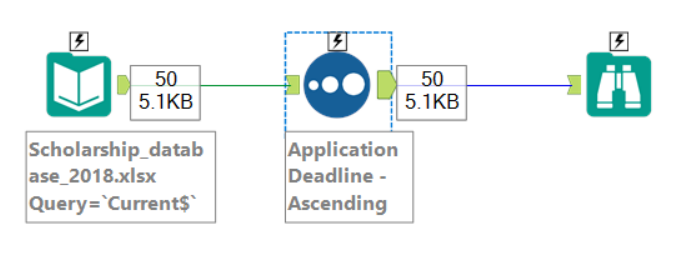
Above shows us a simple workflow that reads in a database and sorts its by ascending order. Our goal is to be able to read in any file and sort the numeric or date field.
Interface tools:
We bring in a file browse too from the interface tool palate and connect the 'Q' to the 'lightning bolt' on the input tool. This will automatically create an action tool in the middle.
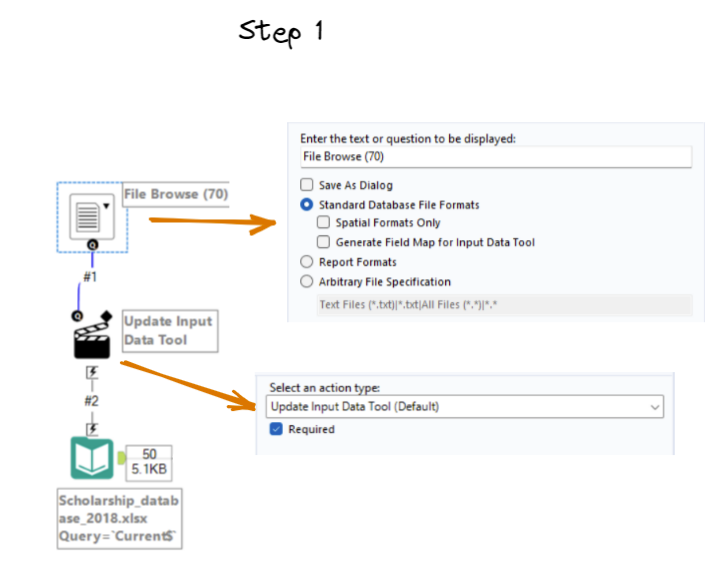
Bring in the drop down tool and again connect it to the sort tools lighting bolt - this will create an action tool.
This time we are going to connect the 'Q' in the file browse tool we just created onto the dropdown tool. This allows for the our app to use and connect to the data the user decides to connect to.
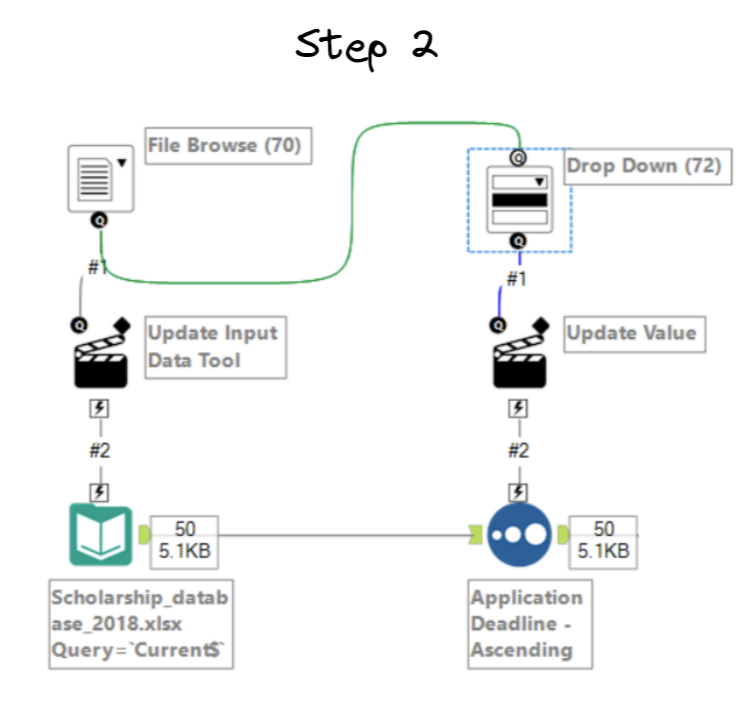
KEY POINTS!:
The action tool and drop down tool need to be configured correctly for the App to work. We first change 'Application Deadline'.
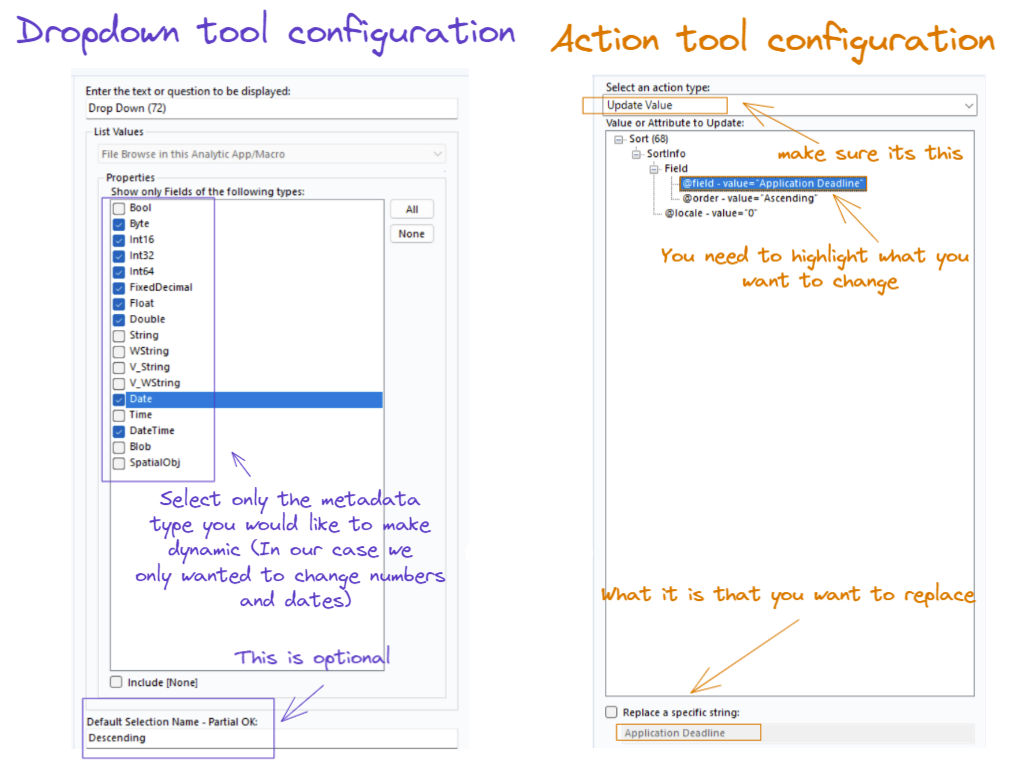
Now lets make the app able to change between ascending and descending.
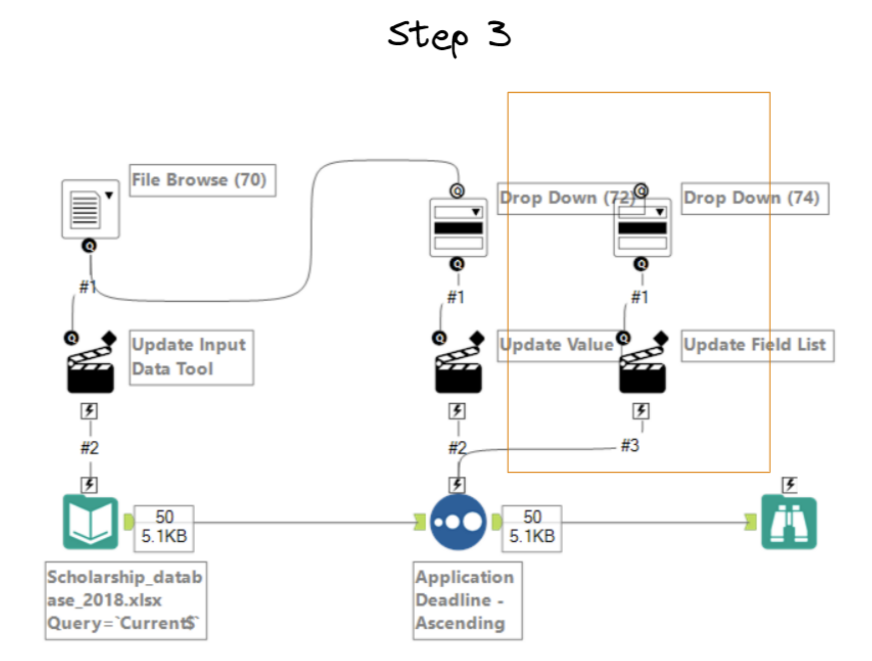
The second drop down tool is not connected to the file browse tool like our first dropdown tool. This is because we are not using any data from the files but rather we are trying to change the sort tool. The picture below shows the second action tool trying to replace the ascending/descending.
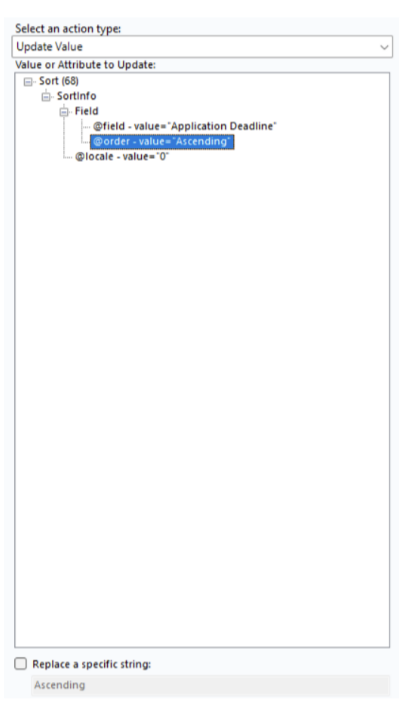
Connect the correct browse tool!:
As we are not outputting files for this example, we only want to view it, placing a browse tool at the end of our workflow would be best. To set up the browse tool to our app, you need to click on view->Interface design->properties on the pop up window and select the correct browse tool.
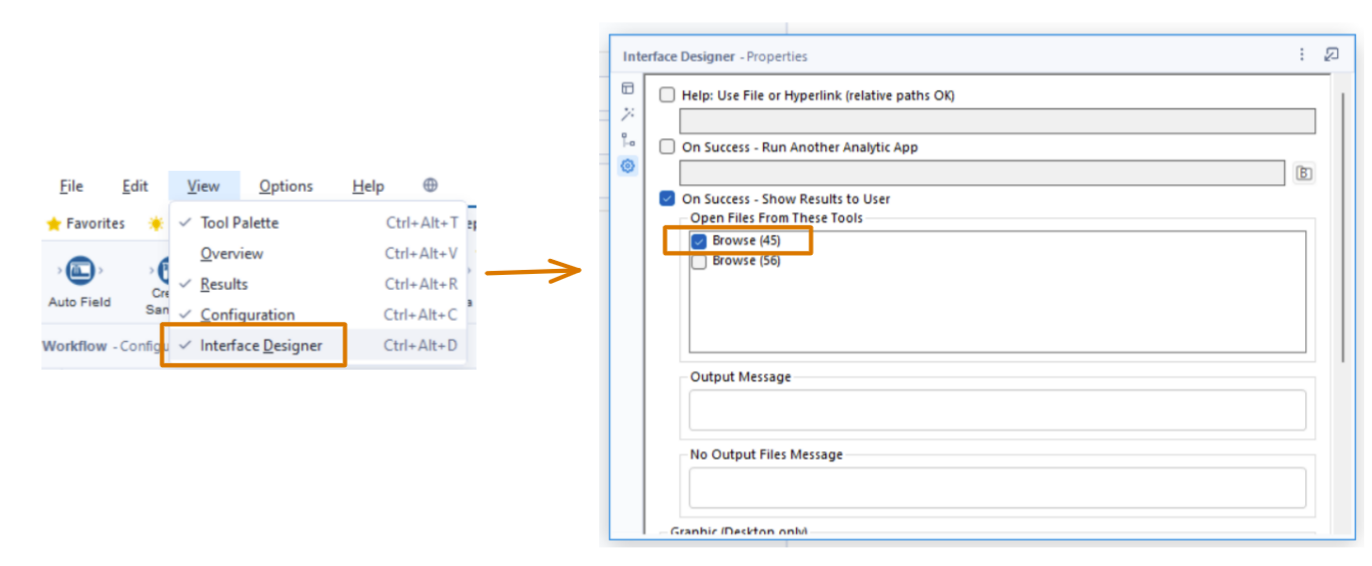
Want to see what the user would see?:
The tiny magic wand is next to the workflow run button (if this magic wand doesn't appear, try upgrade to the newest version of Alteryx, if it still doesn't appear, try the good old - switch it off and on again. That should do the trick)
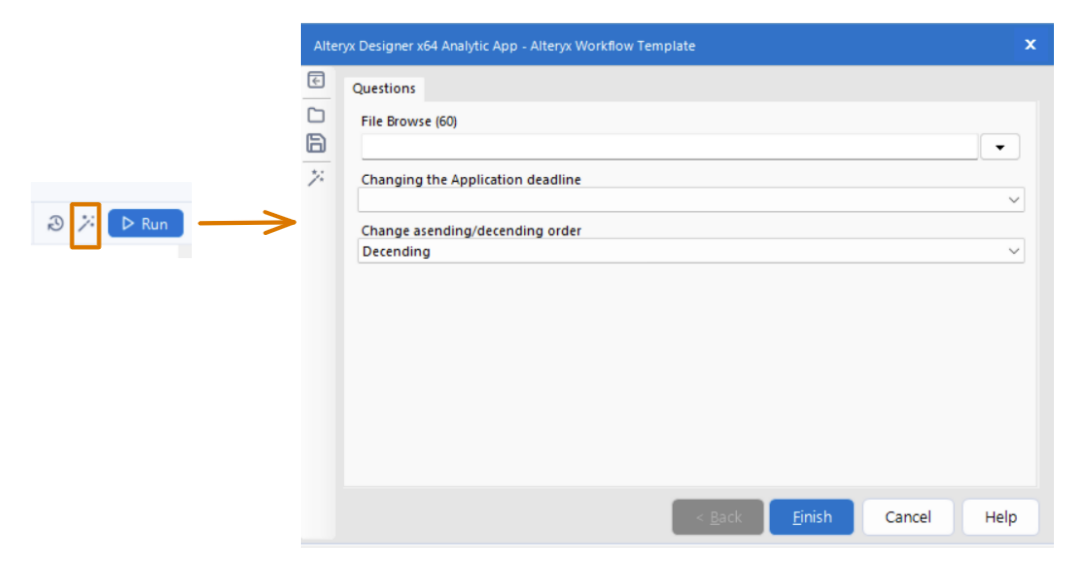
One the magic wand button has been selected, a window should pop up. This is what the user can change. The first drop down, the user can import a file of their choosing, this will dictate what is shown on the next dropdown below it. Anything that is a number or date can be selected from the target file and changed in either ascending or descending order.
