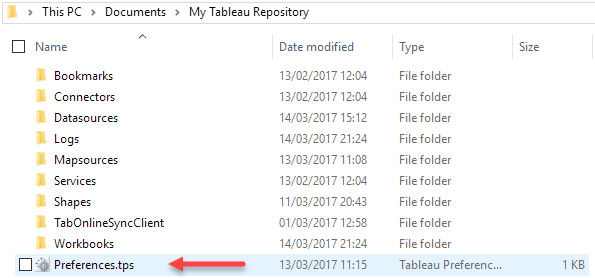In this blog we’ll take a brief look at the myriad file types that exist within the Tableau ecosphere:
- .TWB
- .TWBX
- .TDS
- .TDE
- .TDSX
- .TMS
- .TPS
.TWB – Tableau Workbook
When you first save your work in Tableau desktop, this is the default file type. It’s important to note that this filetype does not actually contain any raw data. Instead, it contains meta data relating to what you have created in Tableau, such as: the calculated fields, parameters, titles, captions, aliases, aggregation types etc. for every sheet and dashboard in your workbook. It also contains connection and other related information for your data source, for example, if you are connecting to an Excel workbook that is on your local machine, the path to the file and the filename will be in the .TWB file. The format of the .TWB file is XML and it can be opened and browsed in a standard text editor.
.TWBX – Packaged Tableau Workbook
When saving your workbook in Tableau Desktop you also have the option of saving it as a .TWBX file. Any Tableau file type ending in “X” is actually a .ZIP file that contains other files within it. In this case, the .TWBX contains the .TWB file along with the raw data you are connecting to in your workbook, which it will convert into a .TDE (Tableau Data Extract) file (see below). So, for example, if you are working on a local Excel file, this would be converted into a .TDE file and included within the .TWBX file. This makes it easier to share your Tableau workbook with other people as they will not need to have the data file available separately. Any images in the Workbook, such as background images, will also be included in the packaged file.
.TDS – Tableau Data Source
As mentioned earlier, the data connection information is stored in the .TWB file, however, you may also want to separate this information out to share along with a data file. As well as the connection information, the .TDS file contains metadata about how the data is used, such as default aggregations, calculated fields, custom sets, data bins etc. This file is also stored in XML format.
.TDE – Tableau Data Extract
This file is a local copy in a native, optimised Tableau format of all or a subset of your original data. Using a .TDE will improve performance versus connecting directly to a very large CSV or Excel file for example, which are not compressed or optimised. You can also extract data from a live server connection, for example, to SQL Server, which allows you to share your data with a third party without having to give them access to your server. Note, once you create and connect to a .TDE file, any changes to the original data source will not be reflected in your data visualisation in Tableau – unless you refresh your extract – this can be easily done by right clicking on your data source and clicking “Refresh” as shown below:
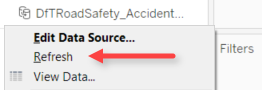
.TDSX – Packaged Tableau Data Source
As this filetype also ends with the letter “x”, we know it is essentially a zip file, which Tableau refers to as a ‘packaged’ file. This packaged file contains the .TDE file along with the .TDS file, thereby providing all the data as well as the meta data (custom aggregation defaults, calculated fields, sets etc.) that Tableau Desktop can connect to. To save your data source as a .TDSX, right click on the data source at the top of the data pane and select “Add to Saved Data Sources…”, then in the file dialogue that appears, enter a name and change the file type to .TDSX as shown below:
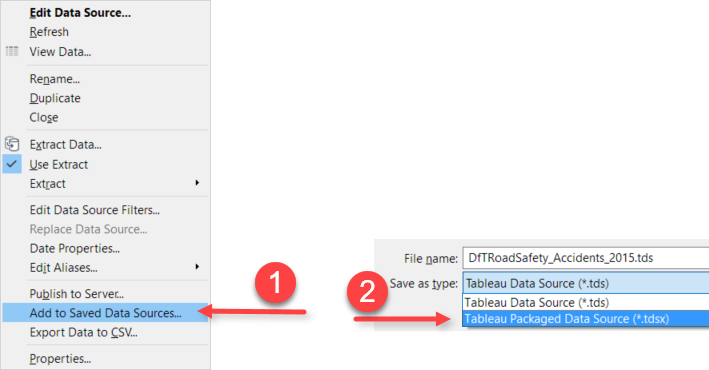
.TMS – Tableau Map Server
Tableau Desktop is pre-configured to work with the Tableau’s Map Server (TMS), however, if you want to use custom maps, it is possible to connect to a custom map server from within Tableau Desktop, as shown below:
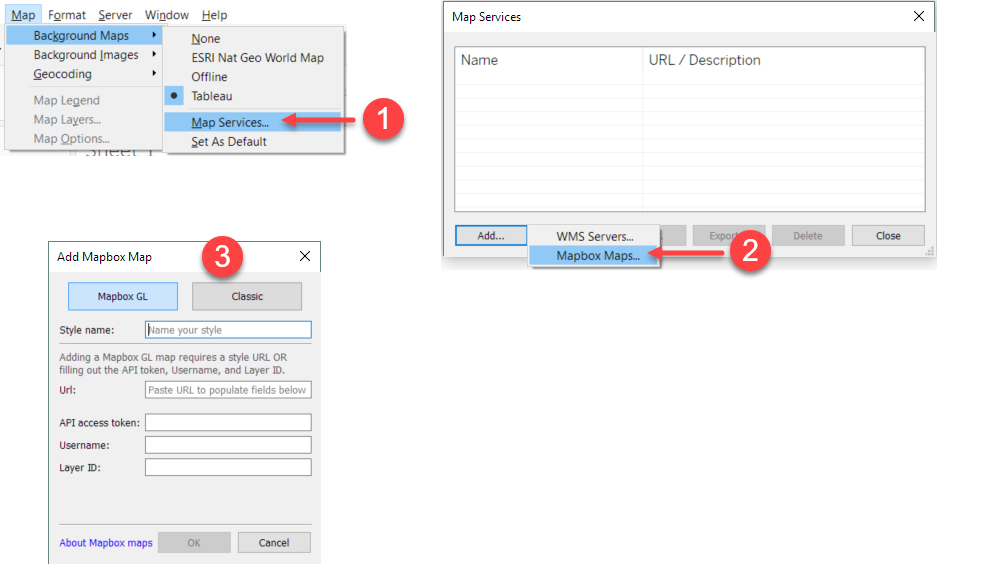
Once you have made the connection and customised any settings, it is possible to export this connection information to a .TMS file, which can then be shared with others and imported so they can use the same map server and settings. The .TMS file is an XML file containing the URL to your map service along with other configuration details.
.TPS – Tableau Preferences file
This preferences file, also in in XML format, can be used to add custom colour palettes. These can be manually added in XML to your .TPS file as shown below:
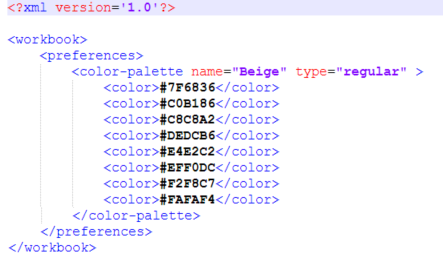
Alternatively, there are number of online tools where you can select the colour palette and it will automatically create the RGB HEX values for you. One such tool is: http://www.perbang.dk/rgbgradient/
The screen below shows the location of your .TPS file, within your “My Tableau Repository” directory: