WHAT DO THEY DO?
Put simply, workflow dependencies allow you to simplify the process of sharing and implementing your workflows, through the configuration of workflow paths. Below we can see an example of a workflow path.

WHERE ARE THE TOOLS?
To access your workflow dependencies, all you need to do is to click the ‘Options’ tab within Alteryx, navigate to ‘Advanced Options’, and then select ‘Workflow Dependencies’.
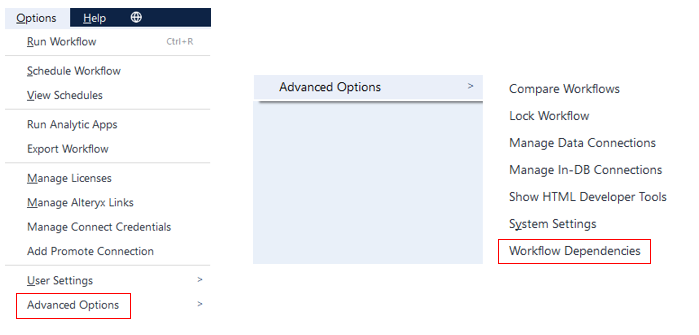
VIEWING THE DEPENDENCIES
Once you've selected 'Workflow Dependencies' A dialogue box will pop up, allowing you to view these dependencies two different ways: either ‘show individual tools’, or ‘group by dependencies’. They're both underlined and in blue, so just click on the view you would like to see. The images below look very similar, but I promise they're different once you take a good look! And the pictures are the right way round too; the blue isn't a title.
Show individual tools:
This allows you to view the dependency configuration by the individual tool.
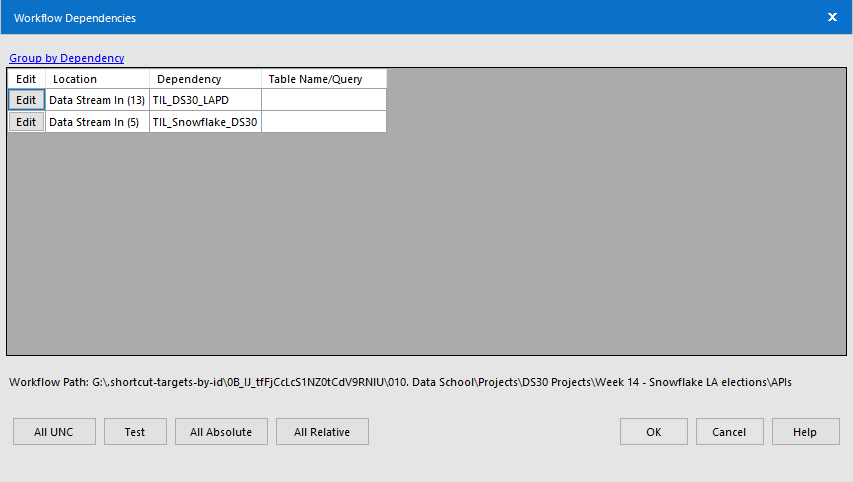
Group by dependencies:
This allows you to view the dependency configuration by grouping the dependencies themselves.
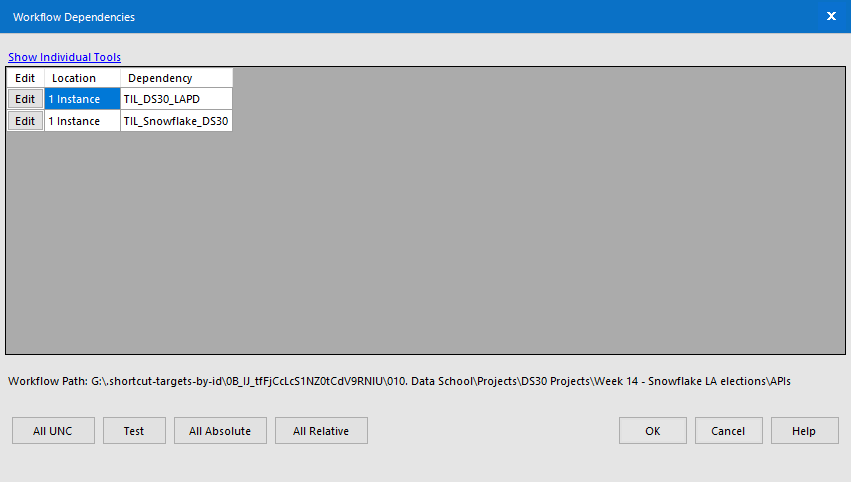
You can also view the dependency properties within this dialogue box too; just click on ‘Edit’ next to the specific dependency, and another dialogue box will pop up (see below), that allows you to review the path directory, the table name or query relating to the dependency, or any errors that could accompany the data.
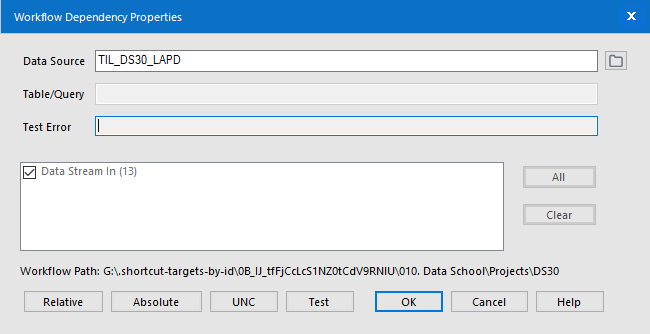
EDITING THE WORKFLOW PATH
To edit the workflow path we need to look at the 4 buttons at the bottom of the dialogue box.

All UNC:
This allows you to change the path to a UNC path, otherwise known as a Universal Naming Convention Path, which allows you to access a shared directory on a network of computers.
Test:
This just allows you to report any errors and to also check the connections.
All Absolute:
This allows you to convert all dependency paths to an absolute path, which point to the same location in a file system beginning with the root directory (also known as a drive, e.g., 'D:', or C:)
All Relative:
This allows you to convert all dependency paths to a relative path, which point to a specific location in a file system associated with the current directory you are working within. If you switch to a different directory, this will then become the current directory.
