To share live data or to share extracted data, that is the question.
What are live and extracted data?
Live data provides real-time updates of the dataset whilst extracting your data essentially generates a 'snapshot' of the dataset. This is beneficial for a variety of reasons:
-Live uploads of extremely large datasets and complex visualisations can take a while to upload to the server whereas extracts can be much faster. This improves the performance of your workbook.
-Extracts allow you offline access to your data so it can be accessed and worked on locally.
-The function supports large datasets and you also have the option to only extract parts of your data if necessary.
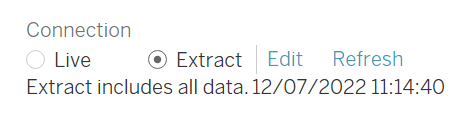
How can you tell if your data is live or extracted?
Tableau loves its symbols and this is no different for live or extracted data. You can tell the difference between the two types of data based on the cylindrical icon next to the dataset. Live data displays a single cylindrical icon whereas extracts are represented by two adjacent cylinders and an arrow between them.
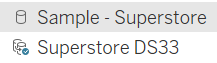
How to extract your dataset
To extract your dataset, simply select the extract button in the top right-hand corner of the Data Pane screen. Selecting this option presents two new buttons, 'Edit' and 'Refresh'.
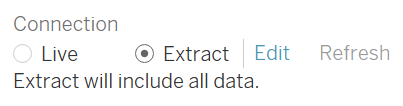
Then you must edit your extract, and decide whether you want to extract the whole dataset or only part of it. This can all be edited within pop-up.
If you are busy in the worksheets, another way to extract the data is by right-clicking the dataset in the data pane and selecting the 'Extract Data...' option. This will then present the pop up that allows you to edit your extract.

Dealing with data updates
Live connections provide the ease of real-time updates, and any data changes are automatically reflected in Tableau. However, as extracts are a snapshot, it will not be updated when new values are added to the dataset. As a result of this, it will need to be manually refreshed. This can be done by right-clicking the data source in the data pane, hovering over the extract button and selecting refresh. It can also be refreshed from the Data Source Pane.
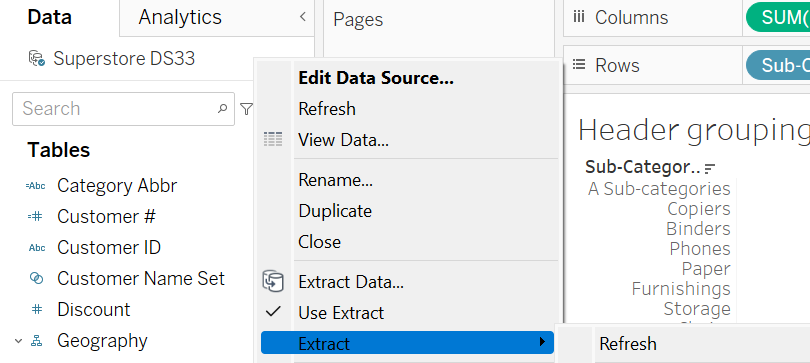
Understanding the difference between live and extracted data is extremely beneficial and it is a function that is essential to Tableau.
