Adding a hyperlink to text in your viz is a really useful way to point users to further information, or give them an easy way to take action on your insight. This might be as simple as linking to your twitter or social media profiles, but it can also have a more impactful use. In last week’s one-day project Tom created a viz which linked out to a possible recipient of a Kiva loan. Unfortunately Tableau doesn’t let you set urls for text boxes, but never fear: Just The Tips is here! In this instalment of JTT I show you a useful workaround which lets you add urls to your text – kinda.
Skinning Cats
As the old saying goes, there is more than one way to skin a cat – and there are a number of ways that one could add a hyperlink to text. The method I use is the one that has worked best for me in the past.
What you’ll want to do is write the text that you want to link out from – in my case my twitter handle – in a text box and add it to your dashboard.
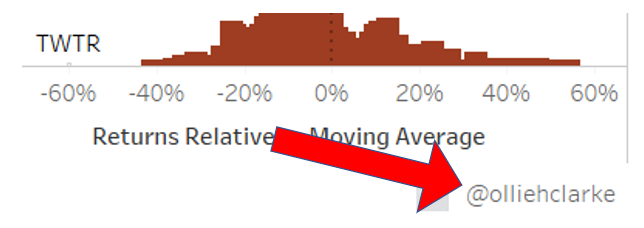
If you want you can format your text so its underlined and the standard hyperlink blue (#0000EE), but since I put the twitter logo next to my handle, I don’t normally do this.
Next up you’ll want to take a screenshot of your text. If you’re on a windows machine, then I recommend using Snipping Tool as opposed to a full print screen, as it gives you more precision. If you’re on a Mac, then use cmd+shift+4 to take a select screenshot. Make sure you include all your text, and as importantly, nothing else. You don’t want random shadows or edges of charts included in your screenshot.

I couldn’t work out how to screenshot a screenshot in process, so here’s a screenshot of a screenshot program #Xzibit
Art is a lie…
Having taken your perfect screenshot, delete your text box and drag an image object onto its place. Select your screenshot as the image you want, and then using the drop down arrow on the right, set a url. This bring up a dialogue box into which you can type your url and create a hyperlink for your text.
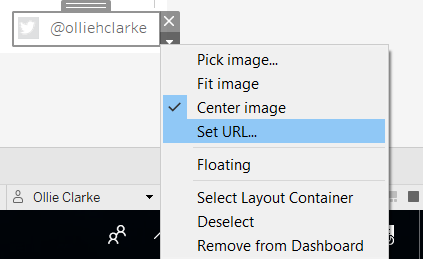
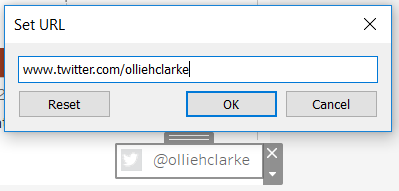
And you’re done! As I said at the start, this is a bit of a workaround. Screenshotting and replacing your text isn’t exactly elegant, but it definitely does the job. If you want to find me on twitter, you might have noticed that my twitter handle is @olliehclarke.
