In Part 2, we used the Find Nearest Tool to identify the closest golf courses to each hotel. But what if you want to know which hotel gives you access to the most courses within a reasonable travel distance?
This is where the Trade Area Tool comes in.
Our key question:
If you’re staying in East Lothian, which hotel is within 2 miles of the most golf courses?
Step 1: What the Trade Area Tool Does
The Trade Area Tool creates a buffer (circular or drive-time) around spatial points, allowing you to see what’s within a defined travel radius.
For our analysis:
- Input: Hotels (as spatial points).
- Output: Circular trade areas (15 miles in radius).
- Goal: Count how many golf courses fall inside each hotel’s trade area.
Step 2: Creating Trade Areas Around Hotels
- Drag the Trade Area Tool onto your workflow.
- Connect the hotel dataset (with spatial points already created in Part 1).
- Configure the tool:
- Select the Spatial Object Field → your hotel point field.
- Distance → 2
- Units → Miles
Run the workflow — you’ll now have a new spatial object representing a 2-mile circle around each hotel.
Attach a Browse Tool if you want to see the circular trade areas overlaid on the map.
Step 3: Matching Courses Within Each Trade Area
Now we need to see which golf courses fall inside those trade areas.
- Drag a Spatial Match Tool into the workflow.
- Connect:
- T (Target): The trade areas (hotels).
- U (Universe): The golf course spatial points.
- Set the target object field to be the Trade Area, and the universe object field to be the centroids for each golf course.
- Configure the tool to use Target Contains Universe (we want to know which courses are inside each hotel’s trade area).
The Matched output will now list every hotel–golf course combination where the course falls inside that hotel’s 2-mile radius.
Step 4: Counting Courses Per Hotel
To find the best base for your golf tour:
- Add a Summarize Tool after the Spatial Match.
- Configure:
- Group By → Hotel Name
- Count → Course Names (Universe_Name)
- Sort the output by course count (descending).
The hotels with the highest count is your best base for playing multiple courses with minimal travel.
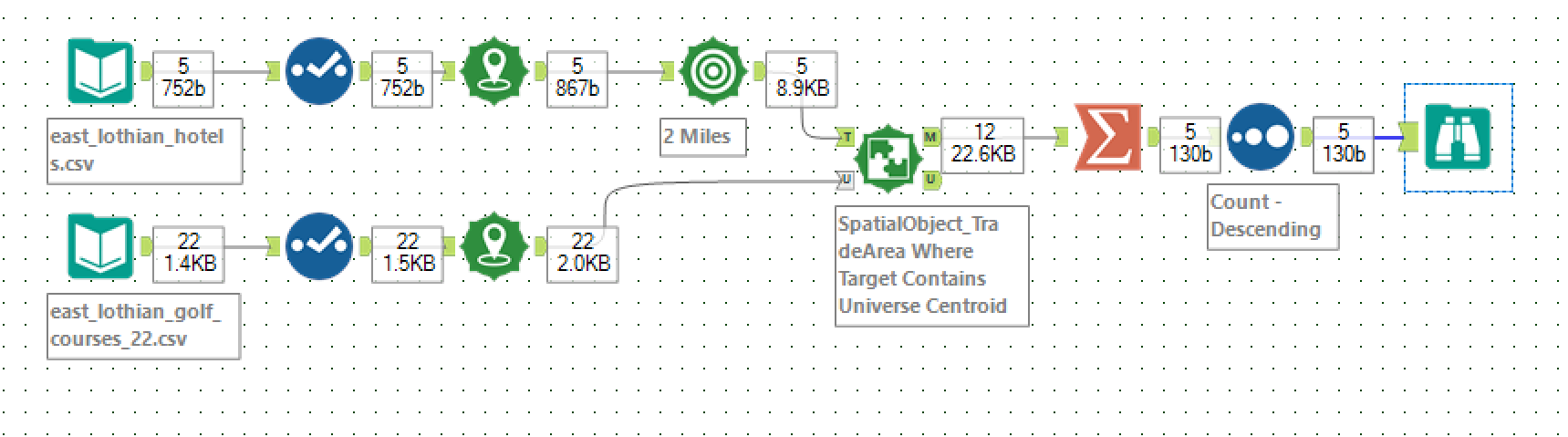
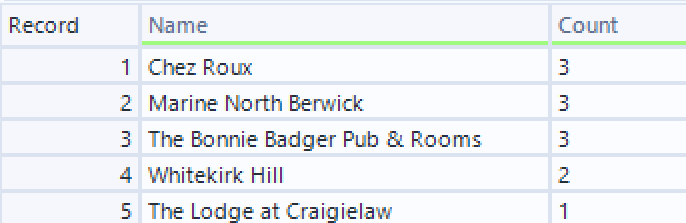
Next Up
In Part 4, we’ll take it a step further by looking at drive-time trade areas instead of simple circular ones, for a more realistic travel-time analysis.
