If you are using Alteryx V10 you probably have discover a little but significant difference to previous versions with the Browser tool. In V10 if you add a Browser, run the workflow and click on the tool, it wouldn’t show the all the results, you will need to go to View in the Menu Bar and then Results to see the data.
This it’s a bit annoying the first time, but one of the benefits is that you will need less number of browser tools, because now in V10 if you click on a tool and go to View > Results in the menu bar, you can see partial results of the output data without using the browser as well as partial results of the input data.
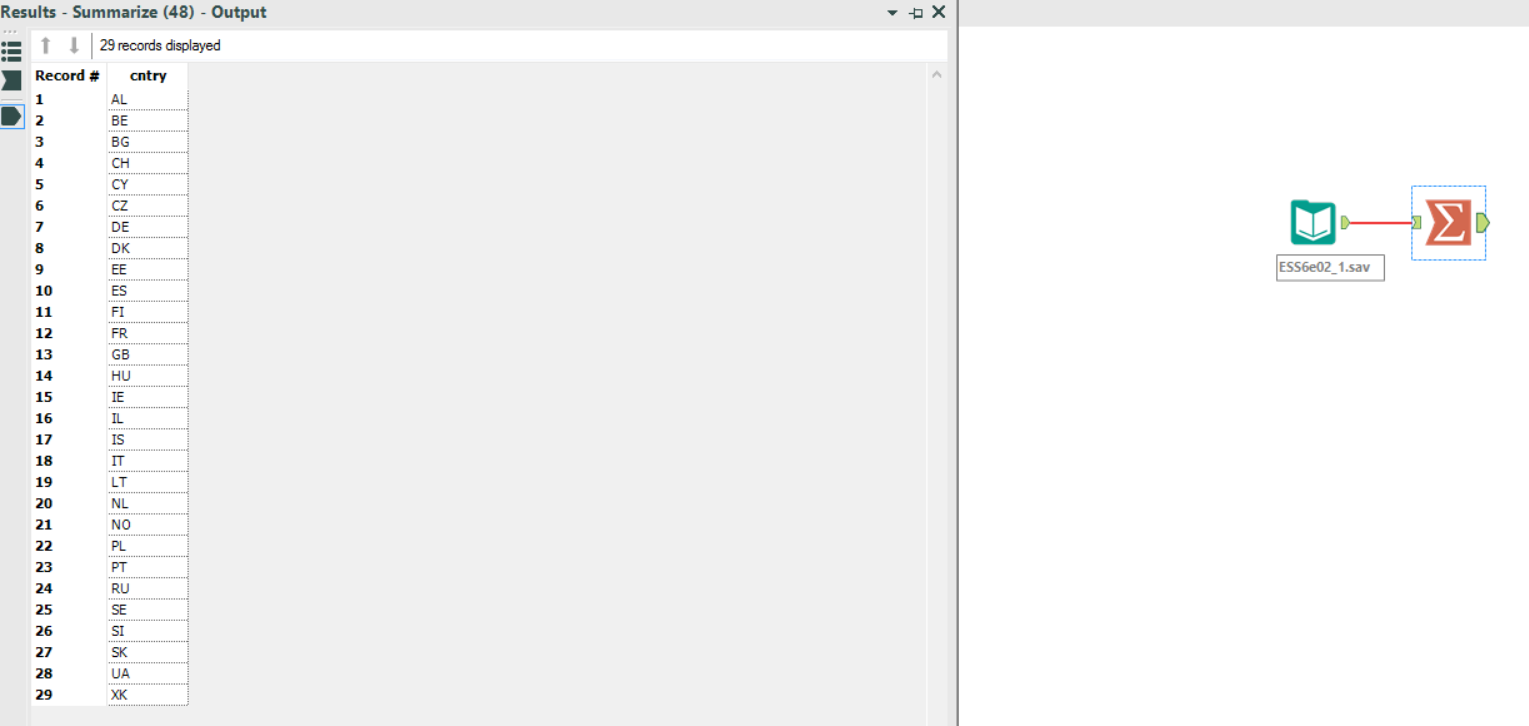
You can also have always the Results view next to the Configuration view, to do so click on the triangle of the top right corner in the Results Window and select Dockable. The disadvantage of this is that then you will have less space for the workflow, and I like to have us much space for it as possible.
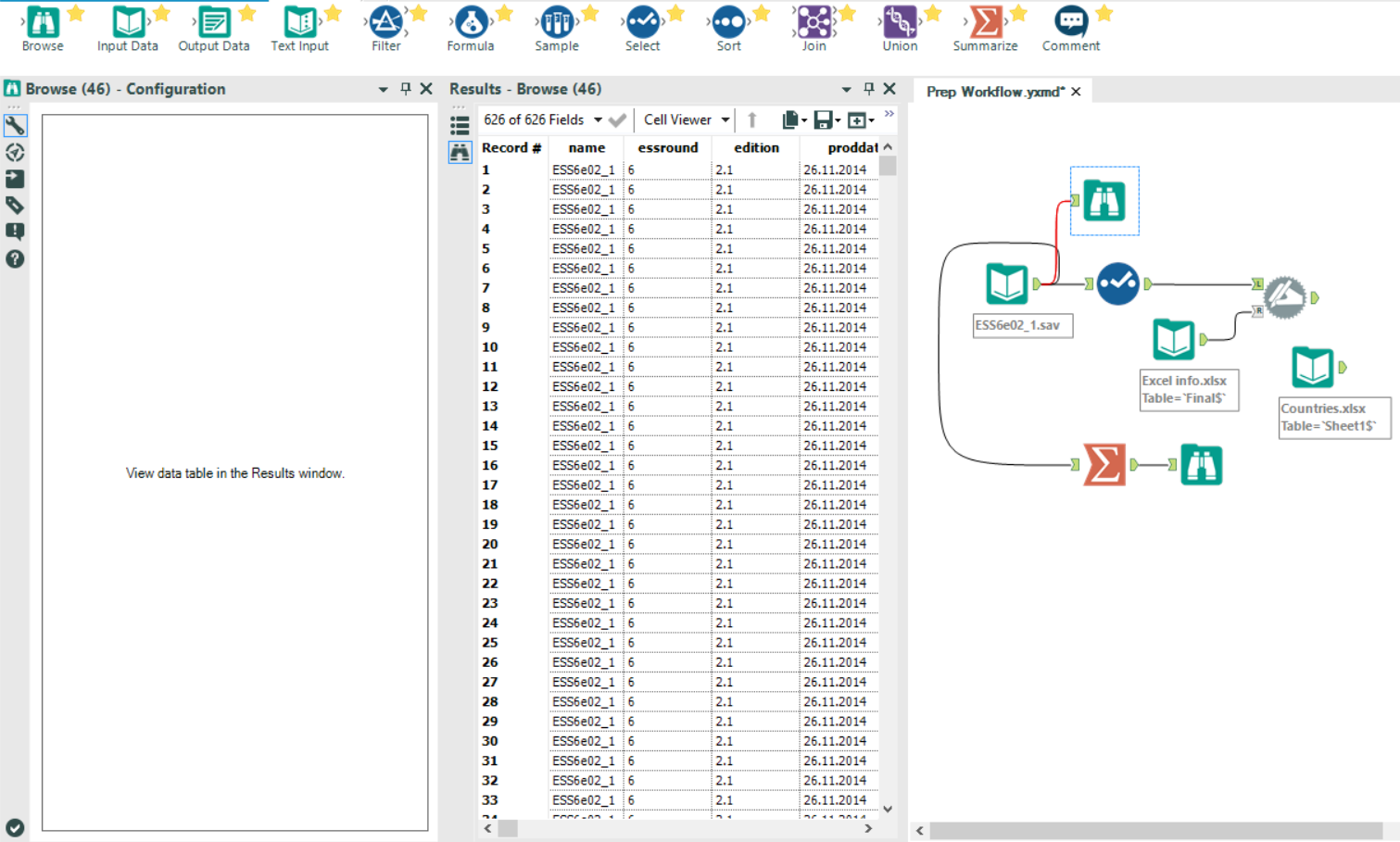
To solve this and have a configuration close to the one in the previous Alteryx versions, you can also change the results view position. Click on the little triangle on the top right corner of the results view, and select Dock To > Left, and then click again in the same triangle and select Auto-Hide.
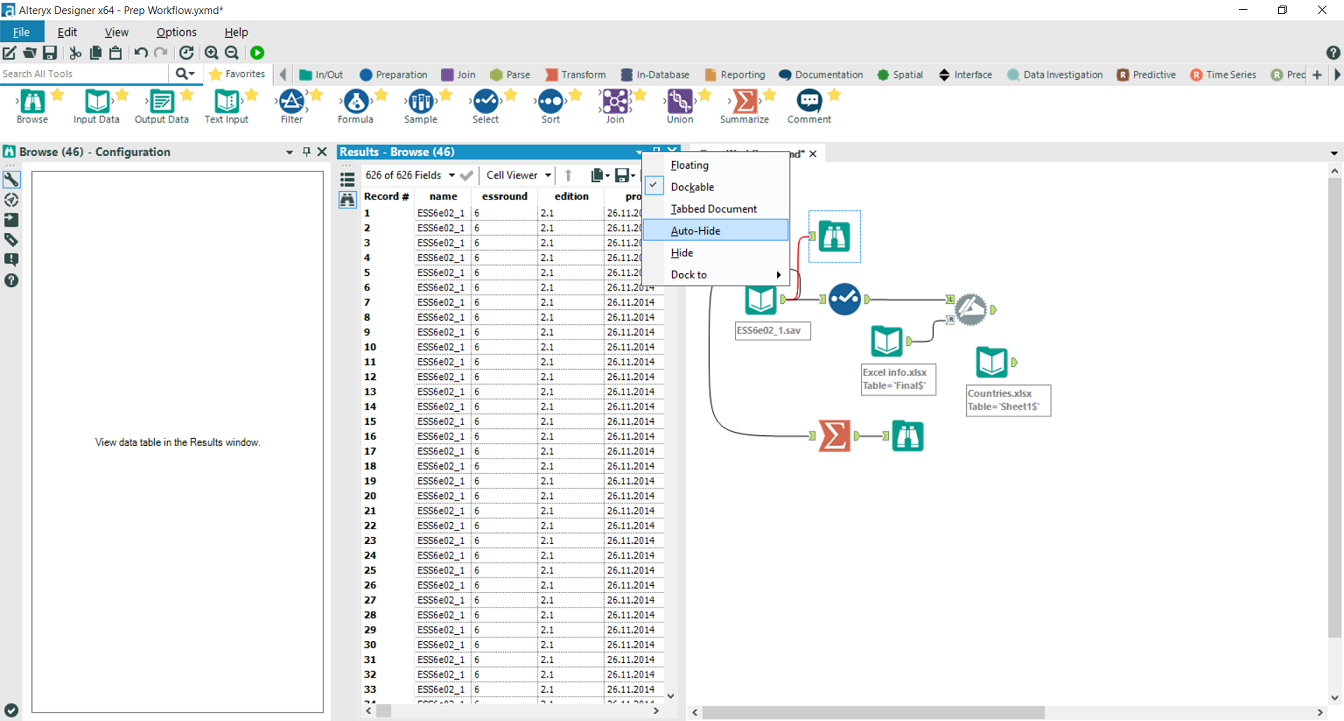
This will “minimize” the results window to the left, but it will always be there, and now if you hover the mouse after clicking in a tool the results window will be automatically shown.
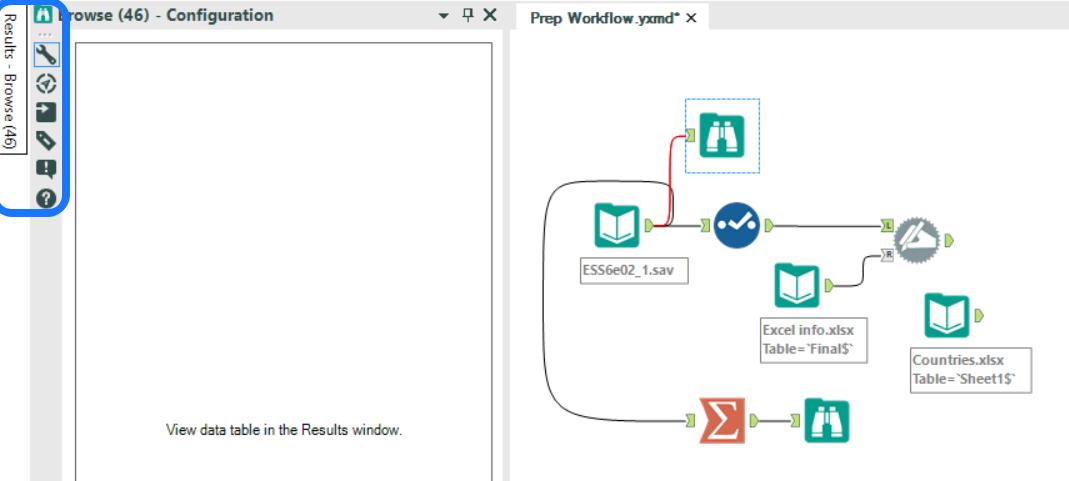
Hope you find it useful!
