Reading Signal, a Stephen Few’s book with interesting and very useful tips to help us with our data visualization skills and reduce the noise in the actual “data age” and transform it into meaningful information I discovered an interesting exercise in the appendix. Basically, Few explains how to create a quantile plots in Excel step by step. The quantile plot is not included in Excel as a specific chart, but Few explains in a very easy to follow explanation how to create it. It’s not really difficult (anyone with regular use of Excel can do it), but you have to follow about 10 steps to finish it, and you will need your data set, some additional calculations and add 4 different series to the chart. The final view of the chart, the additional calcs for the maximum, minimum, quantiles and series looks like this:

After creating this chart, it was a good idea to build this same chart in Tableau, and see the differences between both programs. It’s also important to say that I have been using Tableau for 3 months, and I’ve spent like 15 years using Excel during my degree in Sociology and my previous jobs in Market Research companies. It’s true my few months of experience with Tableau being trained by TIL team are like years if I would have to learn the same things by my own, but this kind of exercises are very interesting to analyze the difference between different programs and shows very clearly how Tableau makes this easier and faster compared to other software. This is the same chart in Tableau:
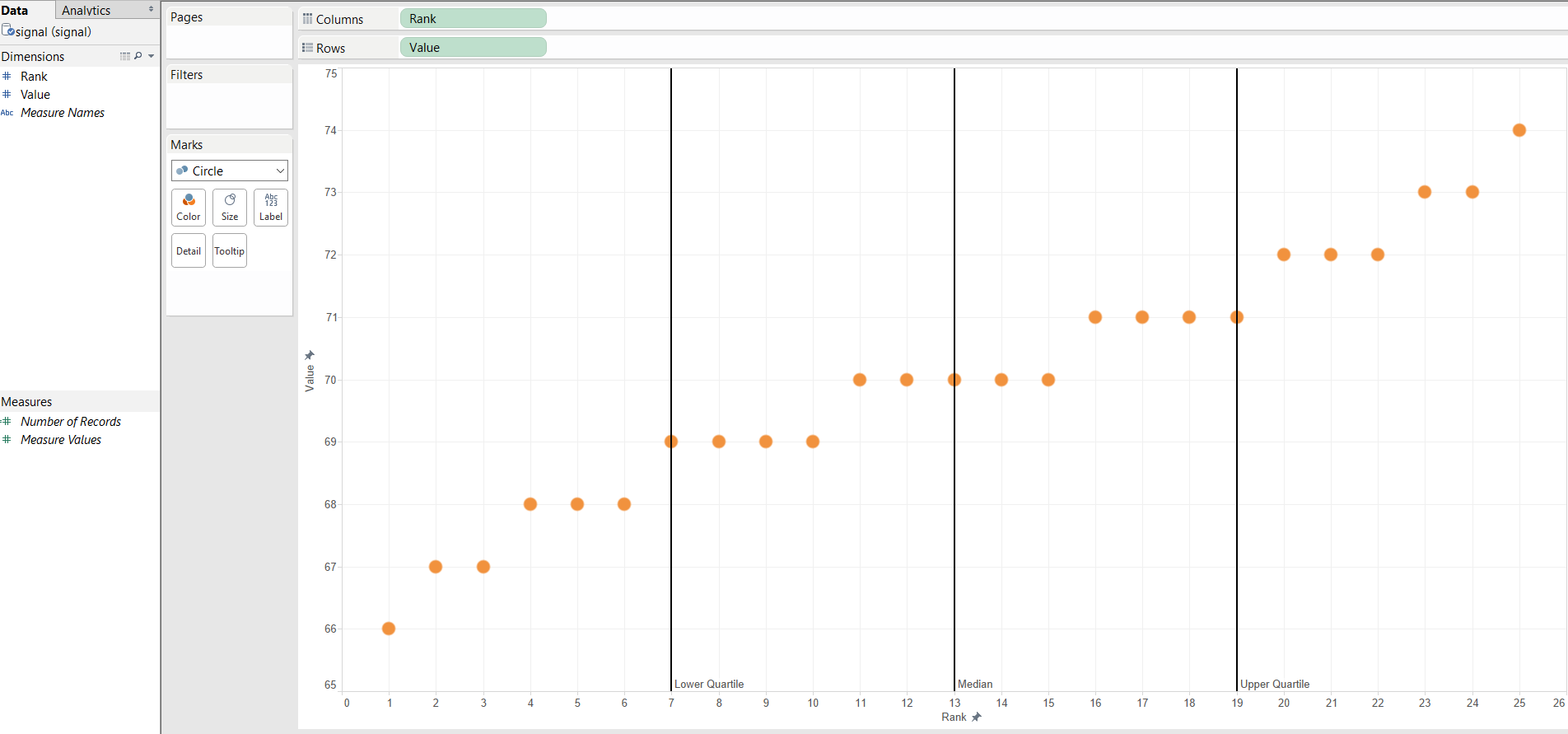
To create it I just used 2 pills, the Rank and the Value, in rows and columns, changed them from Measures to Dimensions in the rows and columns shelf and then drag and drop the Distribution Band from the Analytics Pane. Then selected quantiles and format the color to show them as lines instead of color bands.
A 10 step chart, that includes additional calculations, secondary tables, switching axis and adding the lines one by one is with Tableau a 6 click operation, one drag & drop and a couple of selections in a menu. If I can save 5 minutes in one simple chart, how much time I can save in a complete report with different levels of analysis and filters?
