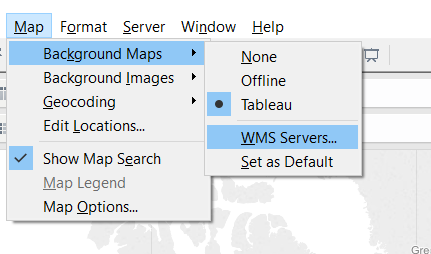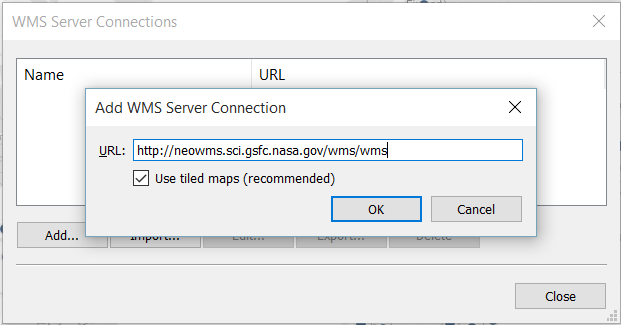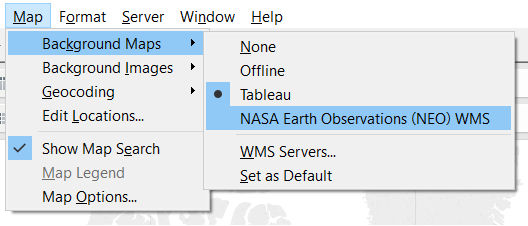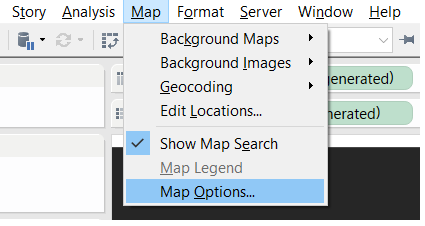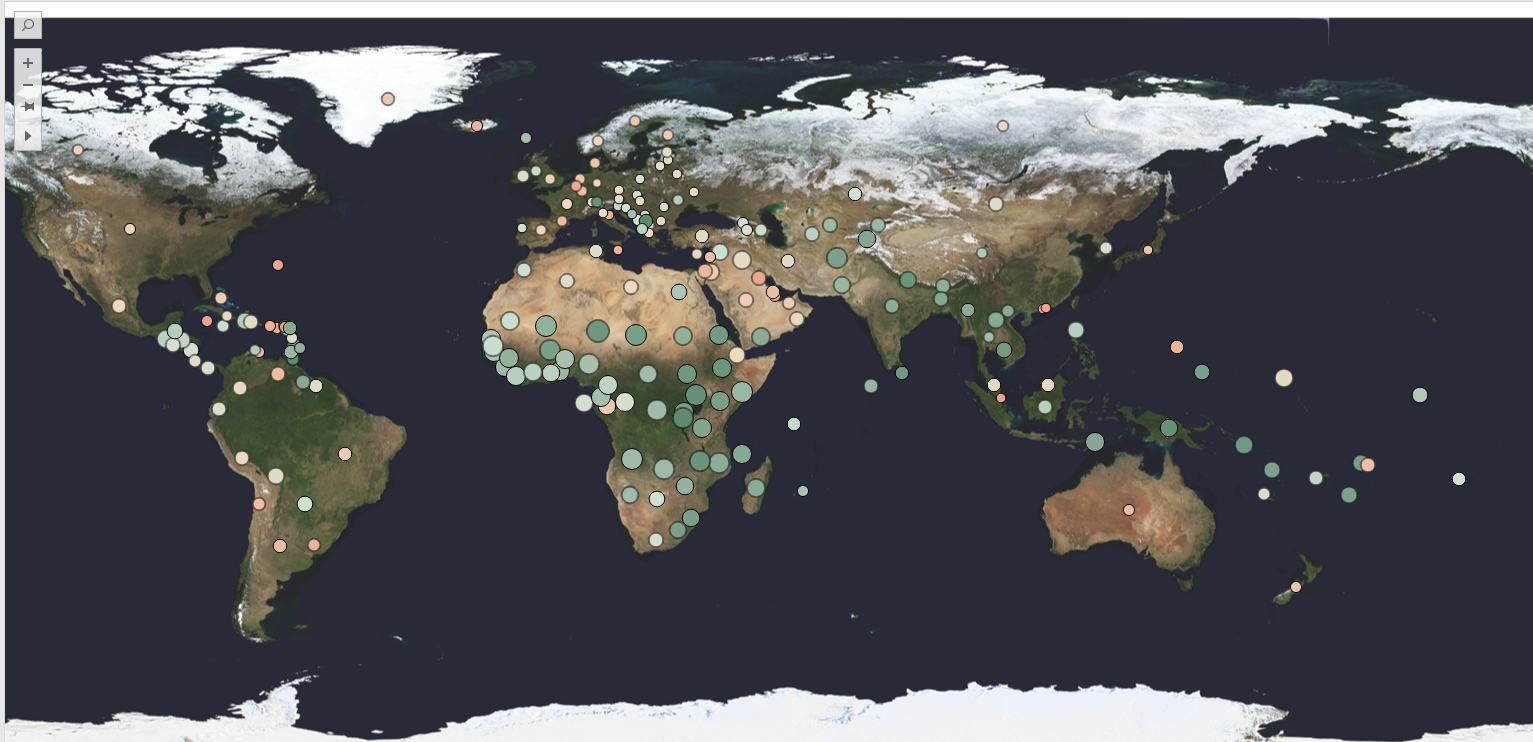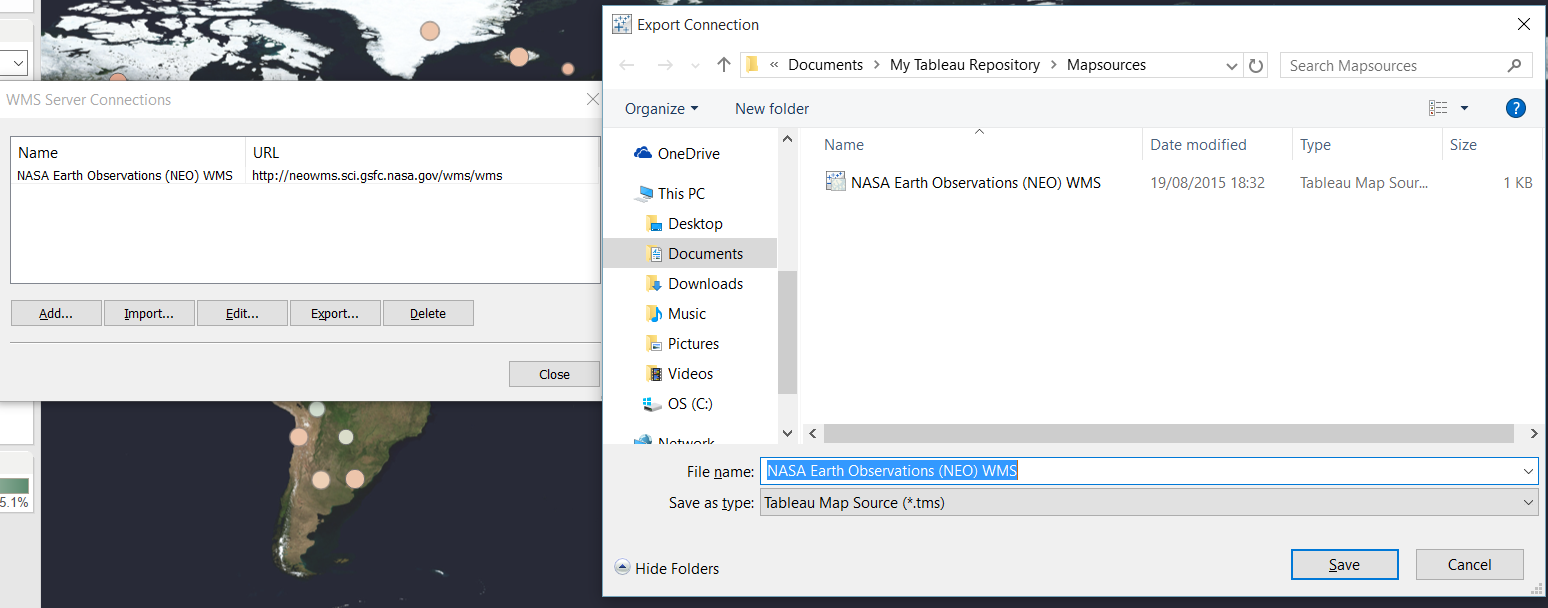Maps are one of my favorite charts in Tableau, and the possibility to change the appearance of the map images is a very good way to improve your visualizations design.
Apart from the map designs that we have by default in Tableau, we can also connect to WMS (Web Mapping Services) just having the URL with a couple of clicks.
First, click on Map > Background Maps > WMS Services…
Then just click on Add and paste the URL of the WMS. Like this one from the NASA: http://neowms.sci.gsfc.nasa.gov/wms/wms then click Ok and Close.
Now we just need to select this new Background Images in the menu:
And then click on Map > Map Options:
We will then see at the left of the screen all the Map Layers include in the WMS, in this case a lot of them! We just have to select the one that we want and we have or new map images and use it exactly the same way than the base Tableau maps. In this case for example we can see each country marked with a circle and the size indicates the birth rate and the colour indicates the % of urban population (green is lower percentage, red higher percentage):
And don’t be afraid of losing the URL, because you can go again to the WMS Server Connections window, select the URL you have just add and Export it to a .tms file to your Tableau Mapsources inside your My Tableau Repository folder, so you can import it again whenever you want.