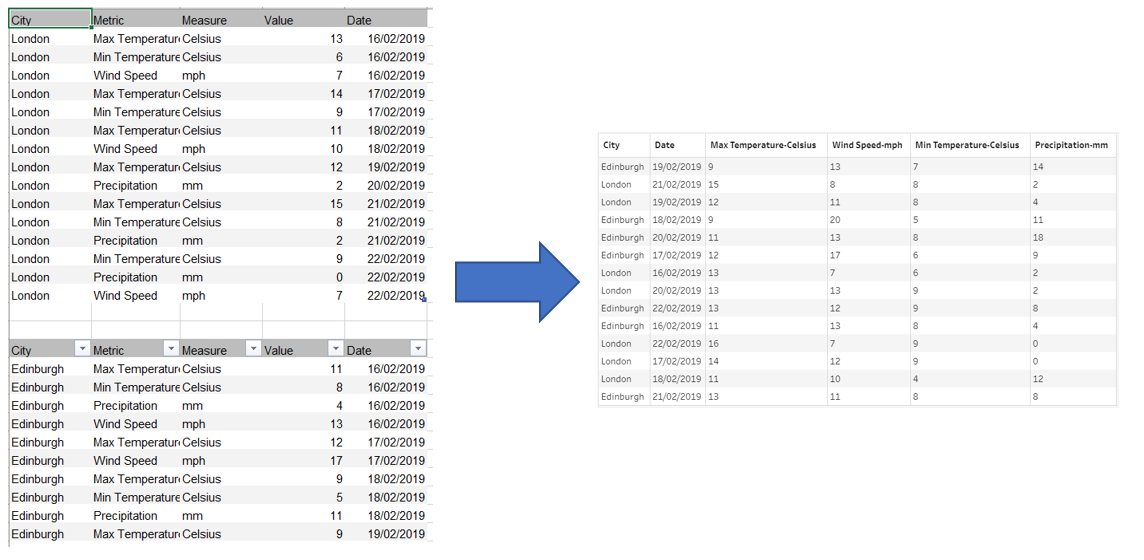My fourth day at the Data School introduced us to Tableau Prep where we learnt some of the key functions, and started getting to grips with this new system.
Inputting data to Tableau Prep is simple enough selecting connections and then choosing the file type you have. Then once this is uploaded you can click and drag the required data across into tableau prep. As this point there is also the possibility to "use a data interpreter" which can be used to remove any dummy headers. We are also able to change the data type for example here changing from numeric to string.
What is also useful to note is that Tableau Prep also keeps track of that changes that you have made which can be reviewed in case you come across a problem. You can easily rearrange any actions or calculations you have done previously or remove them all together without having to change the rest of your work flow.
Some of the key functions used in Tableau Prep are:
Clean:
This is where we can look at the data and apply some cleaning functions such as filtering, adding, renaming, splitting, grouping, or removing fields. You can also use this as an opportunity to add any calculated fields that you may need.
Join:
If the data you are looking to analyze consists of multiple different tables you can combine the common data to join the fields together. Doing this earlier in the flow is useful for seeing complete data.
Union:
If you have two tables that you are looking to analyze together which have the same column headers you can combine them using a union which essentially stacks the two tables together.
Pivot:
The Pivot tool can change columns to rows or, rows to columns; you can also provide any additional cleaning during this step. When using the Pivot tool you will have to define an aggregate. (TIP: when pivoting a table you may need to make sure the value is set to MIN to make sure the values aren't completely merged.)
Output:
Finally the output function. Once you're done cleansing and organizing your data you need to use the output tool before you can save the cleansed data as a completed file. Add the tool and then select browse, find where you're looking to save the file and select 'accept' on that it done you need to run the workflow before it is saved.
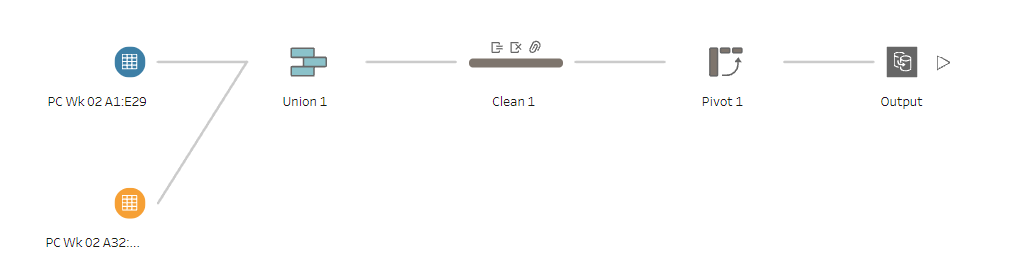
Below is the comparison between the data that was inputted as an Excel file and how the data was formatted after using Tableau Prep.