A quick tip on how to make sure your table calculation labels don’t break when you update your table calc’s in Tableau.
When you create charts containing table calculations, you might tend to drag your table calculation onto the Label shelf for it to display your labels. However, when you then decide the change the table calculation in your columns or rows, the table calculation on your label shelf doesn’t update. Last few days of training at the Dataschool, but our Head coach Andy Kriebel keeps throwing these neat tricks out there!
1. Show Mark Labels
Instead of having a duplicate measure on the label shelf, containing your table calculation, you can ‘Show Mark Labels’ instead, which will stay in line with your measure on the row/column!
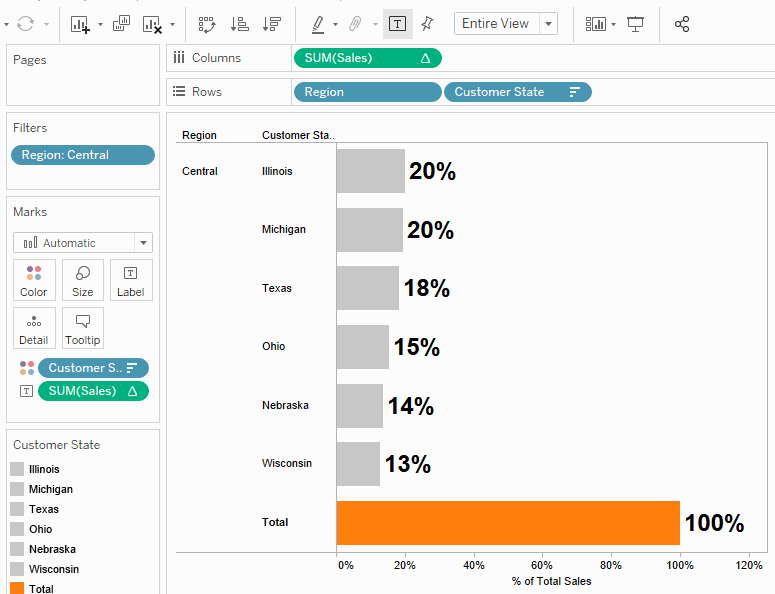
There are several ways to turn on your mark labels without having to drag a field onto the label shelf. Such as:
- click on the mark shelf – tick show mark labels
- click on the T in the top of the toolbar
- go to Analysis – tick show mark labels
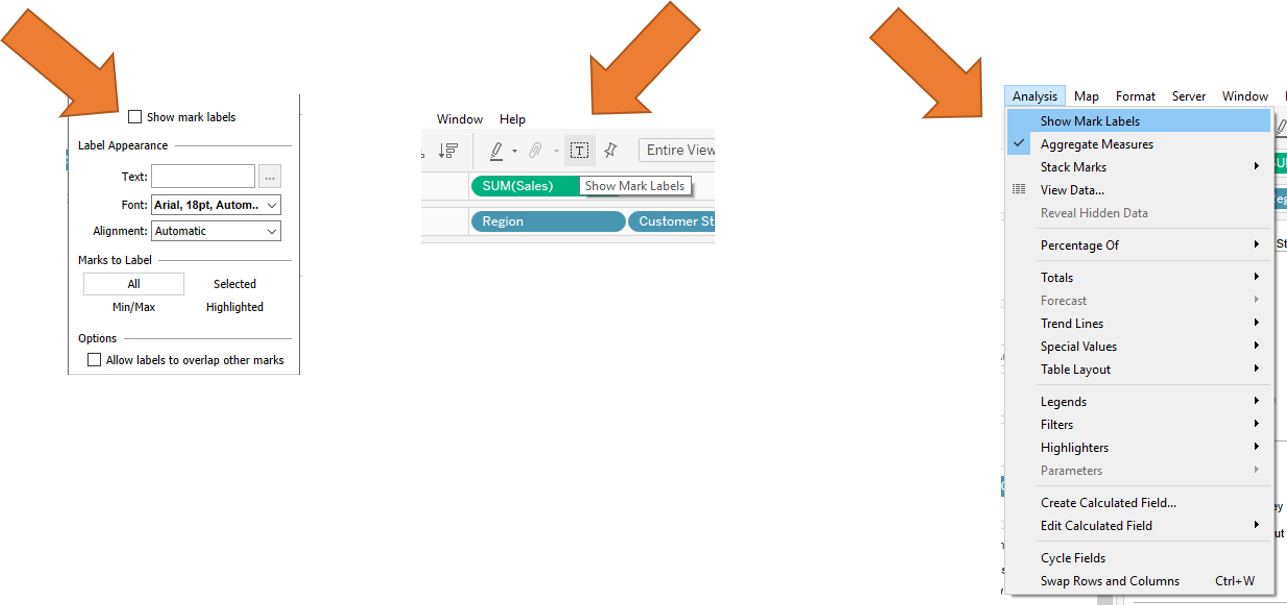
That’s it for now. Feel free to contact me about any of the content on Linkedin or Twitter @RobbinVernooij
