Today I’m going to share with you a very simple trick I learnt in Tableau Server. Many of you may not have noticed this little button here….
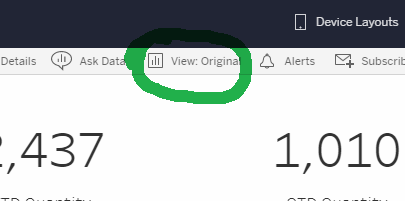
If you frequently visit a dashboard which contains elements of interactivity then you likely have a preferred setup – such as setting filters or highlight actions to particular categories that you are interested in or are particularly relevant to you.
Well I am now going to blow your collective minds and tell you that you can set dashboards to open with those settings already automatically applied! Amazing right? Just think of the clicks you’ll save!
To do this simply set up the dashboard as you like to see it – for an example I am going to use a dashboard I frequently check, or Data School Blog Tracker. When I open it up it looks like this:
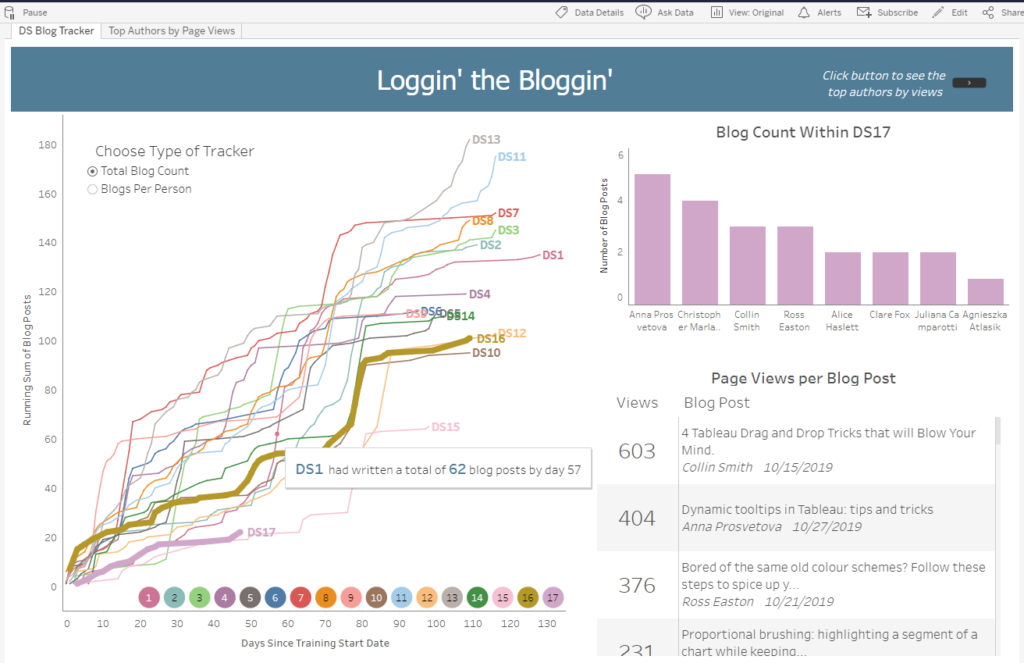
Now as interesting as this data all is, I am mostly interested in my own cohort (DS17) and my own bar in the bar chart. So if I set up the highlighting in relation to that like this…
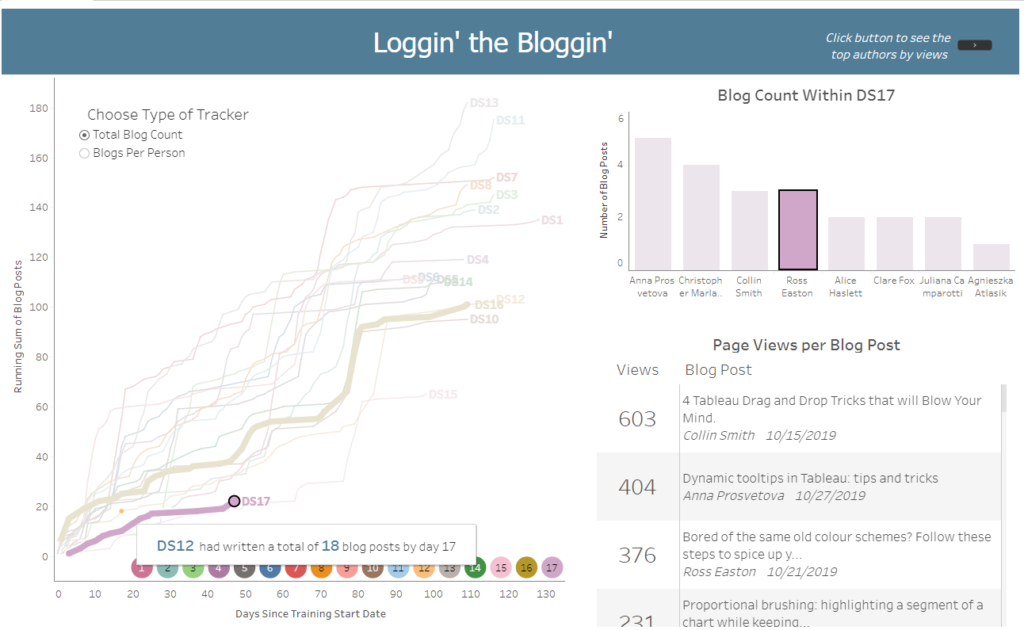
…and then click on the view button pointed out above, I get this:
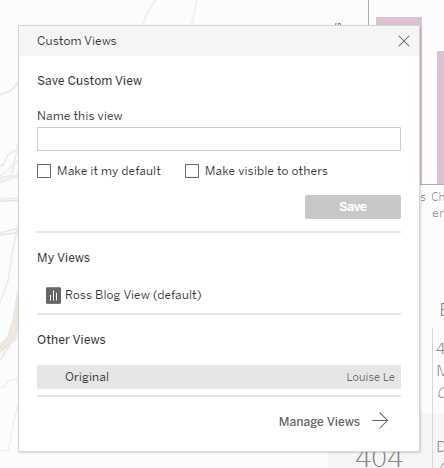
In this pane I can now give a name to my new custom view, and set it to be my default, like so:
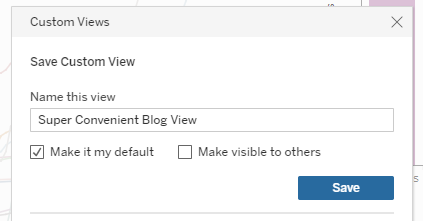
Then smash that save button, and you will find that every time you open that dashboard in future it will open in your new desired view!
