Tipweek DAY 2 – I have decided to write about some simple but very useful feature in Alteryx I have started to use at DS2 from week 5:
- annotations
- comment tool
- container tool
I find them very important in order to document the workflow both for yourself (it will be easier to remember and explain it) and for the client (he will be able to understand what you have done step by step easily).
1.ANNOTATIONS
Every tool has the option to add the annotation and I find it really useful to track what the tool is doing (see example below)
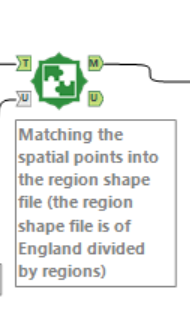
Clicking on the left side, where the configuration of the tool is, on the icon “annotation” (the one in blue borders in the figure below), it is possible to add the annotation:
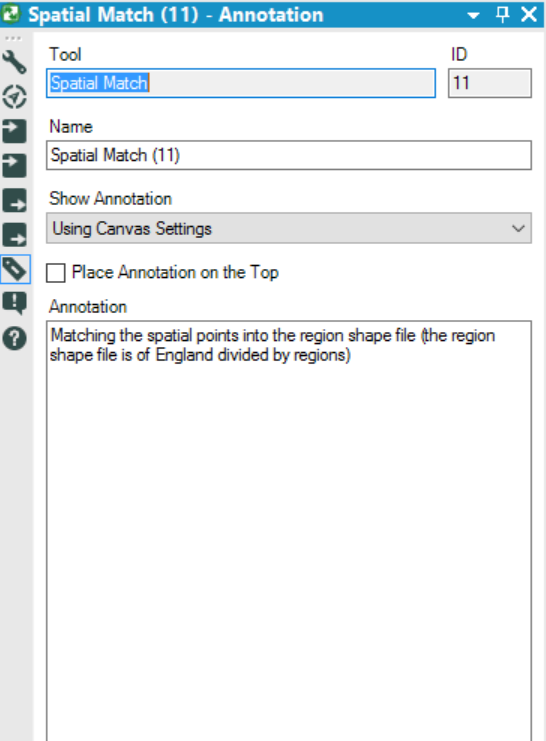
I have discovered this feature, I did not notice before. It is possible to place the annotation on the top of the tool just ticking “Place Annotation on the Top”:
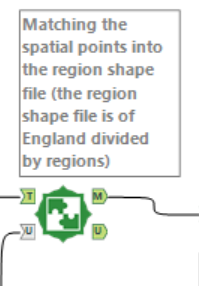
2. COMMENT TOOL
Comment tools are part of Documentation tools.

Below an example on how you can configure it, putting the comment into text, selecting your shape and font, text and background colour:
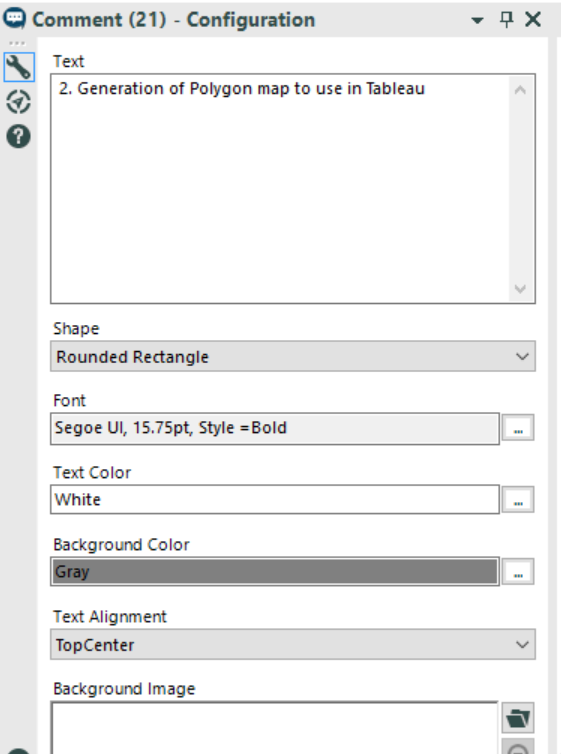
and below the result:
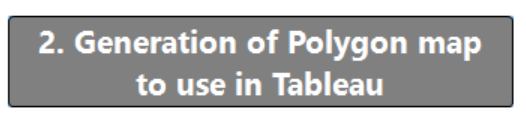
Below some examples of usage I have made of them:
- DIVIDE THE WORKFLOW IN DIFFERENT SECTIONS HIGHLITING THEM AND COMMENTING
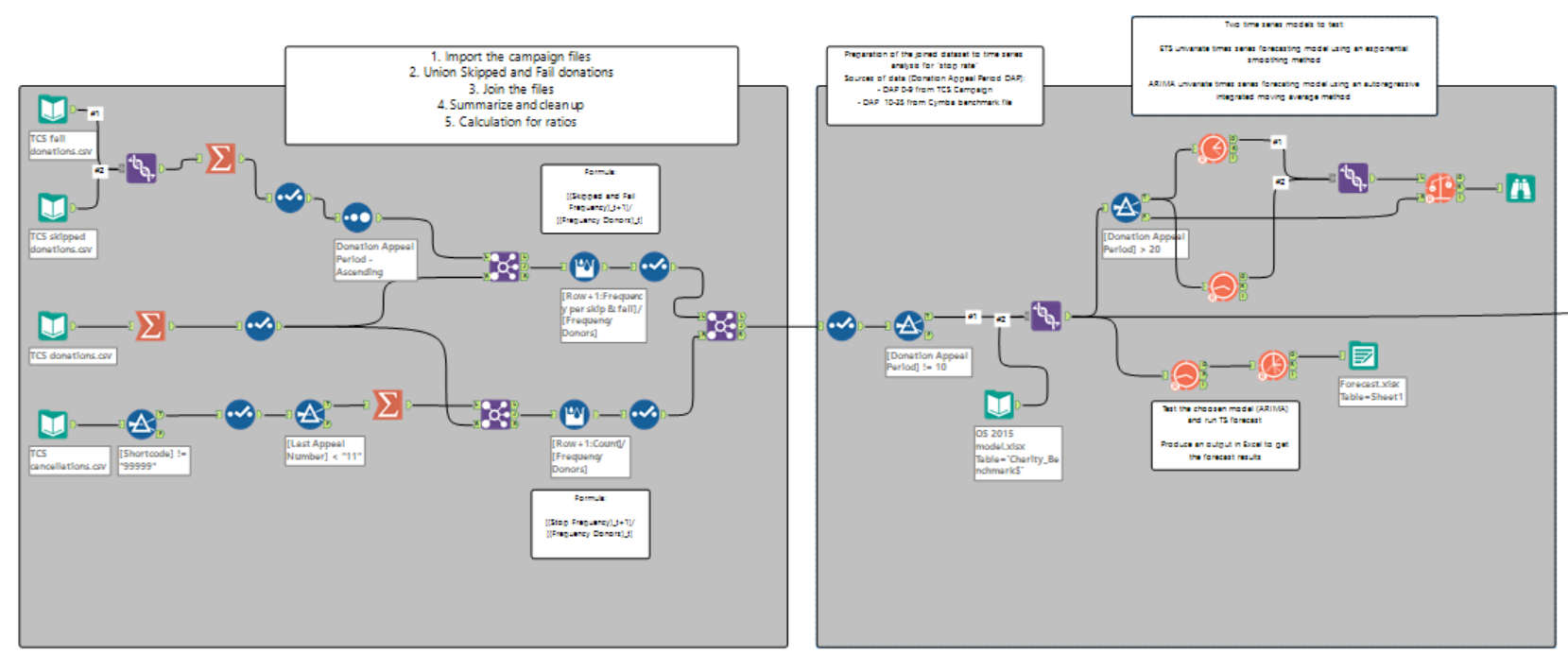
- SHOW THE STEPS/ EVOLUTION OF A WORKFLOW

- HIGHLIGHT OUTPUTS THROUGH COMMENTS AND GIVING INSTRUCTION (BLUE LEGEND)
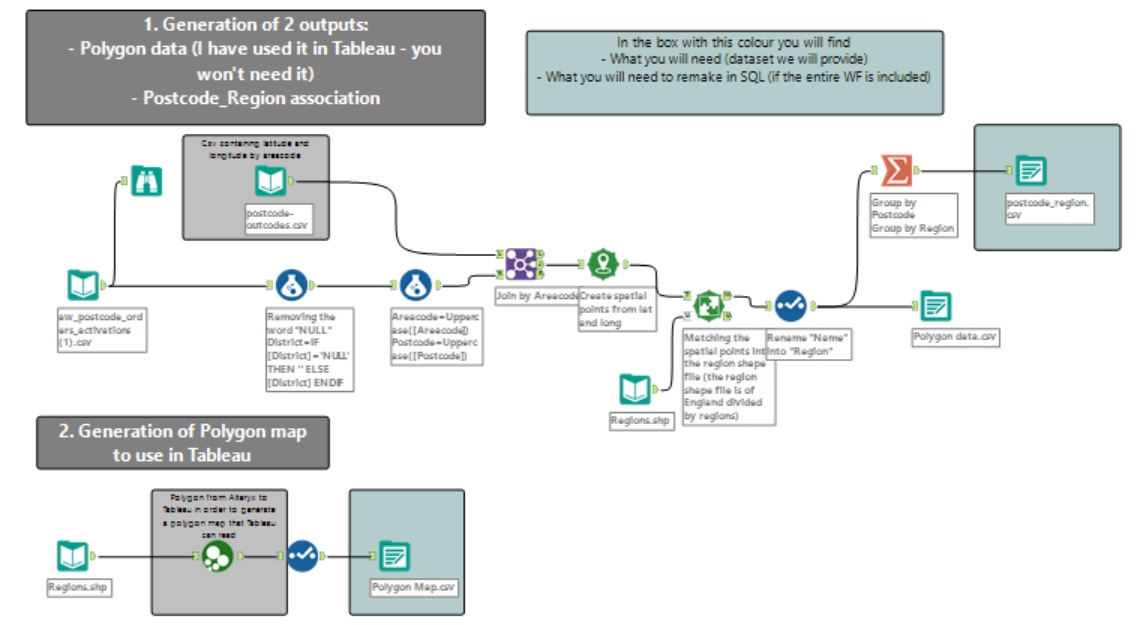
ATTENTION: If you are using a comment tool on a workflow, do not forget to send it to the back otherwise it will cover it.
3. CONTAINER TOOL
Also part of the Documentation tools. You can put inside it a worklow or one or more tools.
Below an example where I put inside a workflow:
![]()
If you click on the small triangle on the right side it will show what it contains:
![container tool2]](https://www.thedataschool.co.uk/content/images/wordpress/2016/02/container-tool2.png)
I find it really useful for space optimization.
How to configure it? Below the settings, insert the “title” into Caption and, if you want, it is possible to customize text & background colour and border.
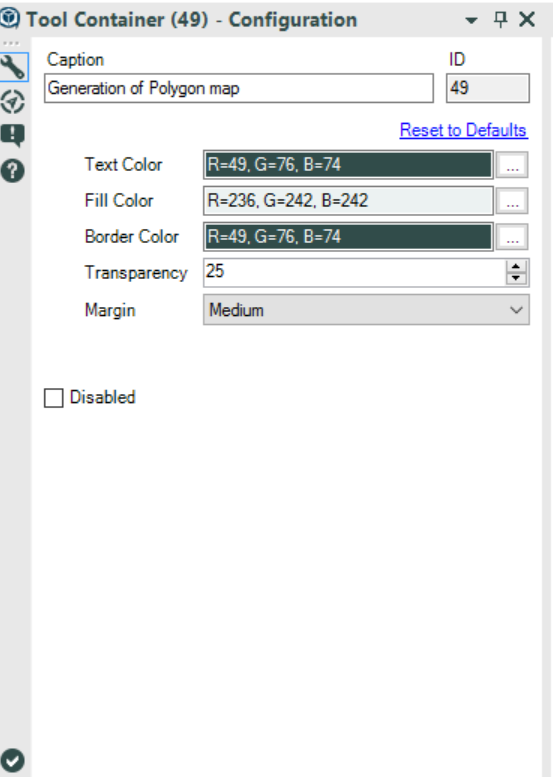
I hope you find it useful.
A presto!
