This example uses data from Alteryx Challenge 42, which can be found via this link: https://community.alteryx.com/t5/Weekly-Challenge/Challenge-42-Inspire-Europe-16-Grand-Prix-L1/td-p/36596
If you have one input file, but multiple sheets you need to use, you may be relieved to know that there is no need to use hundreds of input tools. Instead, use a Dynamic Input tool.
1st
You still need a regular input tool to connect to your data. When you bring in that input tool, a window will pop up asking you which sheets you want to use. Instead of selecting a specific sheet, you'll need to select the list of sheet names.
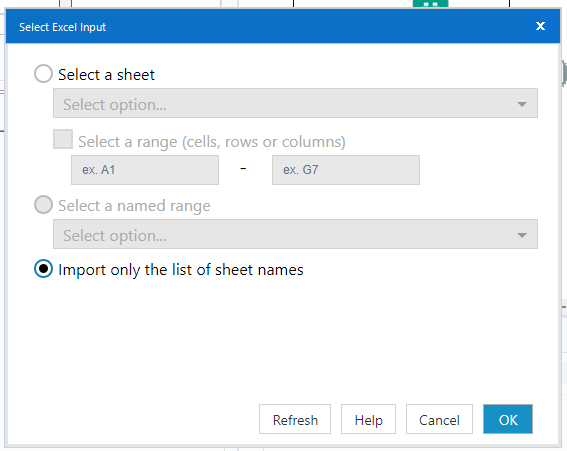
The configuration window of this input tool will look the image below.
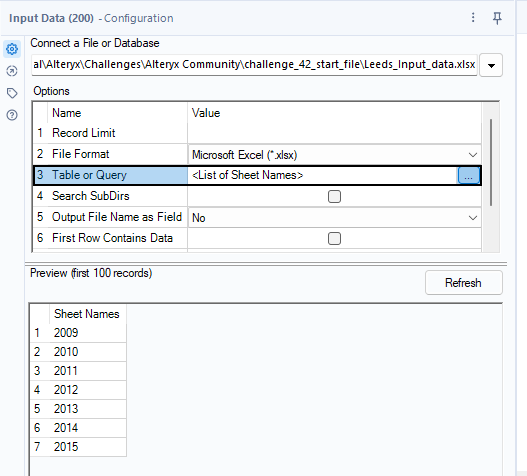
2nd
You need to join your input tool to a dynamic input tool.

You will also need to connect your dynamic input to your source data, which should be the same as the other input tool.
In the configuration window of the dynamic input tool, you will need to select 'Sheet Names'. It should look like the image below.
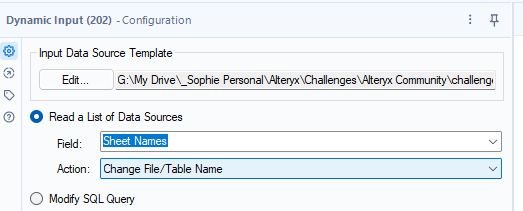
After both of the input tools are configured correctly, run your workflow and all of your sheets will be included in one tool.
Sometimes your data might be very large which could slow your workflow down every time you run it. My advice to fix this would be to cache and run your workflow, by right clicking on the dynamic input tool and selecting this option.
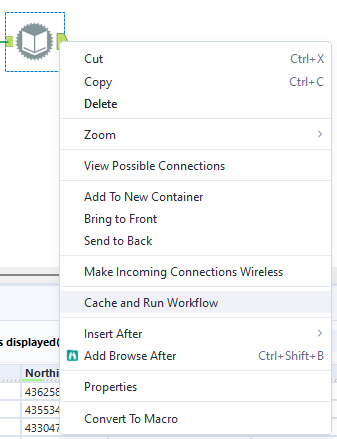
This will bring in all the data you need just once rather than retrieving the data every time you run it.
