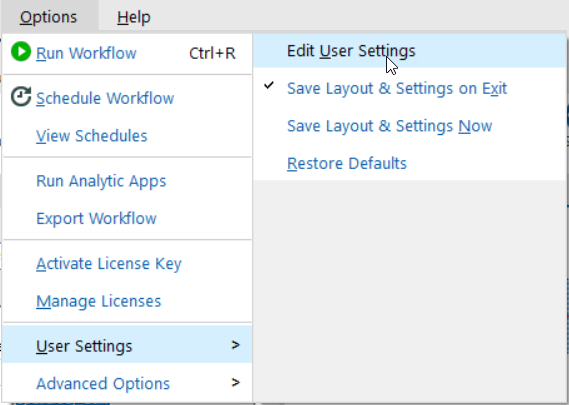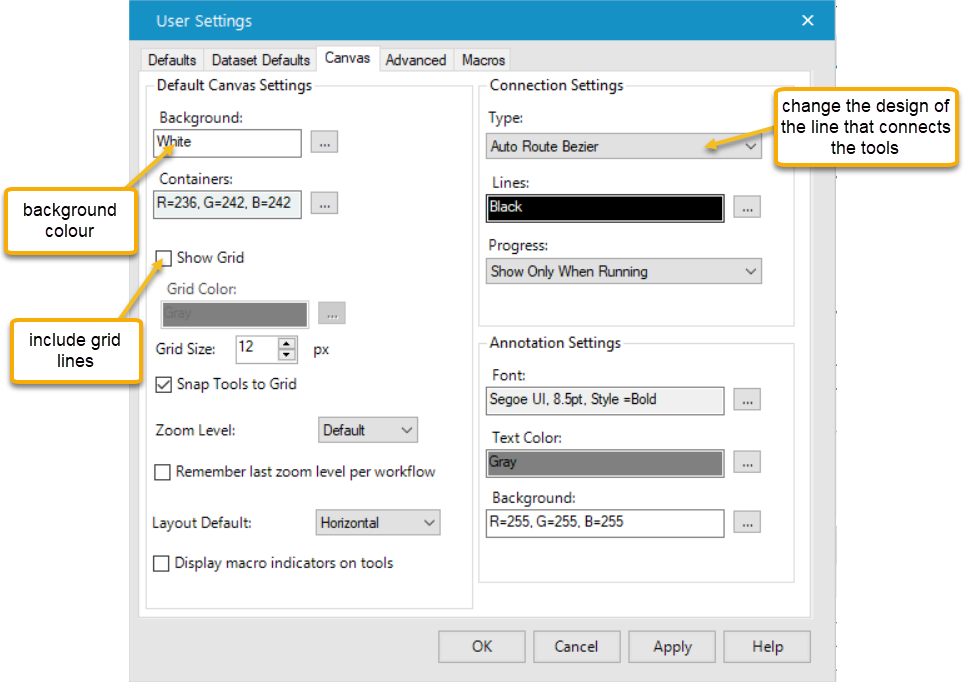Tip 4 is another shortcut, but this time it’s for Alteryx.
So you’ve dragged a load of tools into your Alteryx canvas and created a workflow, but it’s all jumbled and hard to follow.
Instead of having to drag each tool in to nice neat lines manually, there’s a keyboard shortcut to snap them in to horizontal or vertical lines.
The Tip
Select the tools you want to arrange and use the keyboard shortcuts below to arrange the tools in neat lines.
Horizontal: CTRL + Shift + –
Vertical: CTRL + Shift + +
Also, if you’re not a fan of the default layout or format of the canvas in Alteryx, you can change the settings to make it easier for you to read.
Go to the ‘Canvas’ tab in the User Settings menu. Within this window you can change many things including the background colour (if you find white too stark), add grid lines (if it helps you follow the workflow) and the design of the lines that link each of the tools (curves, straight lines or a stepped line).