
When initially using fields in tableau they are initially displayed on their default settings. If you are aiming to use a field multiple times across different worksheets, it will save you time to alter these fields properties to apply these changes easily as you build your viz.
If you right click on any field within the dimensions, tableau will display a drop down menu that includes; Comment, Colour, Shape and Sort.
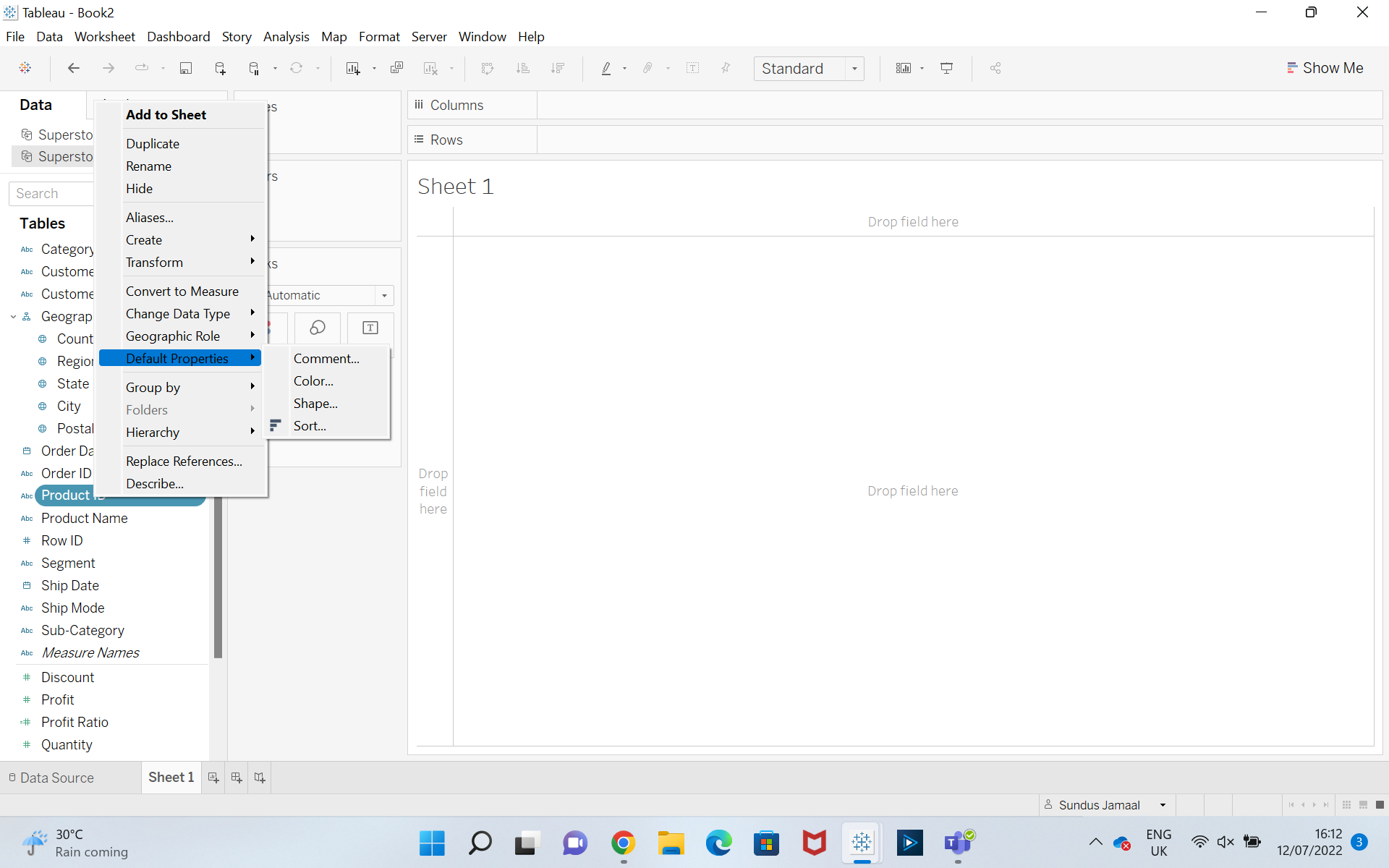
- Commenting: Allows you to add notes describing the actions within that dimension, so that its easy for those who you pass your work to understand what changes you may have made or what they could use it for. It also serves as a reminder to yourself.
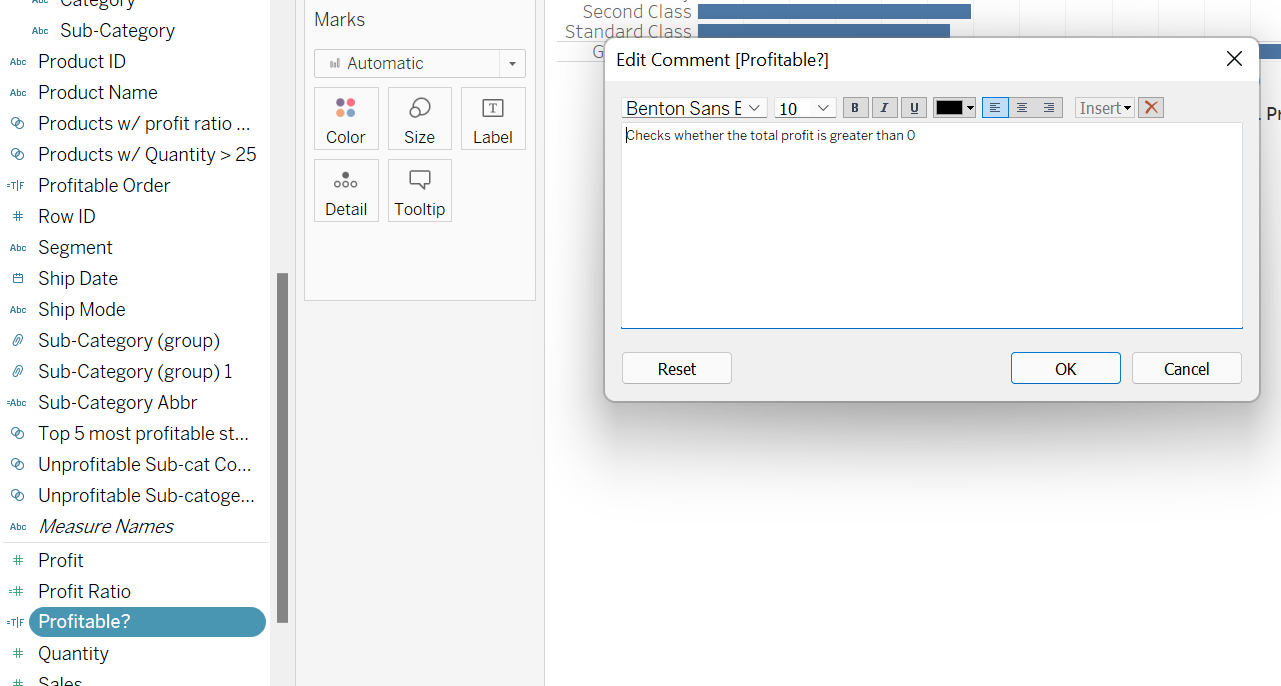
- Colour: This allows you to colour encode the view to automatically apply to all other sheets in your workbook from that point on. The only difference between dimensions and measures is that in dimensions you get to choose from blocks of colours on the colour palate whereas in measure you can get diverging colours.
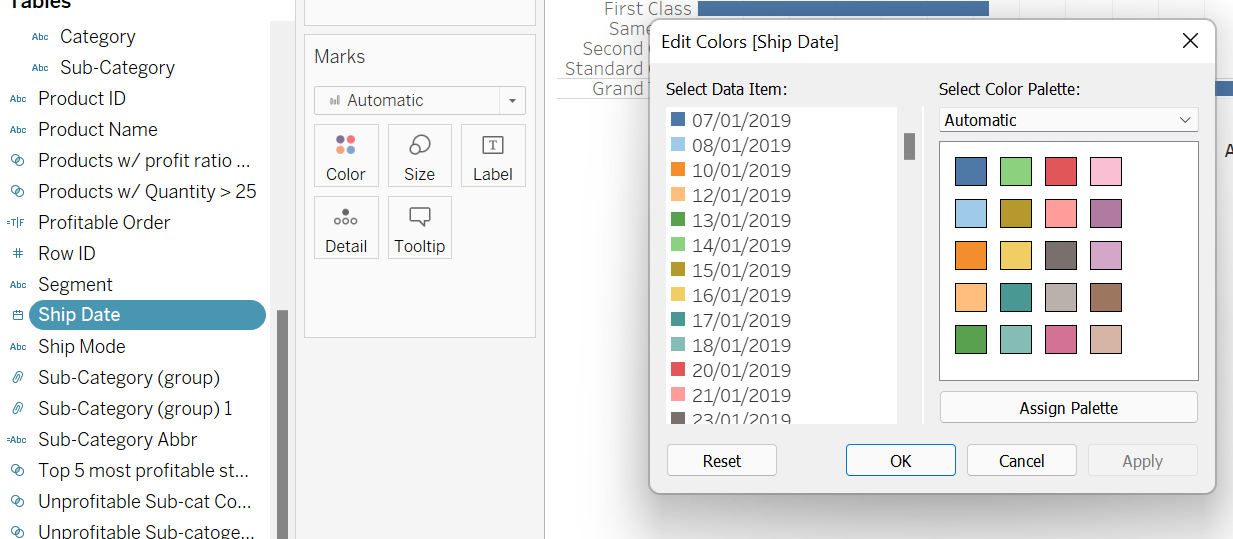
- Shape: Setting a dimension to your desired shape from the default allows you to represent that field in all other work books with that particular shape. For example setting office to a triangle or another custom shape of choice means it will always be represented with that mark across all sheets in your workbook.
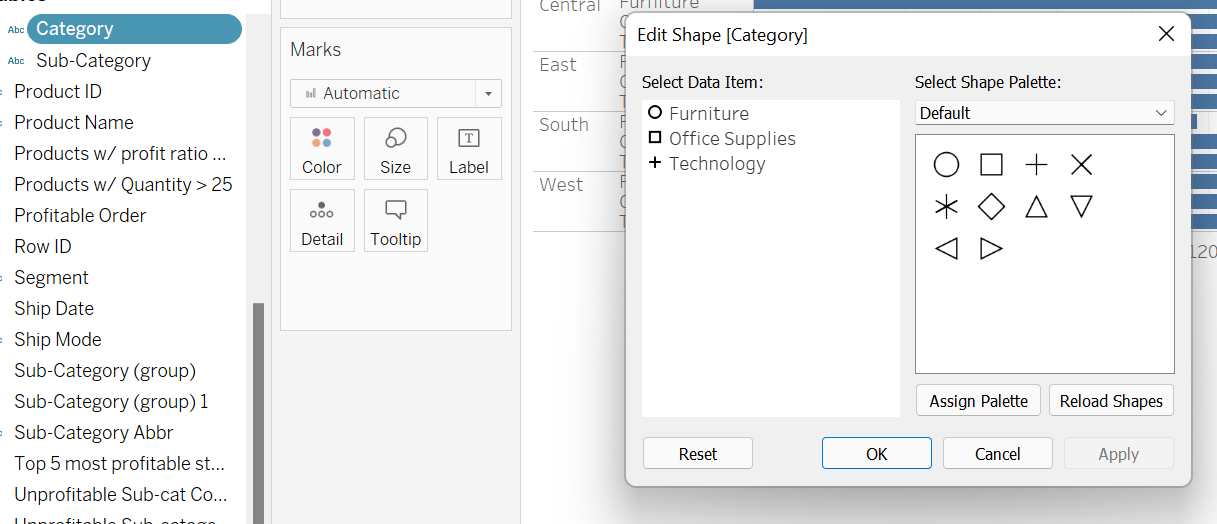
- Sort: Allows you to pick the way in which you want your dimension split to be ordered. so if theirs 10 splits in your dimension and you want to order them from descending to ascending you can do that by clicking on sort and then clicking that option in the sort order section of the menu that appears. You also have the option of sorting by alphabetical order, manually or the default which is called 'data source order'.
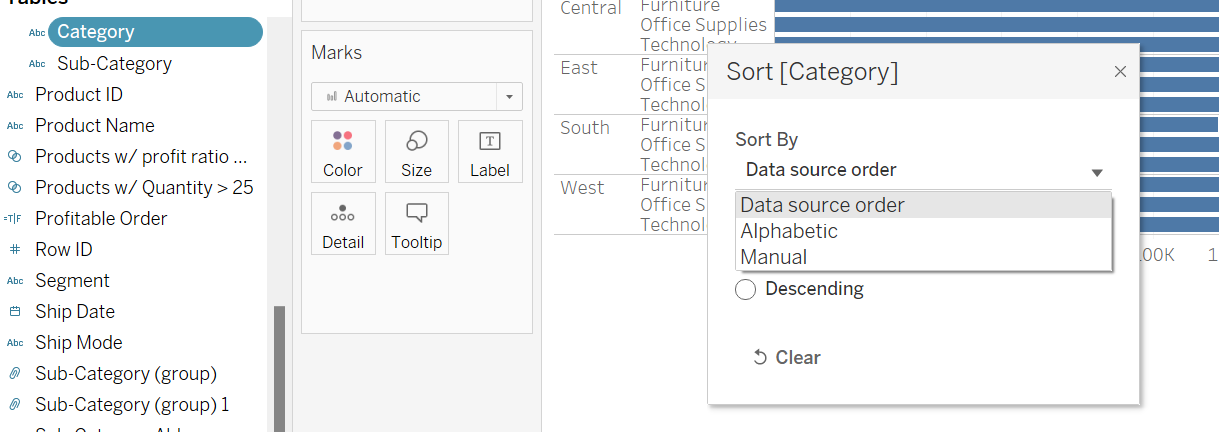
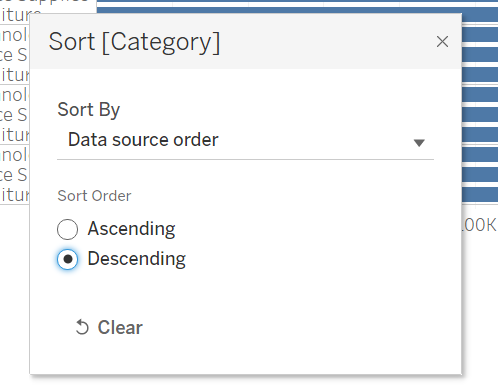
There are a few more Default Properties for Measures which there are other blogs detailing how to apply them.
