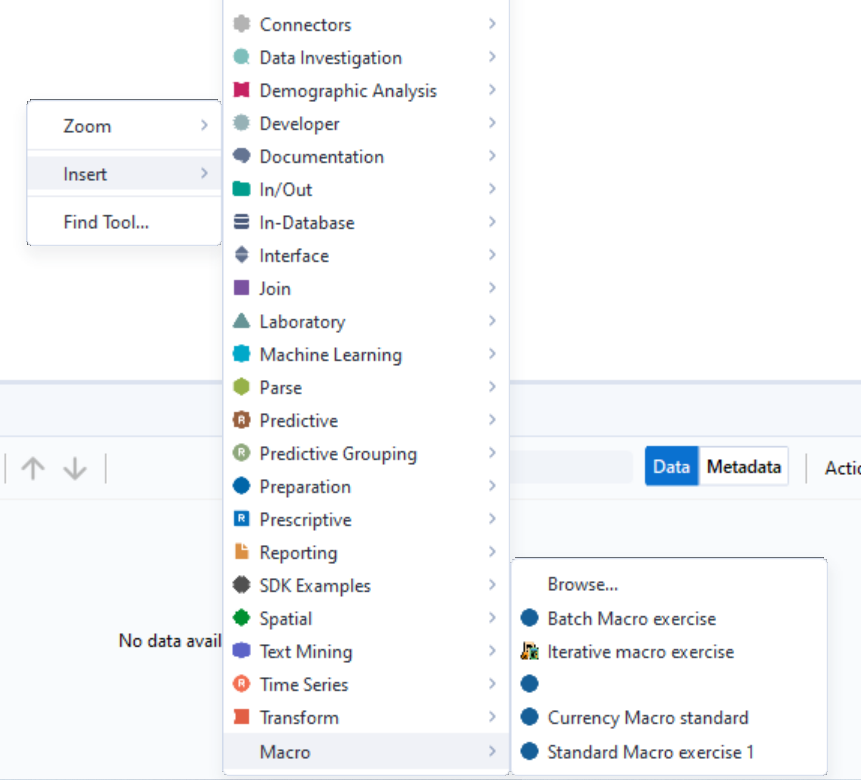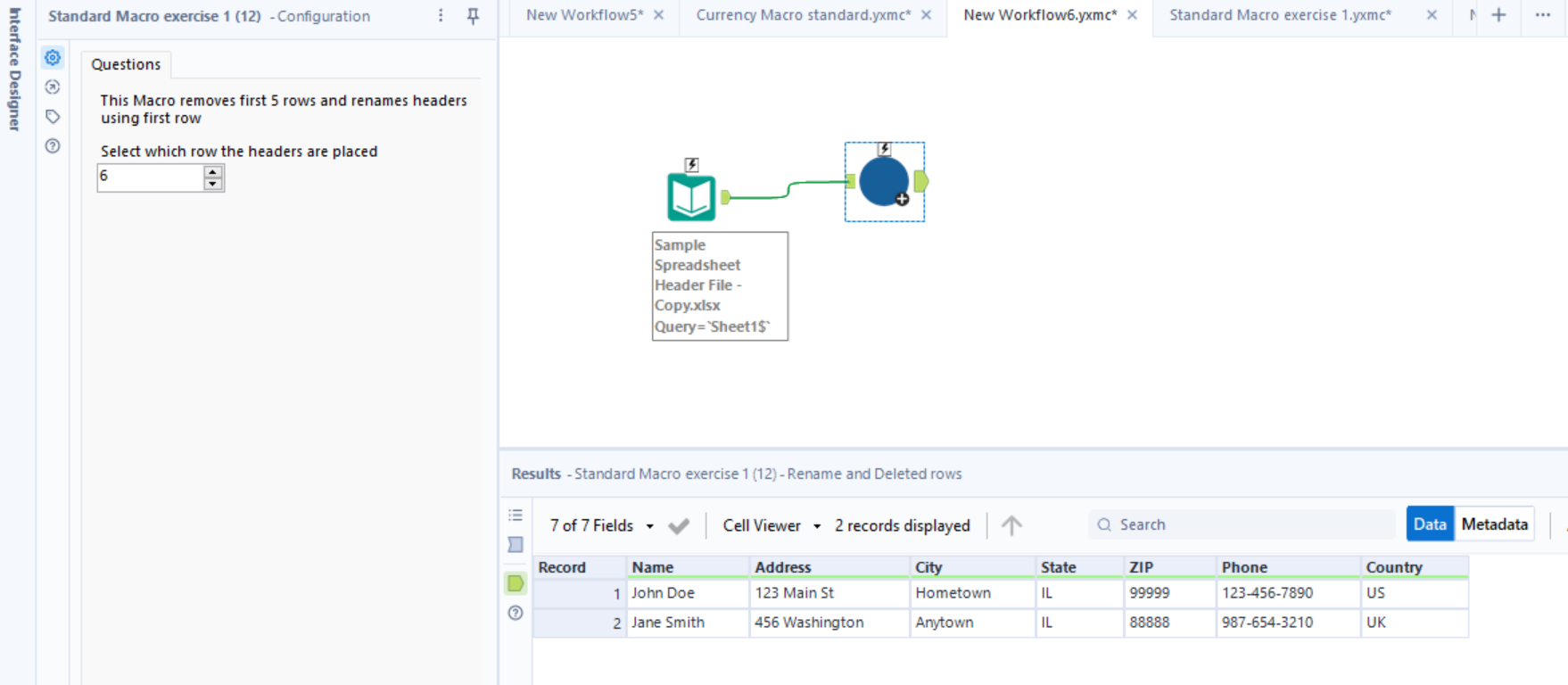What are Macros?
Macros are workflows or combinations of tools that are built into one tool that run specific tasks. They can be saved into your tool bar and inserted into other workflows. One of the most commonly used tools that is a macro is the data cleansing tool.
At first glance macros can look quite intimidating, however once broken down you'll soon realize how useful they are and that they can help speed up some of your workflows if you create macros you'll often use.
Standard Macros:
To create a standard macro, you will need to begin by first inputting your data. You can do this a number of ways;
- By dragging the macro input into your workflow pane and adding either a text input or the file input.
- by dragging a text input or copying it in; by dragging in or copying in a file input and then converting them to inputs
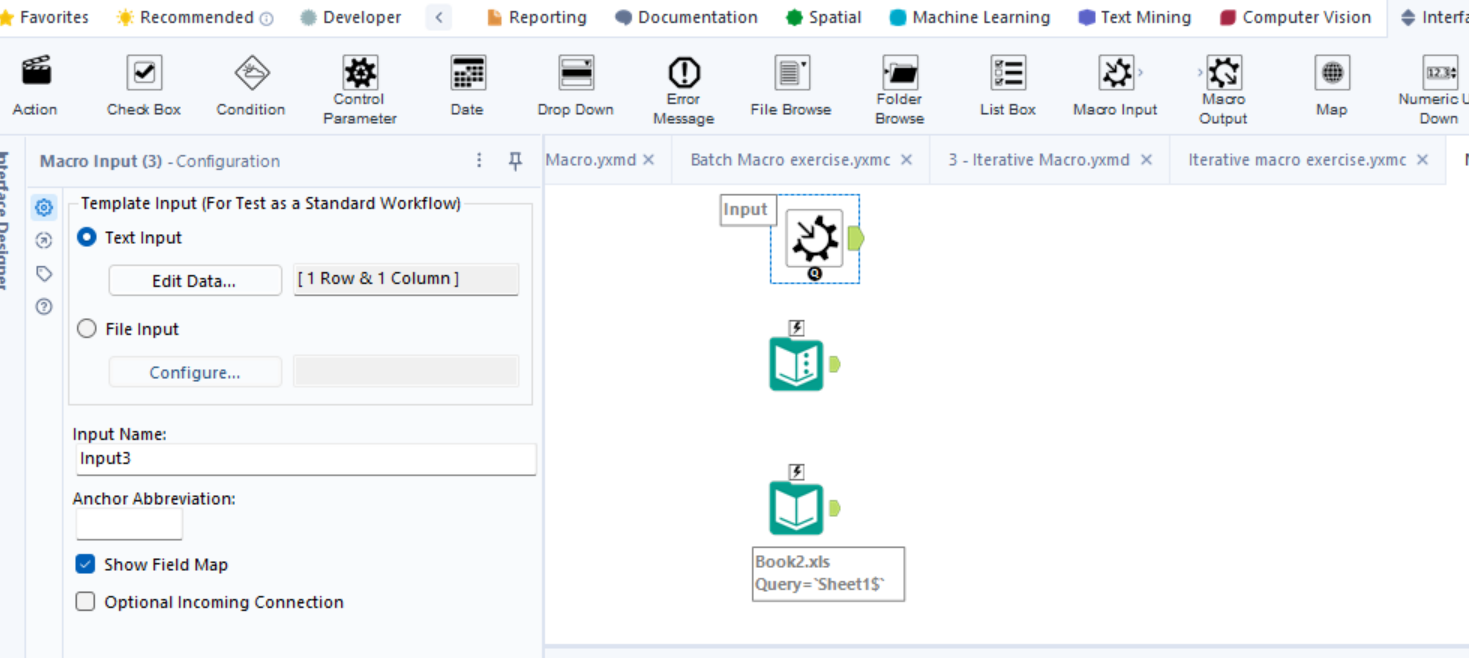
We created a standard macro tool that removes the first rows of data off excel spreadsheets.
Step 1:
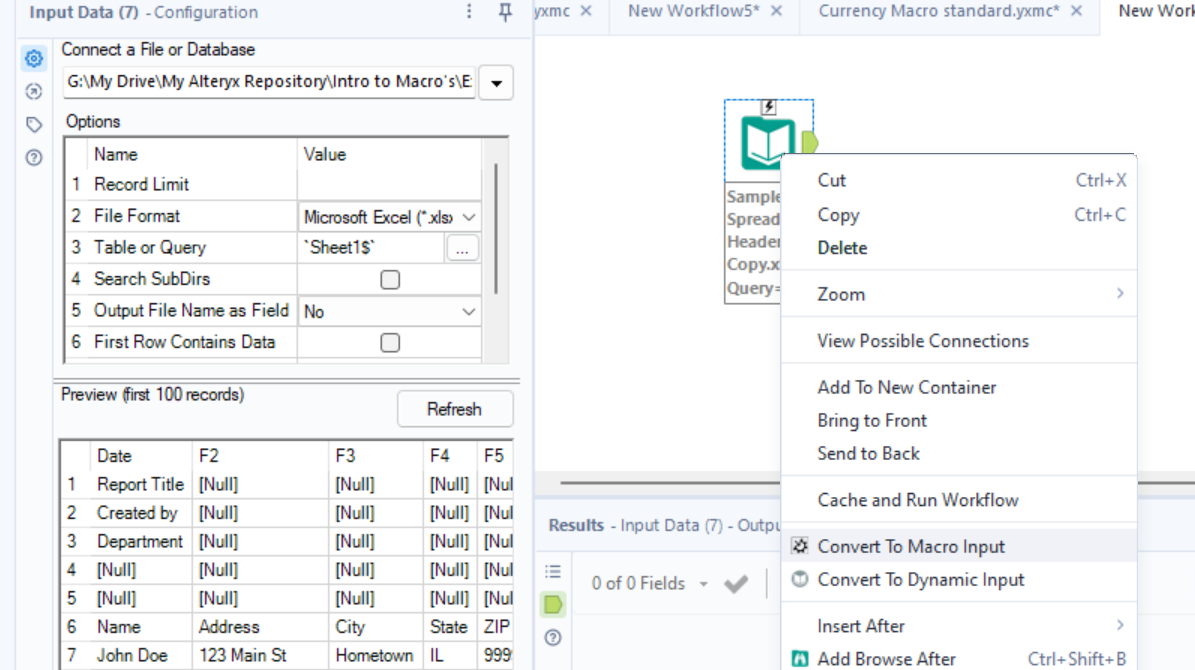
Step 2:
Use the Select tool or the sample tool to remove the first or last couple of rows.
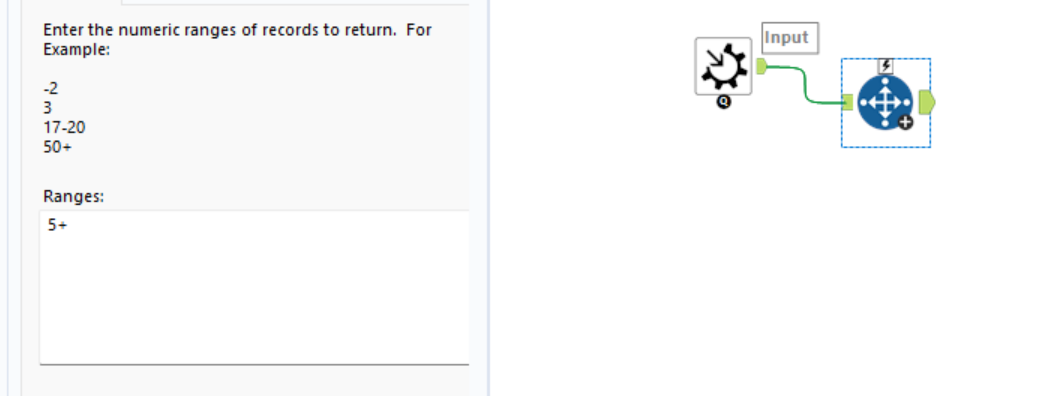
Step 3:
Use the dynamic rename tool to use the first row of data as header names
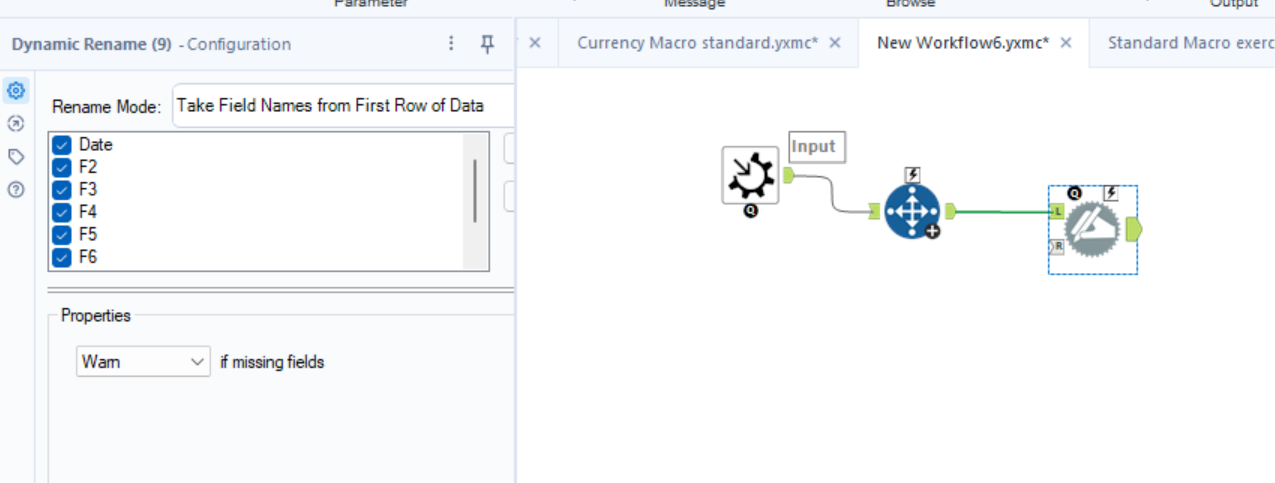
Step 4:
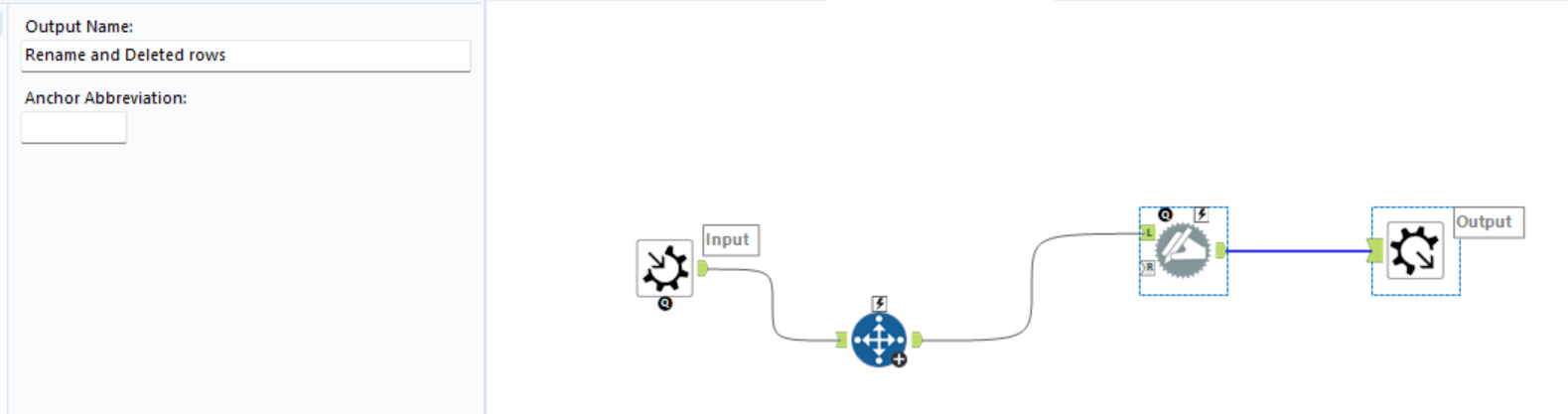
Step 5:
Drag in the numeric up down tool, to make the standard macro dynamic so users can see it and input their own values.
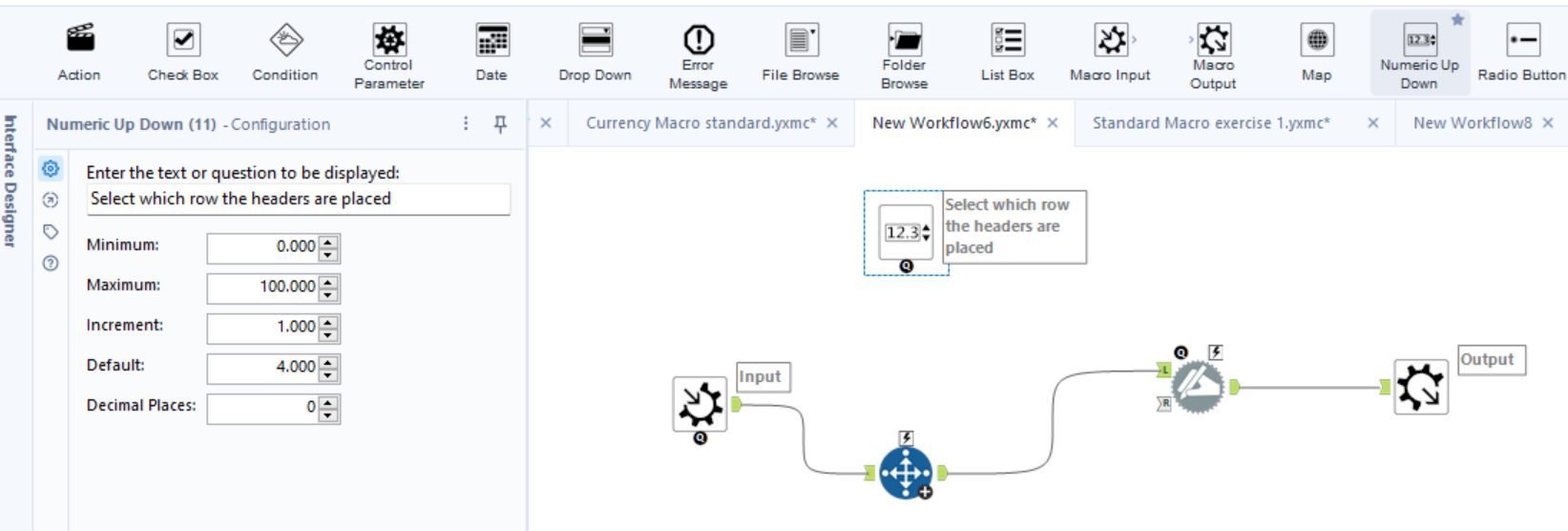
Step 6:
Connect the number up down to the select tool, because that's the tool it will effect, via the lighting bolt anchor and then click on the action icon that appears. In the 'Value or attribute to update' section click the + sign to unravel the your functions and the select the function that will be changed. Here its a select in the sample tool it would look different.
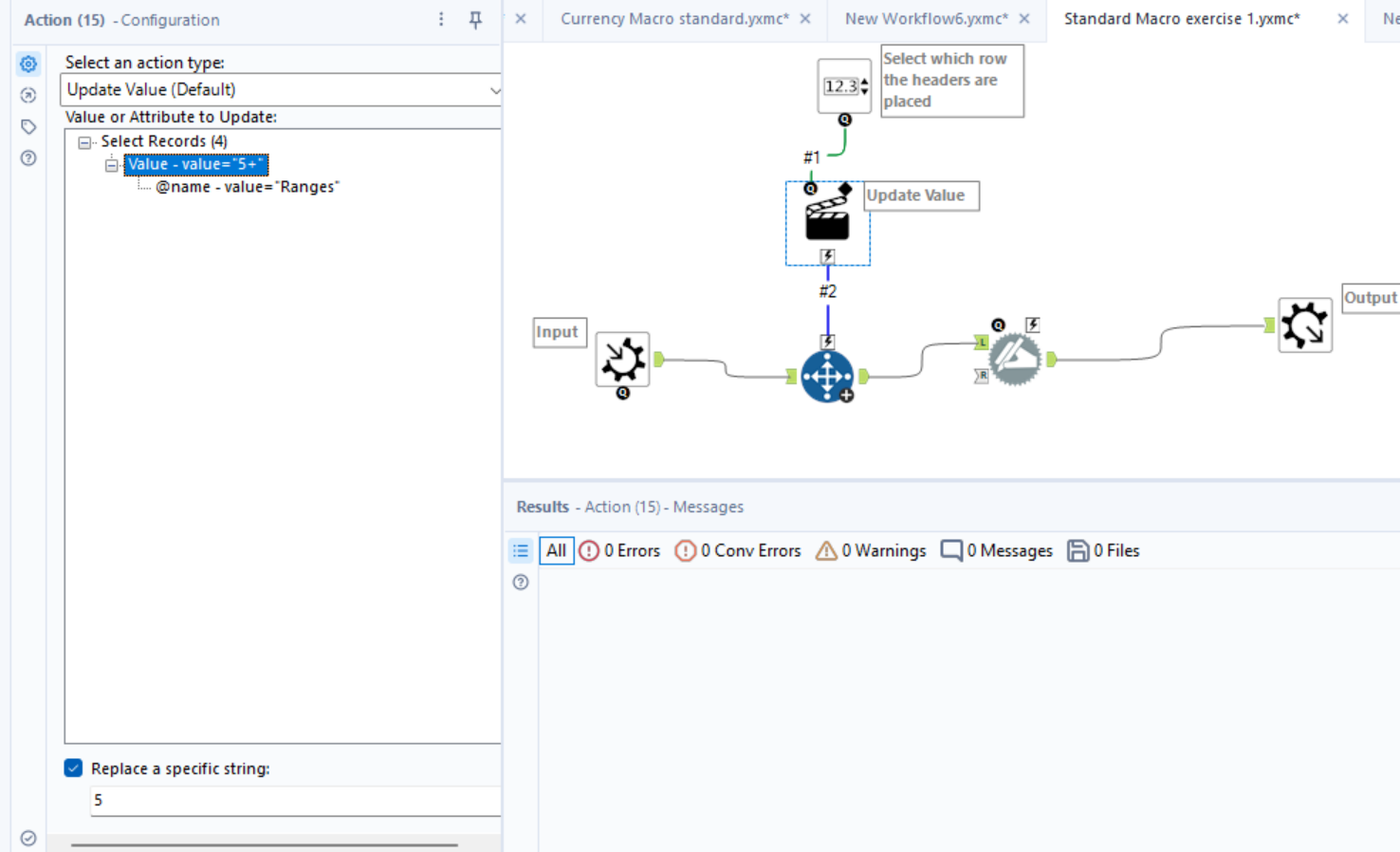
Remember to click the replace a specific string and only input the character you want to change. So for the select tool only input 5 not 5+ that it will be automatically set to.
Add an interface designer to your workflow to create an icon for your work flow so you can save or use it elsewhere.
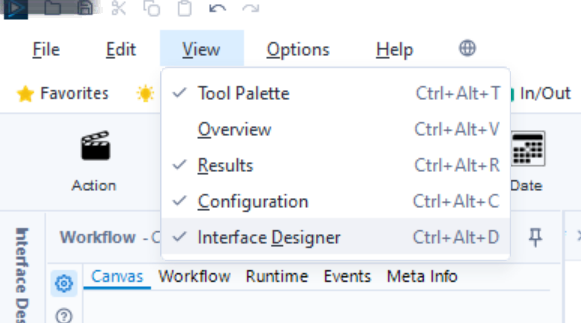
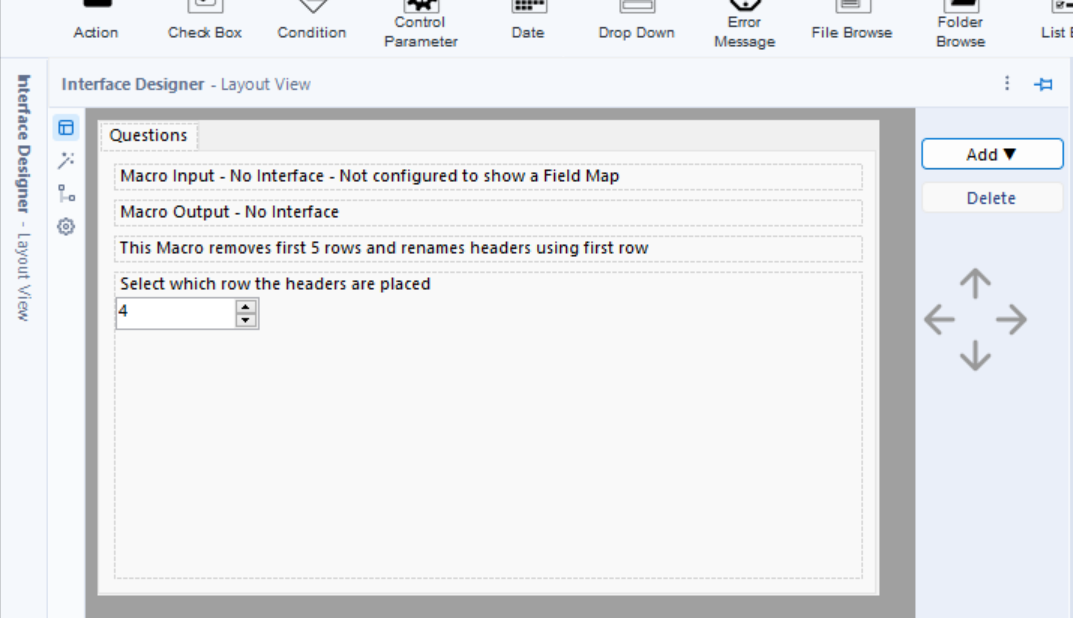

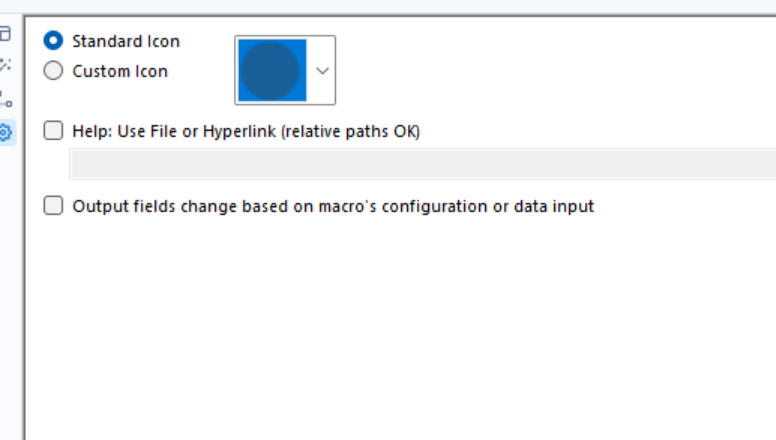
Remember to save and then input to other workflows