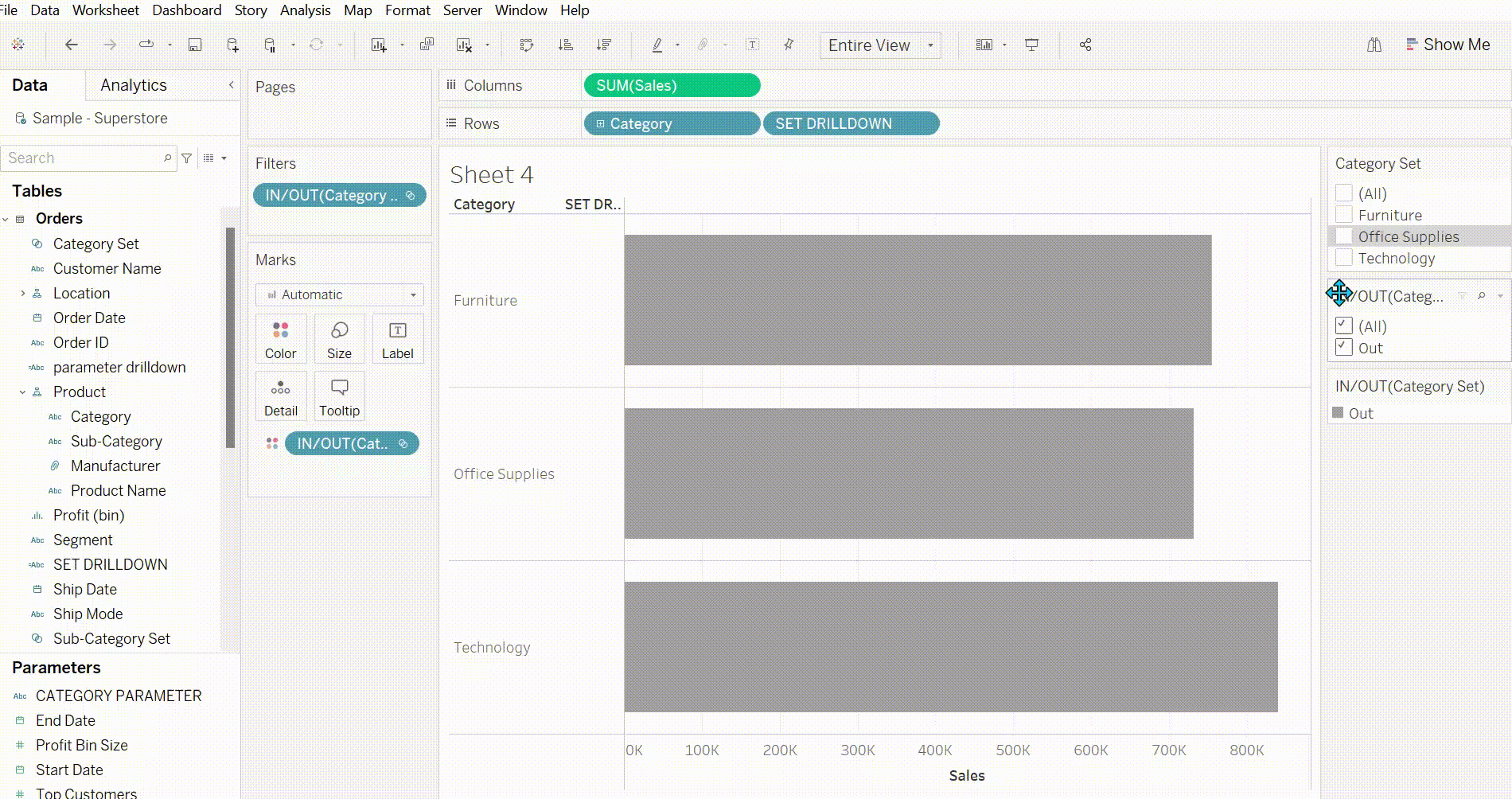This blog is going to show two different ways on how you can do a drilldown using either set actions or parameter actions.
Below shows you the drilldown which I plan to recreate. Lets first start with the set drilldown.
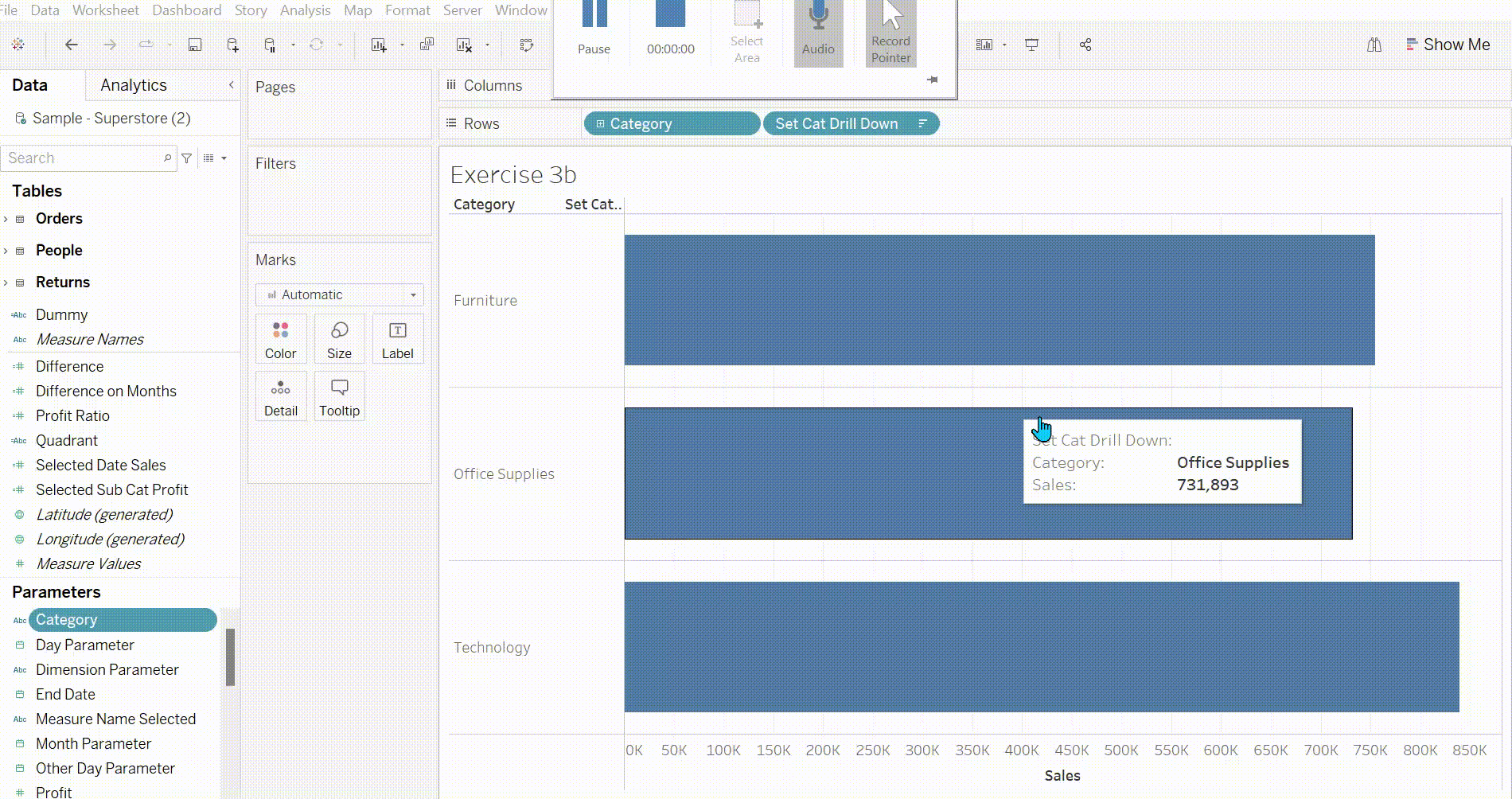
Step 1: create the chart. For the Basic chart we need sales in columns and category and sub-category in the rows. (I changed this to entire view to match the layout as the one above).
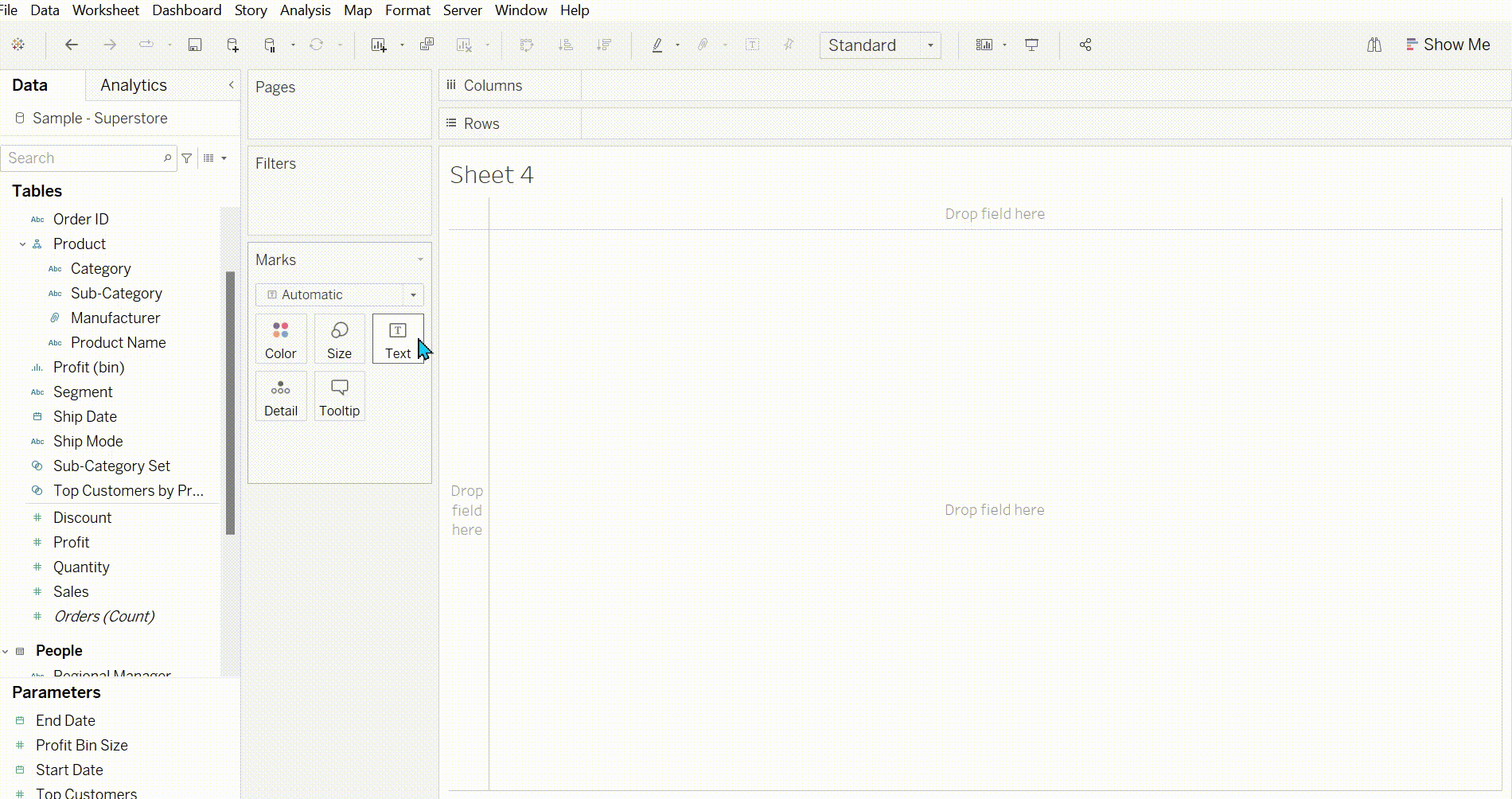
Step 2: create a set. So right click on category and press a category such as furniture so that it goes 'in' the set. Add to colour so we can see the set selected changed.
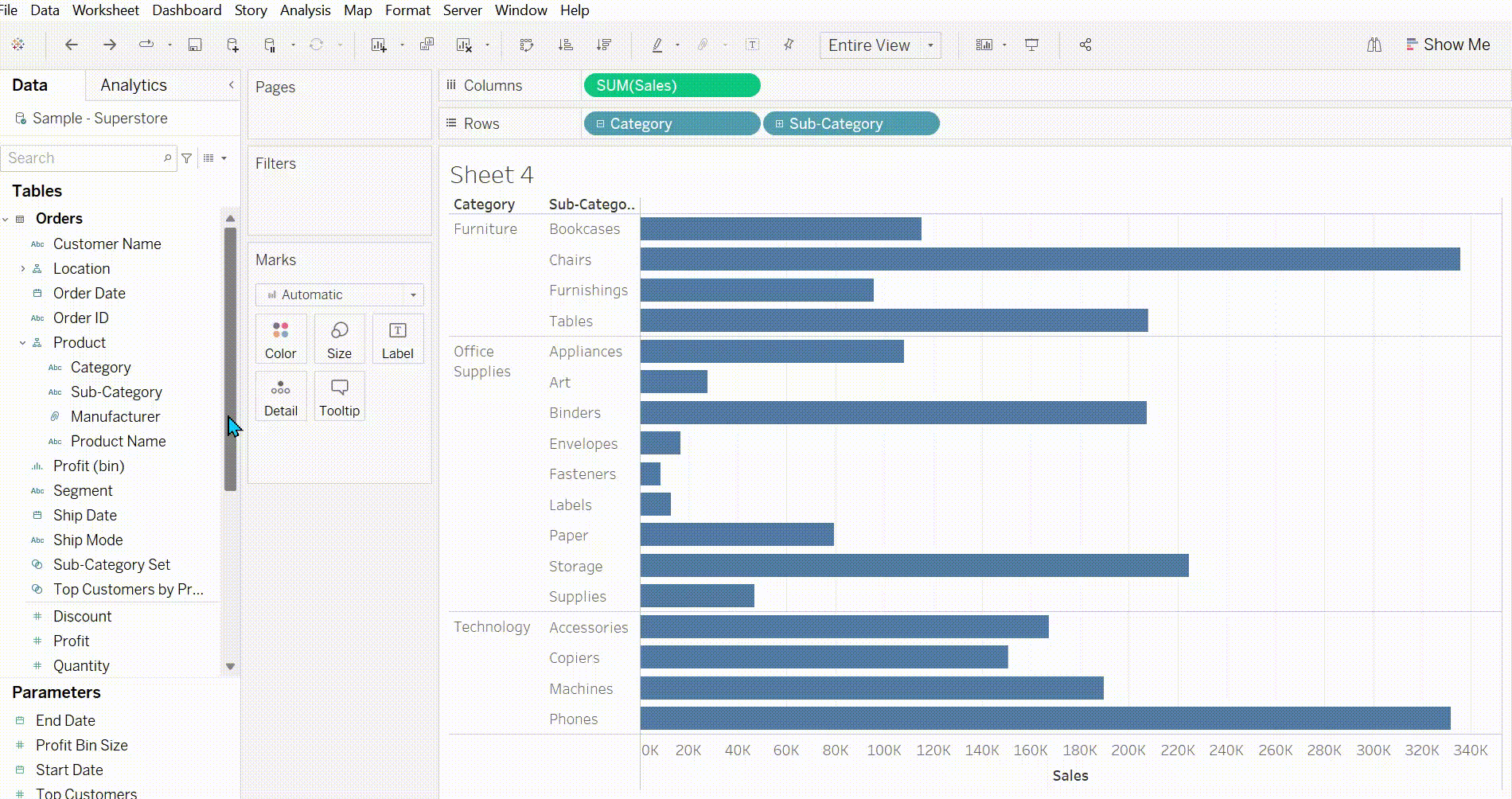
Step 4: Create a calculation which uses an if statement to say if the category set then show sub-category. The reason we do this is because when we set the action when we select the set we want to see the subcategories to show for that category.
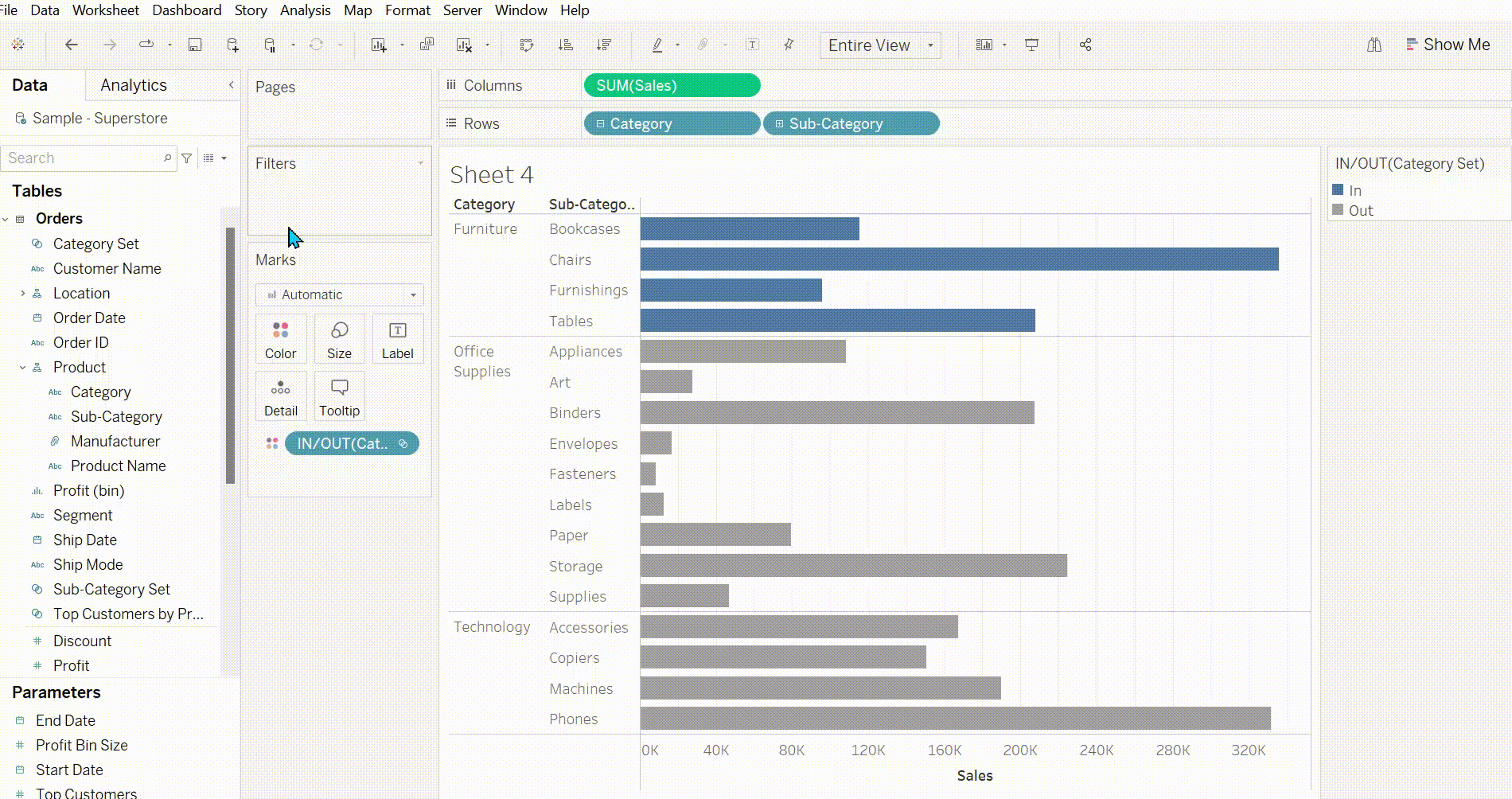
Step 4: Replace sub-category with this new category. Now we can add the action as we did in the set action blog we are going to do exactly the same. https://thedataschool.co.uk/tara-robinson/set-actions
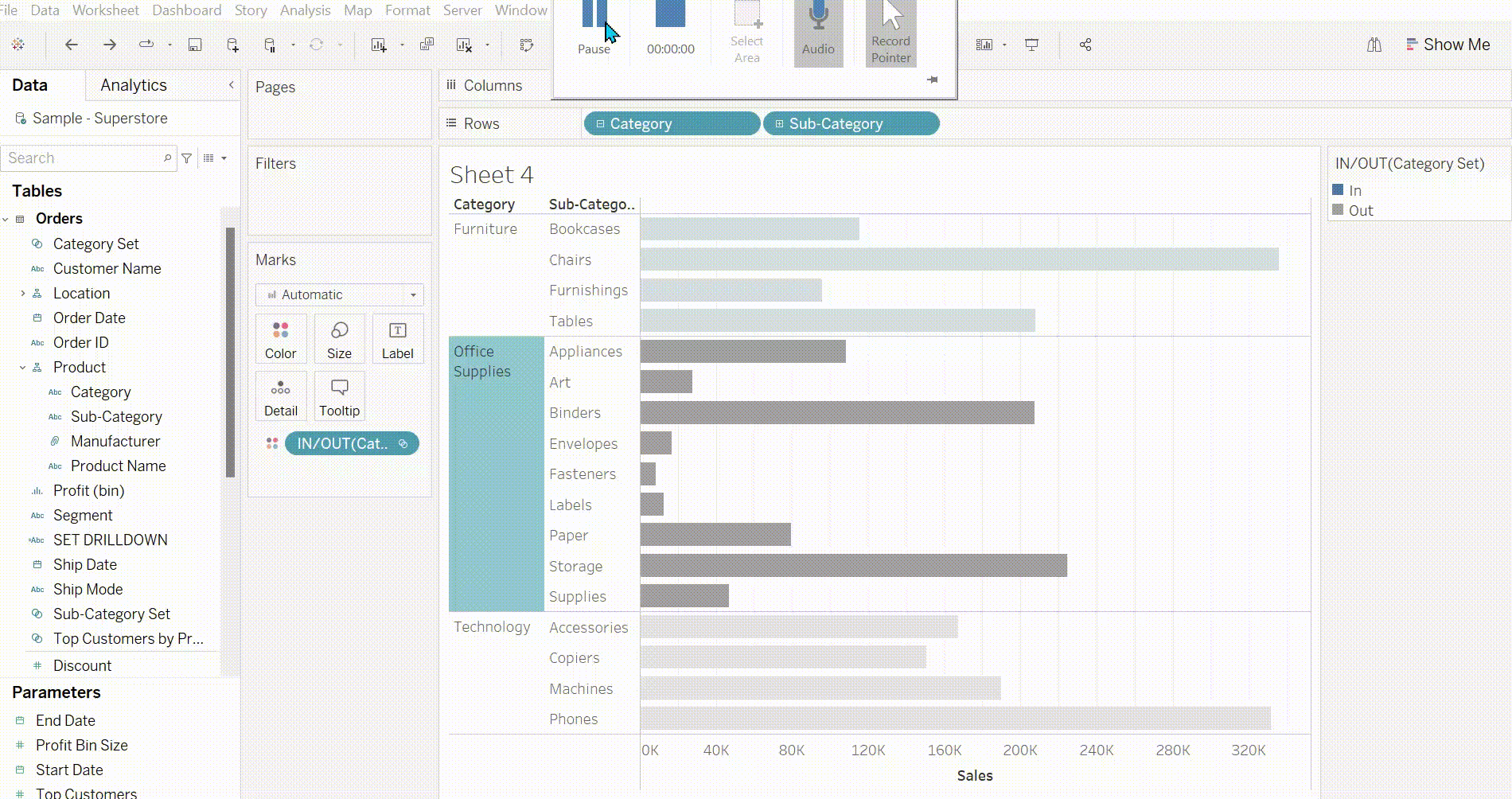
Now for the parameter drilldown.
Step1: create same graph as before.
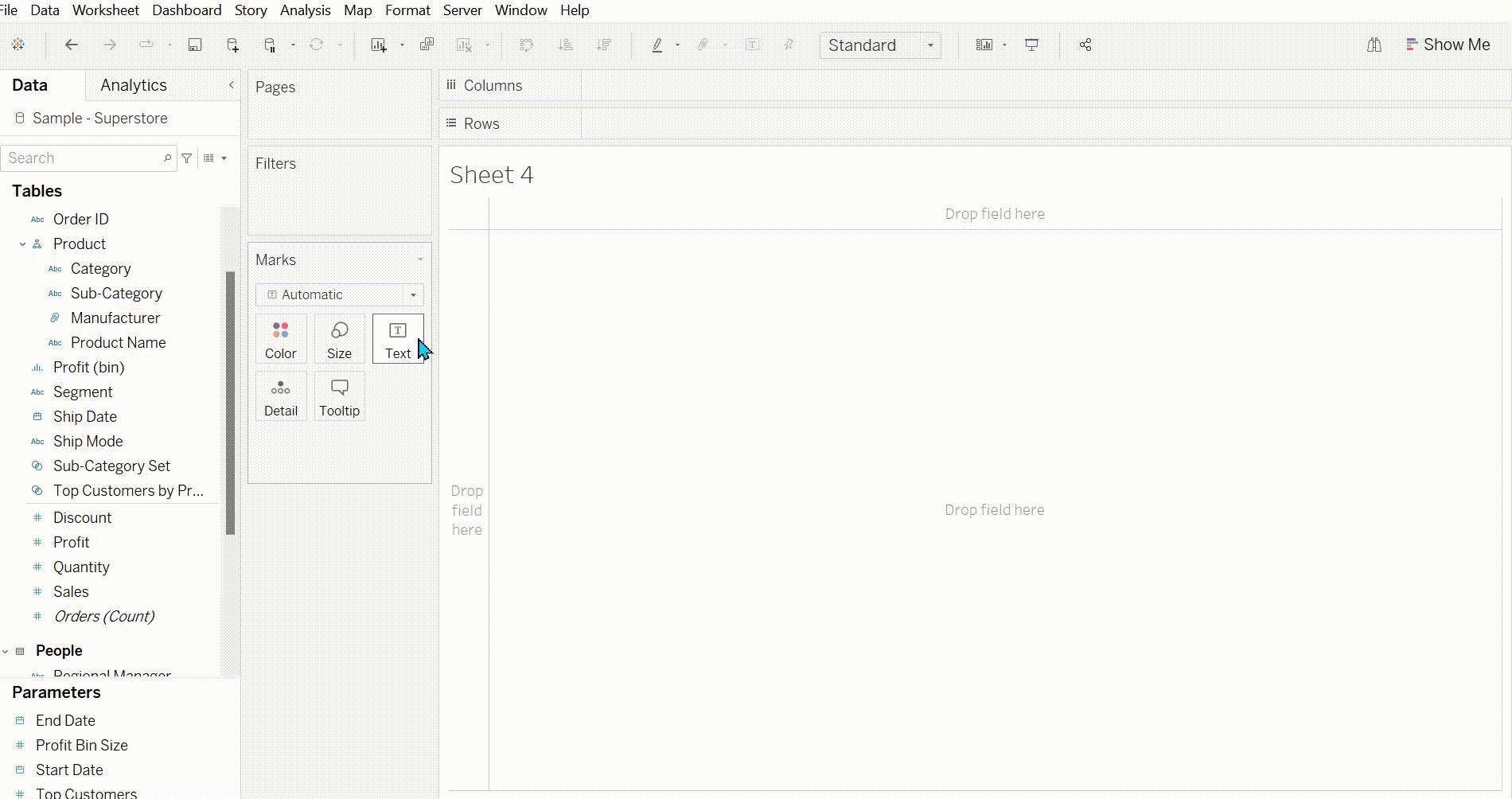
Step 2: create the parameter.
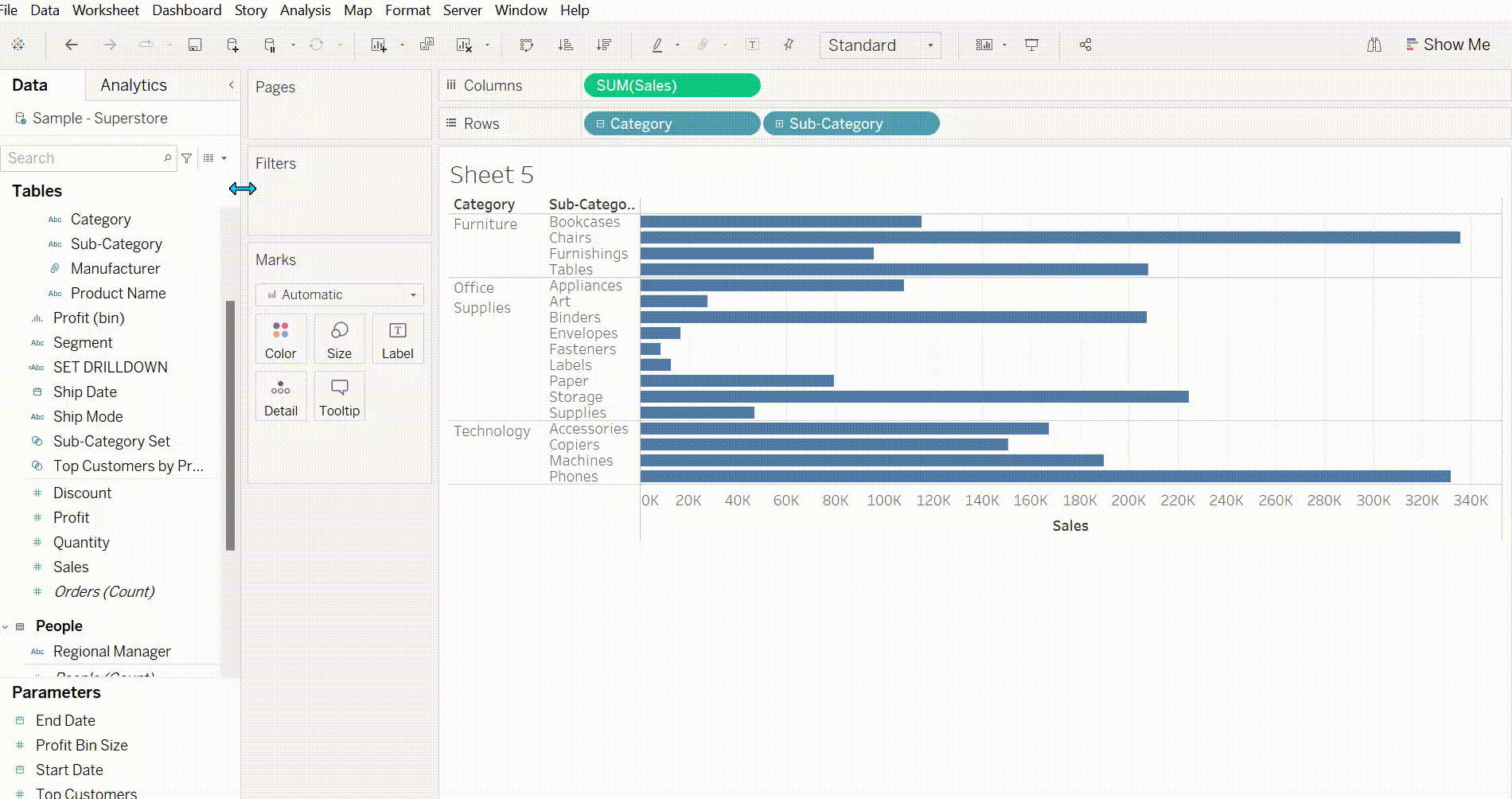
Step 3: Show the parameter. Next we need to create a calculated field that says if the parameter then sub categories.
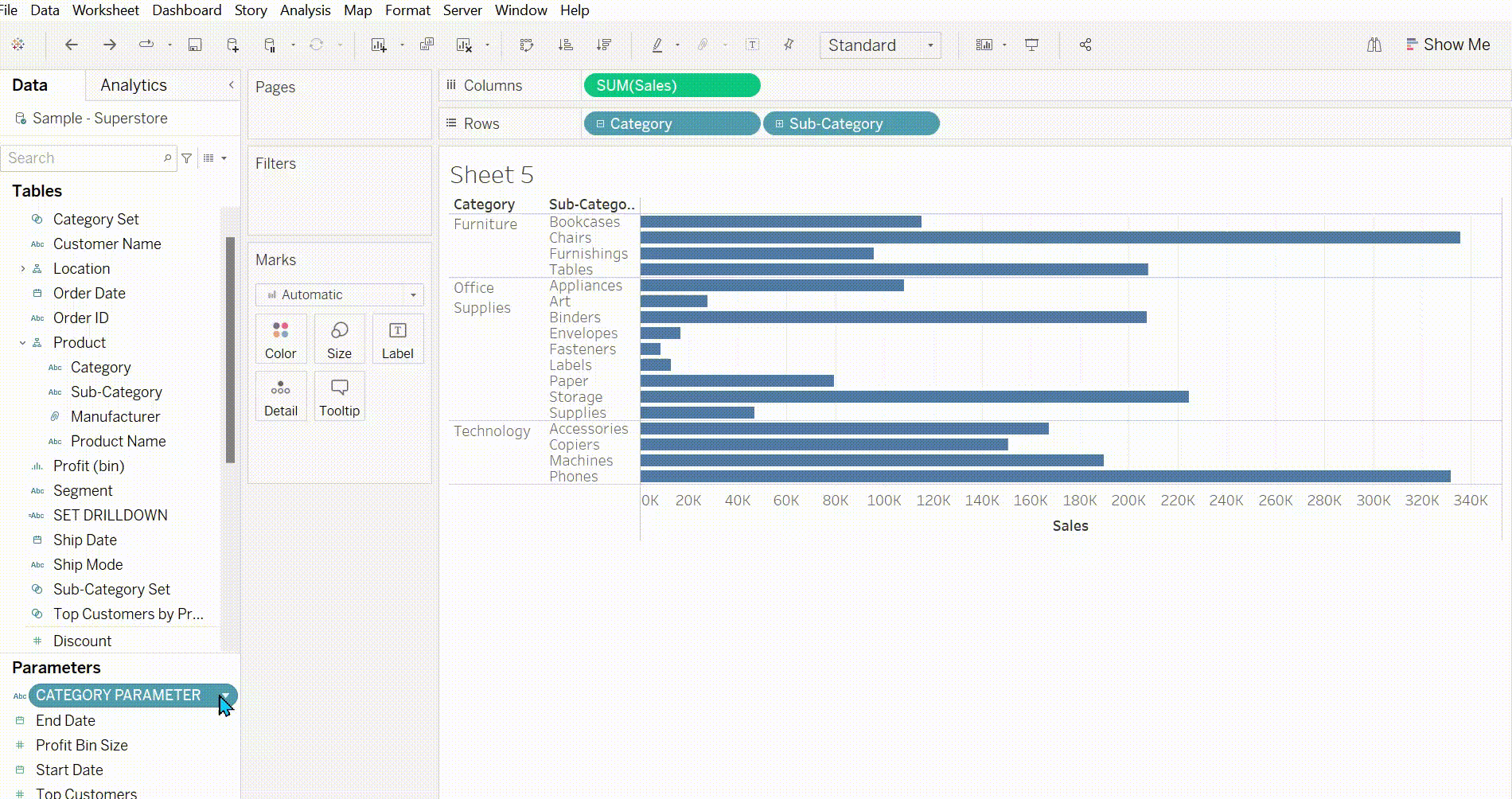
Now we swap the sub-category with this calculation like we did for the set action. Finally we create the action like we did in my parameters blog. https://thedataschool.co.uk/tara-robinson/parameter-actions-4
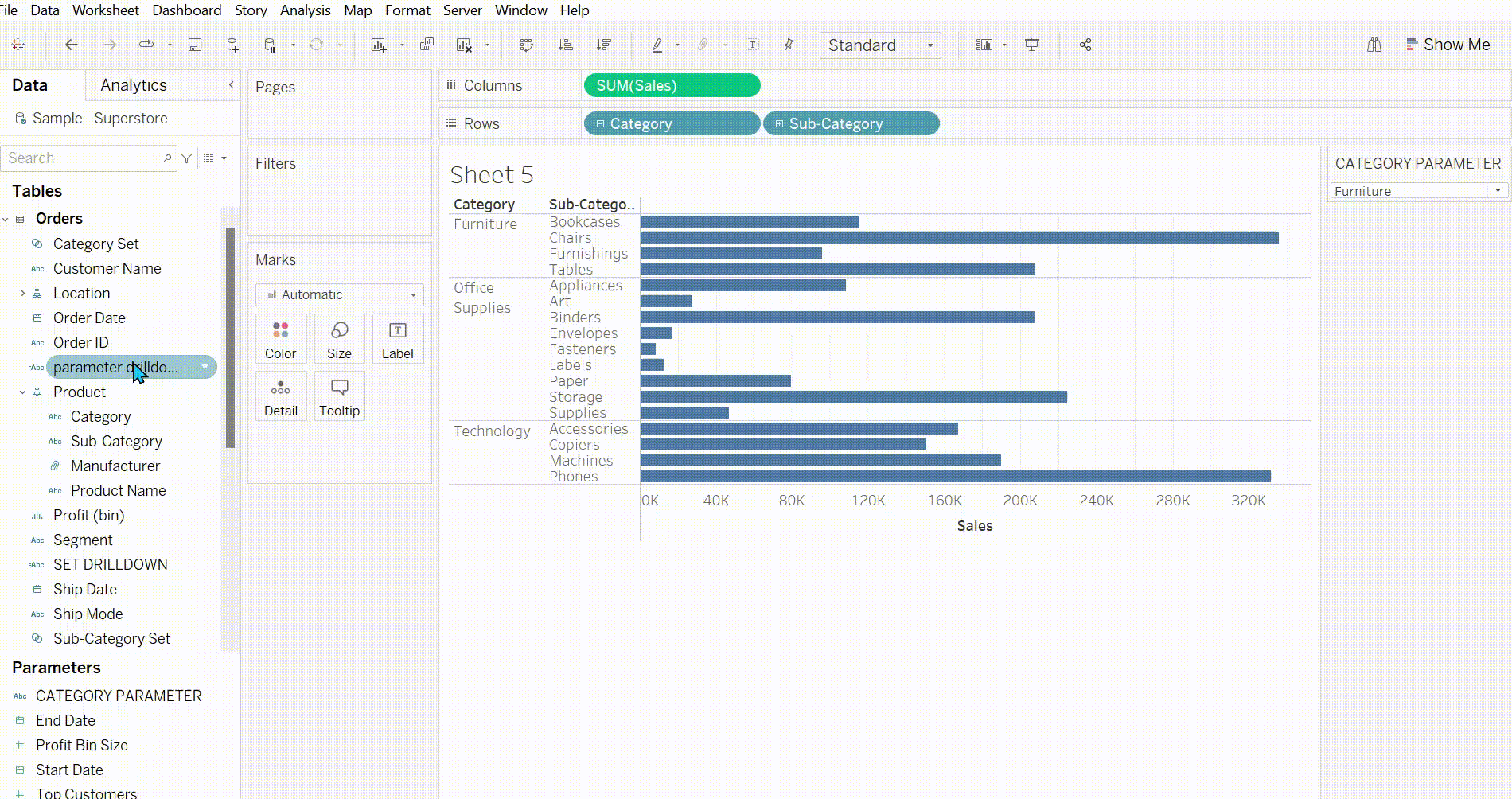
Final touch up so it does not show null in the subcategory I am just going to edit the calculation to say else " " so that it comes up blank. (And go to entire view again.
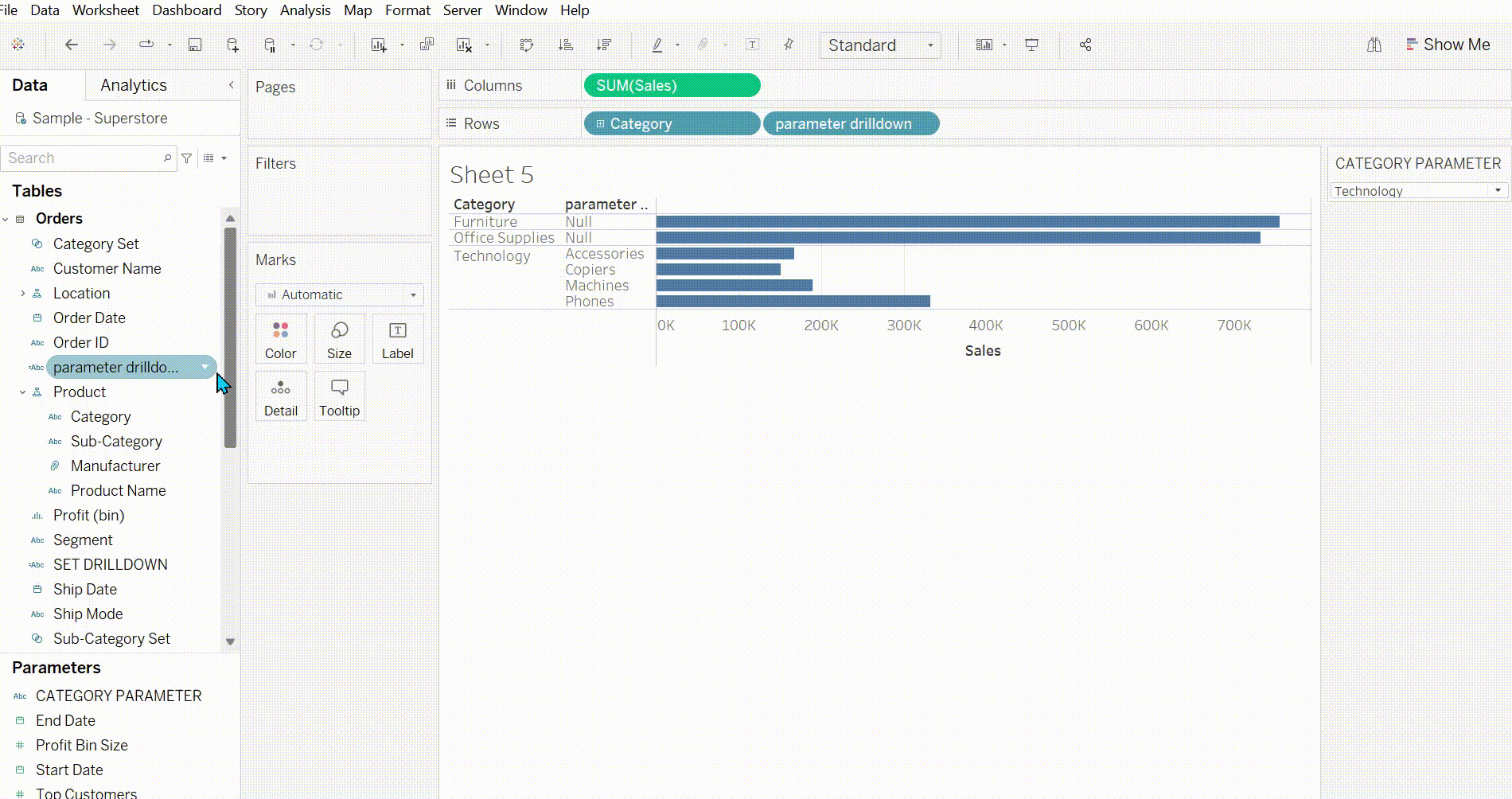
Like I said previously the difference between these two is parameter action allows you to select one where as set action lets you select multiple.