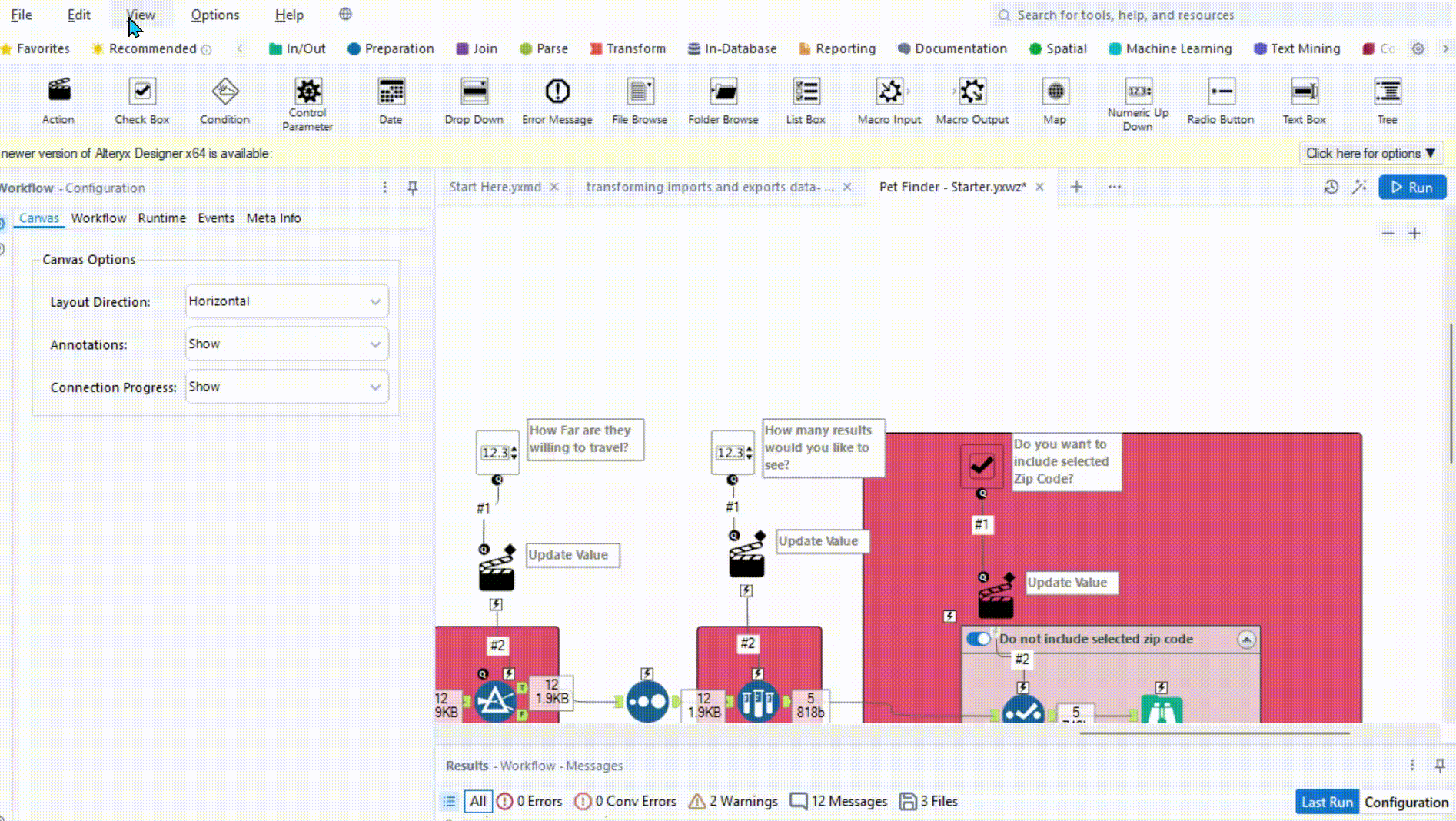This blog is going to look at how to create an analytical app in Alteryx. For this task I will be more focusing on what makes this an analytical app rather then the workflow itself.
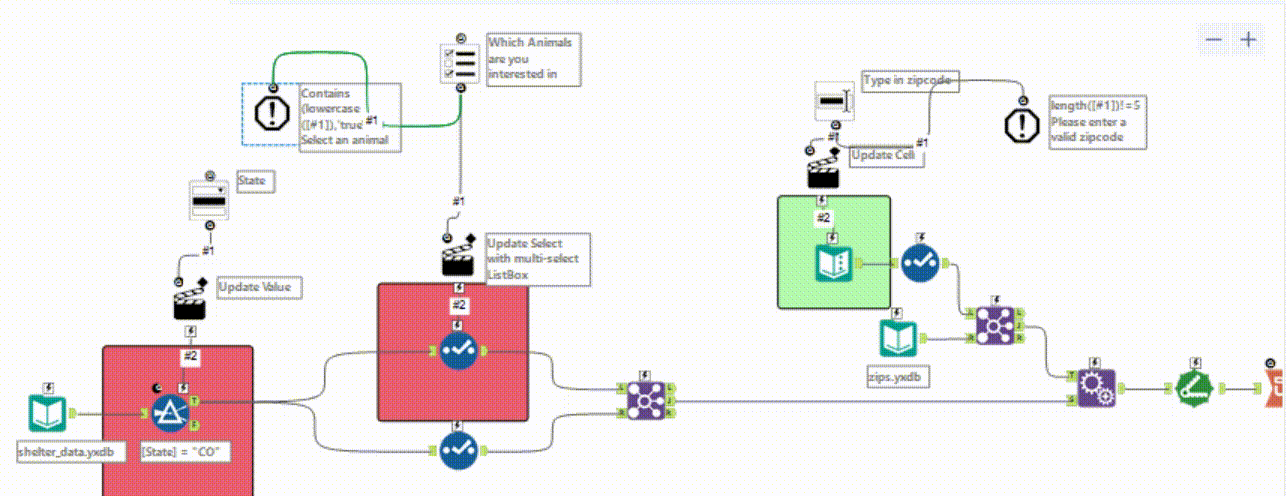
For this blog I will be breaking this down into sections:
1) Select State and Pet(s) Type.
2) Input user's zip code
3) Select distance willing to travel and number of results you would like to see.
4) Do not include certain zip codes.
Section 1: State and pets type
So for the selection of state we are going to use a dropdown interface tool and for the pet type we are going to use a list box. To make this an analytical app we need an interface tool. The other way we can set this as an analytical app is to press the canvas then workflow we can check this as an analytical app.
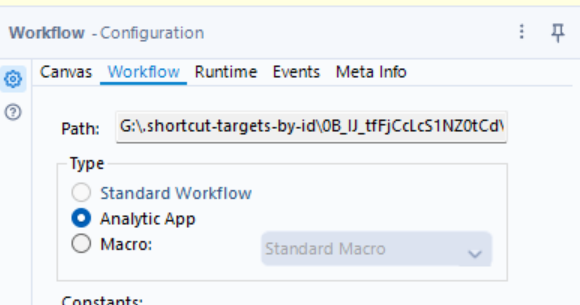
So for the dropdown:
On the very first filter we want to insert a dropdown this is going to be looking at which state this is going to be. This is manually inputted. ( I have copied and pasted mine as I made this earlier to make sure everything worked). I have wrote it like this so that the person using app would see Colorado or Wyoming rather then the first two letters. We want to configure the action to change CO as these are the first two letters for Colarado so that is what we want to be able to change in the filter. Like with macros we connect the q to the lightning bolt as that is what configures the action to appear,
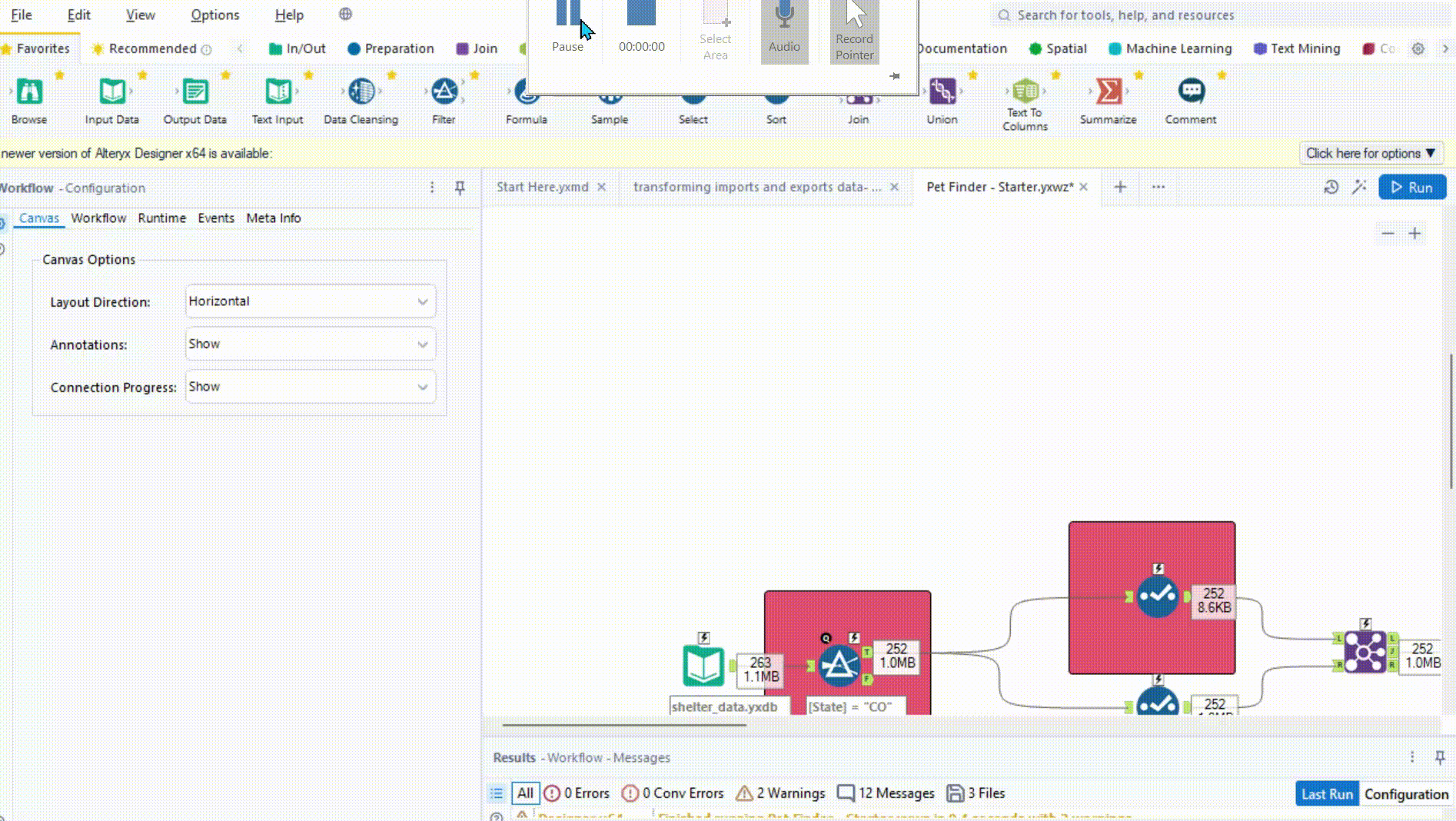
Next step list box: We want them to be able to select there animals as if they were using a select tool. Once again I manually inputted these. For this in the action configuration because we want to be able to have the option to select multiple animals we change the select an action type to update select with a multi-select list box.
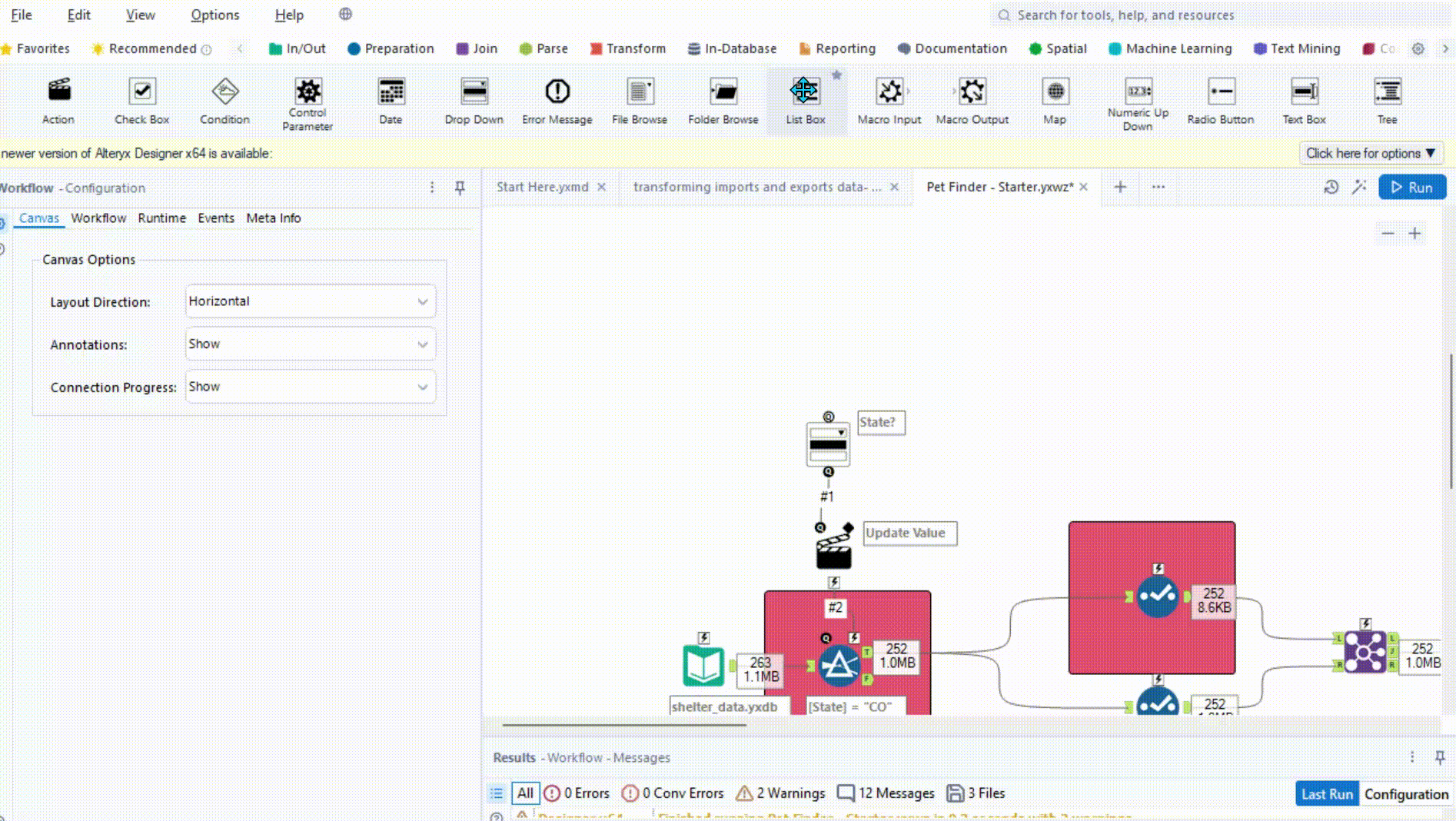
As an additional step we can add an error message which will mean they have to select at least one animal for results to show for this the q of the list box connects to the q of the error box.
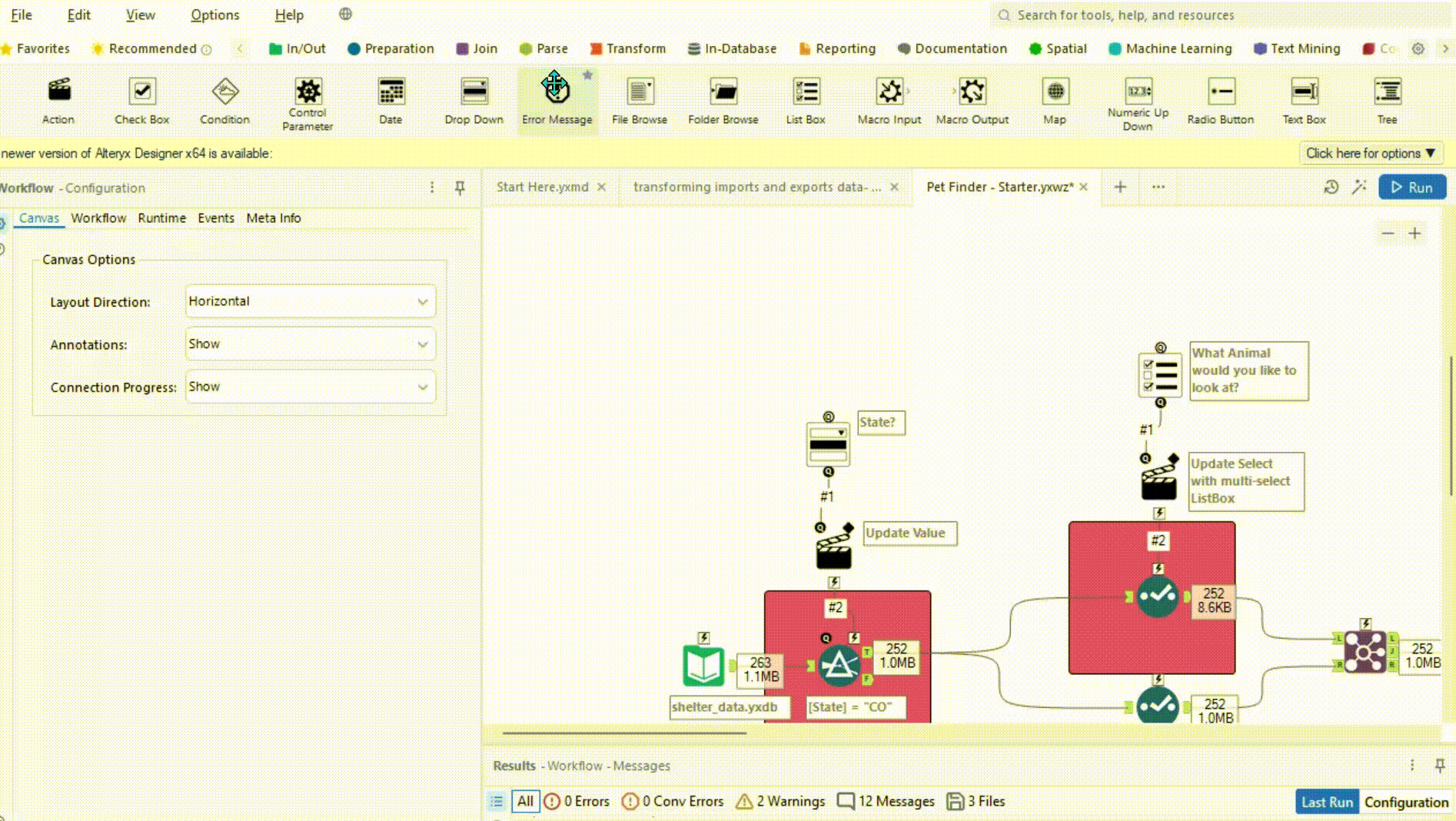
Section 2: Input user's zip code
For this one we are going to use a text box so that people can type there postal/zip code. For this it is good to use an example so they know how to follow format. Once again we are using an error message just because where it is a manual input this could lead to mistake. So therefore, I made sure an error message would show if there is not 5 numbers.
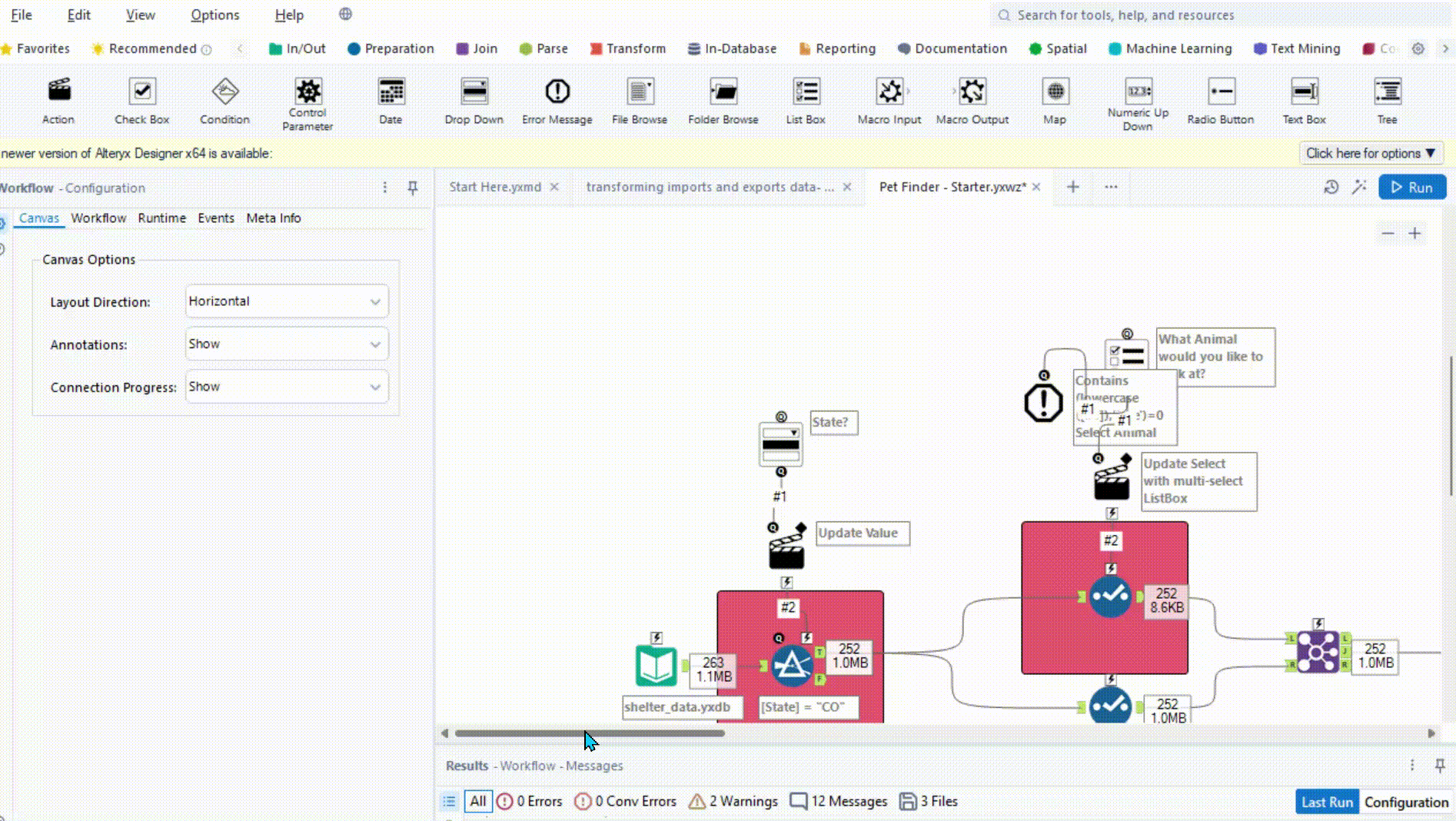
Section 3: Select distance willing to travel and number of results you would like to see.
For both these we will be using numeric up downs. The first one is to select the distance they are willing to travel. So we choose the maximum the minimum, default and how much we want it to go up by ( we will do the exact same for the number of results you wish to see). Next we connect the q to the lightning bolt and configure this so the 200 changes and 5 for number of results.
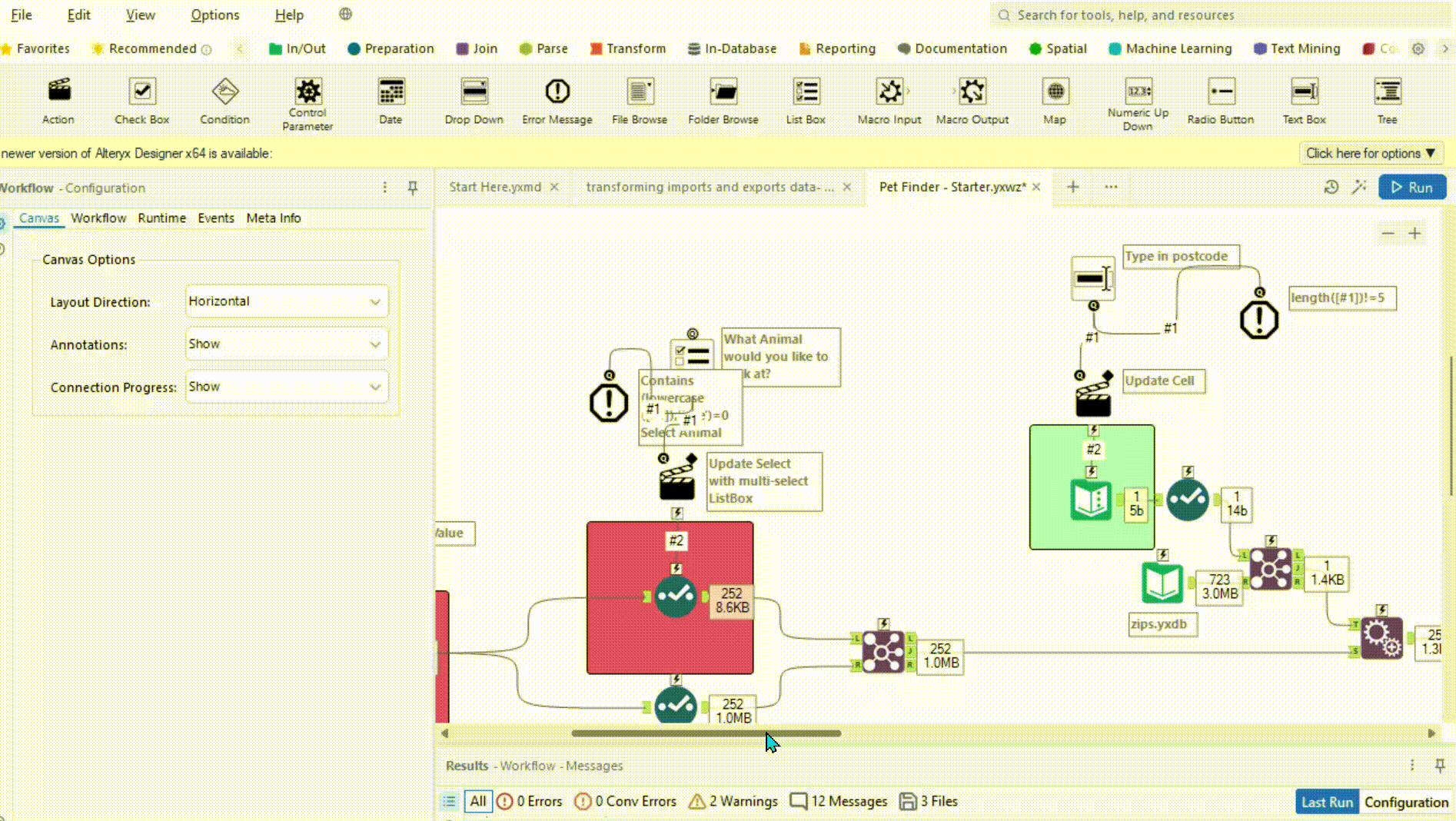
Finally in the interface we can add a picture and if we want re arrnge the questions I left them how they were. Now if we press the magic wand we can see how this is confifured for the user and to test if it works.