Are you often left frustrated searching for grid lines to remove which the formatting pane say aren’t there?
First off. You’re probably wondering what the deal is with the dogs in the picture? This is going to be the symbol for when I’m posting up a handy hint to help you speed up your Tableau work. So, whenever you see this image, listen up like these hounds and hopefully you’ll come out knowing a little more than you did before. Hope you enjoy this series! Here goes.
Removing gridlines in two easy steps
Take a look at this example below. I have a simple chart. In my formatting pane you’ll notice that under the sheet tab it says grid lines : None. However, it is clear on the sheet that there are grid lines. So how can we remove these nice and easily without having to search for whether they are in the rows or columns?
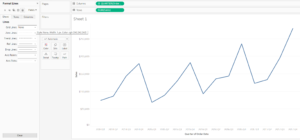
1. Add Gridlines
What we are going to do is first, simply add gridlines. For the sake of this demo I have made them big and fat, but you don’t need to do this. Just pick the first one on the drop-down menu.

2. Remove gridlines
Now all we need to do is remove the lines. Click on the drop-down menu again and select none. You’ll notice that now the grid lines have magically disappeared throughout the view. Job done.
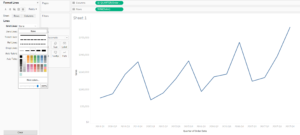
I hope you enjoyed this little tip and that it speeds up your formatting. You can contact me on the usual channels. Twitter Linkedin.
