Linking dashboards in Tableau
Have you ever had multiple dashboards that you would like to link together somehow? You could use story points, and flick through dashboards in a sequential order. But what about if you want to build a hierarchy where you can drill down from an overall view to progressively deeper levels of detail?
Filters
Filters are your friends. An action filter can be used much in the same way you would to filter the view in that particular dashboard. There is just one change you need to make.
Let’s have a look at this example. I have made a dashboard using good ‘ole superstore data. The user has the option to select which category they want to look at.
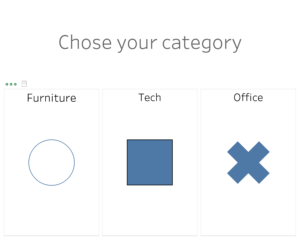
When someone clicks on Tech, I want them to see a page where only tech is displayed. Here is how to do it. Click on dashboard from the top menu and select action.
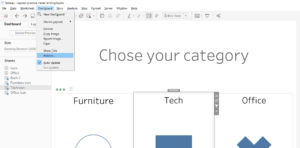
Now you get a dialog box where you can set up the filter. Follow the layout below and you will be fine. The key point is to change the target sheet to the dashboard you want to filter to. Then when you click on the filter it will take you to the dashboard you select in the target sheets field. Be sure to copy the rest of the input options.

The same principle can be followed to go backwards and endlessly link up your dashboards however you like.
Thanks go to Tim Ngwena for his amazing Volvo Ocean race viz which inspired me and Jevon to try this technique for an upcoming project at the data school.
Any feedback or questions get in touch on twitter or linkedin.
