This blog lays out the core patterns - data model, slicers, measures, and UX - so anyone can adapt the idea to their dataset.
Core Concept
Pattern: keep your quiz logic in disconnected tables (no relationships), then use measures to pull the “current question” and evaluate answers.
Why:
- Disconnected tables are immune to other page slicers; your quiz won’t break if the report has filters elsewhere.
- Measures read from your question bank deliberately, so behaviour is predictable.
- Easy to swap question types (year, trivia, anything) without rebuilding relationships.
Data Model: Minimal, Flexible, Reusable
1) Question Bank (calculated/imported table)
One row = one question. Keep it simple and generic:
Columns:
QuestionID (number) used for Stable ID indexing
QuestionText (text) is the prompt shown to the user
QuestionType (text) is the multiple choice questions / truefalse / shortext logic
CorrectAnswer (text/number) is what counts as correct
2) Quiz Controls (disconnected)
- Question Picker: either a What-if parameter table (1..N) or a simple
GENERATESERIES(1,N,1)table for a slider/slicer. - Reveal Toggle: tiny manual table with values
Hide/Reveal. - User Choice (for MCQ/TrueFalse): a small table the user selects from - e.g.,
AnswerChoices[Answer]with {A,B,C,D} or {TRUE,FALSE}.
No relationships needed. You’ll filter the question bank via measures.
UI Flow You Can Reuse Anywhere
- Pick a question (slider or “Next” buttons).
- Show the prompt (optionally masked).
- Let the user choose an answer (buttons/tiles).
- Reveal (and score).
This works for: guessing a year, picking a prime, choosing a definition - anything.
Generic Measures (Templates with Placeholders)
Replace table/column names in'Questions'[],'Picker'[],'Reveal'[],'AnswerChoices'[]with yours.
1) Read the selected QuestionID

2) Pull the current question and answer
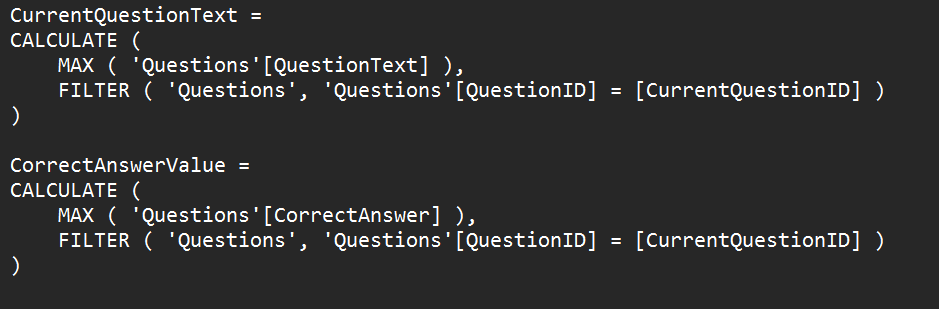
Why useFILTER+CALCULATE? It clearly targets one row byQuestionID, and adapts to any question bank shape.
3) Masking (optional “reveal later” pattern)
Mask any sensitive token (e.g., a year, a keyword) only when hidden.
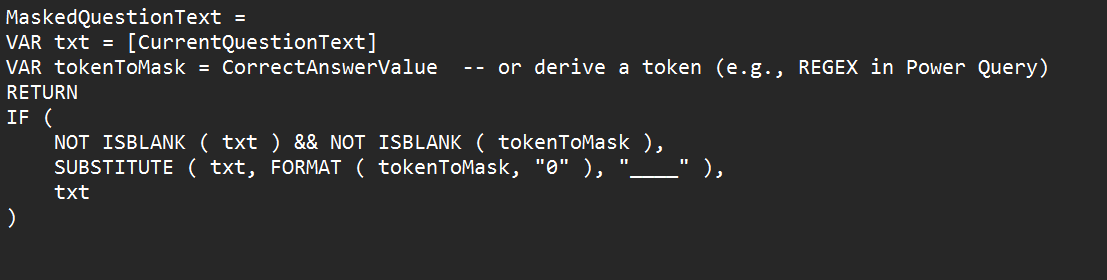
Why mask? Makes a “guess first, reveal later” flow without bookmarks.
4) Reveal switch
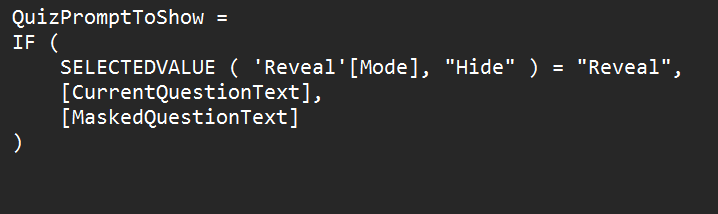
5) User’s selected answer (for MCQ / True/False)

6) Correctness & feedback
Why store correctness as a measure? It recalculates instantly with slicer changes; no state to manage.
Multiple-Choice Layout (Generic)
- Slicer (tiles) →
AnswerChoices[Answer](A/B/C/D or TRUE/FALSE). - Card (prompt) →
QuizPromptToShow. - Buttons →
Reveal[Mode](Hide/Reveal). - Card (feedback) →
FeedbackText. - (Optional) Options table visual if your options come from a child table:
- Add a table visual with options filtered by
QuestionID = [CurrentQuestionID].
- Add a table visual with options filtered by
Random vs Deterministic
- Deterministic (recommended for demos): slider/parameter picks QuestionID. Clean and repeatable.
- Random:
RANDBETWEEN(1,N)for CurrentQuestionID. Fun, but it re-rolls whenever the page recalculates.
Scoring (Session-style)
Power BI doesn’t persist user state. A lightweight pattern is to score current selection only:

If you want a short quiz of K questions, create a small IndexList table (1..K), and store a per-index choice in a disconnected table, then sum correctness across indices. (That’s more advanced; the key rule still holds: keep it disconnected and compute with measures.)
Accessibility & UX Tips
- Tiles for slicers (bigger hit targets).
- Edit interactions so other report slicers don’t interfere with the quiz page.
- Help panel with bookmarks (Data = Off) for a clean show/hide “How to use”.
- Readable fonts (Segoe UI / Calibri), high-contrast colours, and enable word wrap on cards.
- Instructions at the top: “1) Pick a question. 2) Choose an answer. 3) Reveal.”
Quick Build Checklist
- Create a QuestionBank (one row per question, with
QuestionID,QuestionText,CorrectAnswer). - Add a Picker table (1..N) for the slider; no relationships.
- Add Reveal and (if needed) AnswerChoices tables; no relationships.
- Write measures to:
- read current
QuestionID, - fetch prompt and correct answer,
- mask text (optional),
- evaluate correctness,
- show feedback.
- Build the page (tiles, card, reveal toggle).
- Test edge cases (no selection, wrong selection, masking targets).
